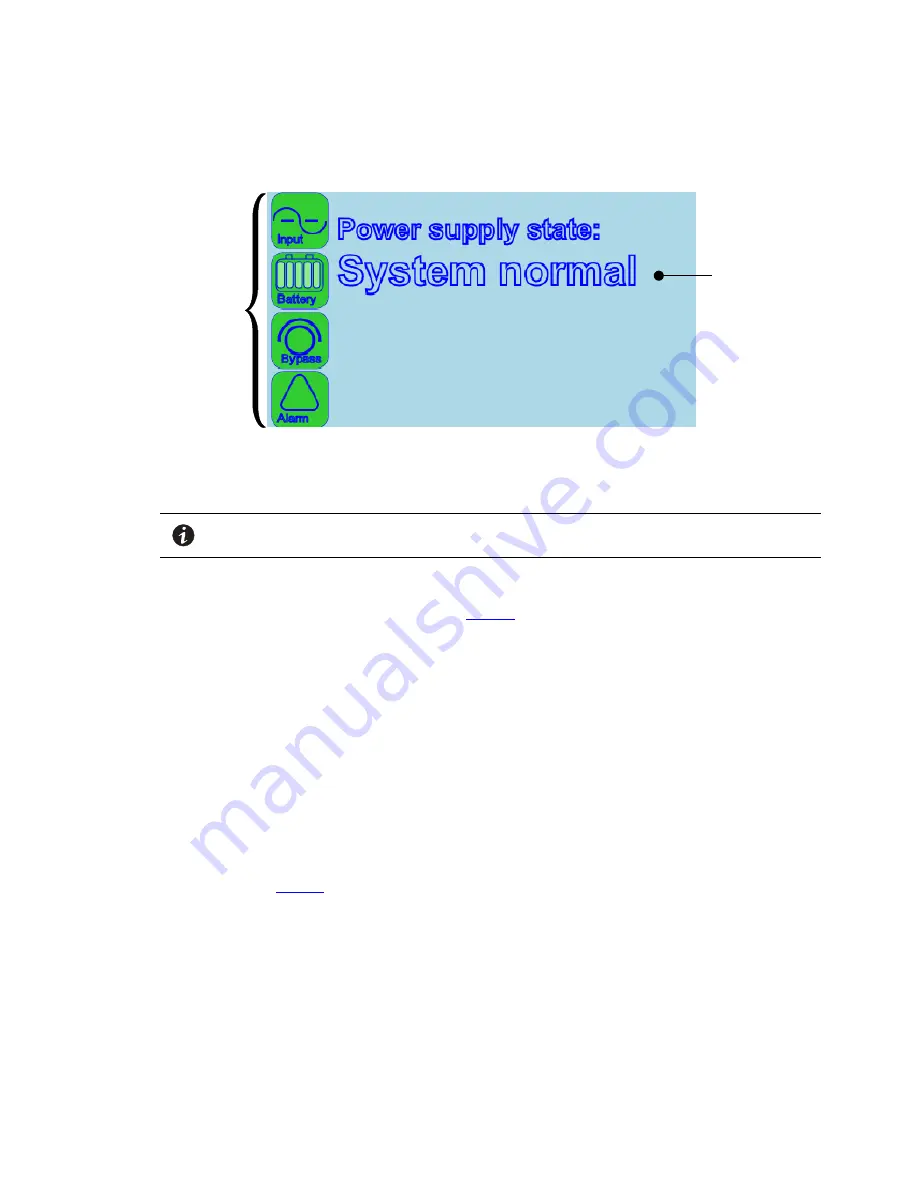
6
Eaton Remote Monitoring Device (RMD) Installation and Operation Manual P-164000516—Rev 02
Figure 5. Display Screen Sections
Information
Area
Status
Indicator
Icons
P
Poow
weerriinngg tthhee R
RM
MD
D
NOTE
The PXG card must be setup and running in the UPS before starting the RMD. If
powered up together the RMP may not establish communication.
To turn the RMD on press and hold the power pushbutton on the front of the RMD (see ) for three seconds.
The RMD should start with the Eaton logo being displayed. Then the power pushbutton on the front of the
RMD will illuminate green and the screen shown in
Figure 5
should be displayed. If the display does not start,
let the battery charge for 30 minuets.
To turn the RMD off press and hold the power pushbutton on the front of the RMD for approximately
11 seconds.
If a white screen is displayed on the RMD after the UPS is turned on, press and hold the power pushbutton on
the front of the RMD for 15 seconds (while the power cable is plug in) and the RMD will subsequently establish
communication with the PXG card.
S
Siilleenncciinngg tthhee A
Auuddiibbllee A
Allaarrm
m
To silence the audible alarm, press the power button momentarily.
S
Syysstteem
m EEvveennttss
The following paragraphs describe the typical information that can be displayed on the RMD screen.
Communications Fault Screen
– If a communication issue occurs between the RMD and the UPS the
message shown in
Figure 6
will be displayed. Check the state of the Ethernet 10/100 (RJ45) connection
examine both LEDs on the RMD. One represents Activity (ACT) and the other represents the speed (10/100) at
which that activity is occurring. Specifically, network communication is occurring when the green ACT indicator
is blinking. If this indicator is not illuminated then there is no network activity. The other LED represents the
speed of the network connection. If this indicator is illuminated yellow then that indicates a valid 100 Mb
connection. If this indicator is not illuminated it indicates a valid 10 Mb connection as long as the corresponding
ACT is blinking green.
If the Activity LED on the RMD is not blinking green, check that the network cable is the correct type and
securely connected to the Ethernet 10/100 port for both the PXG card and the RMD.
Operation
















