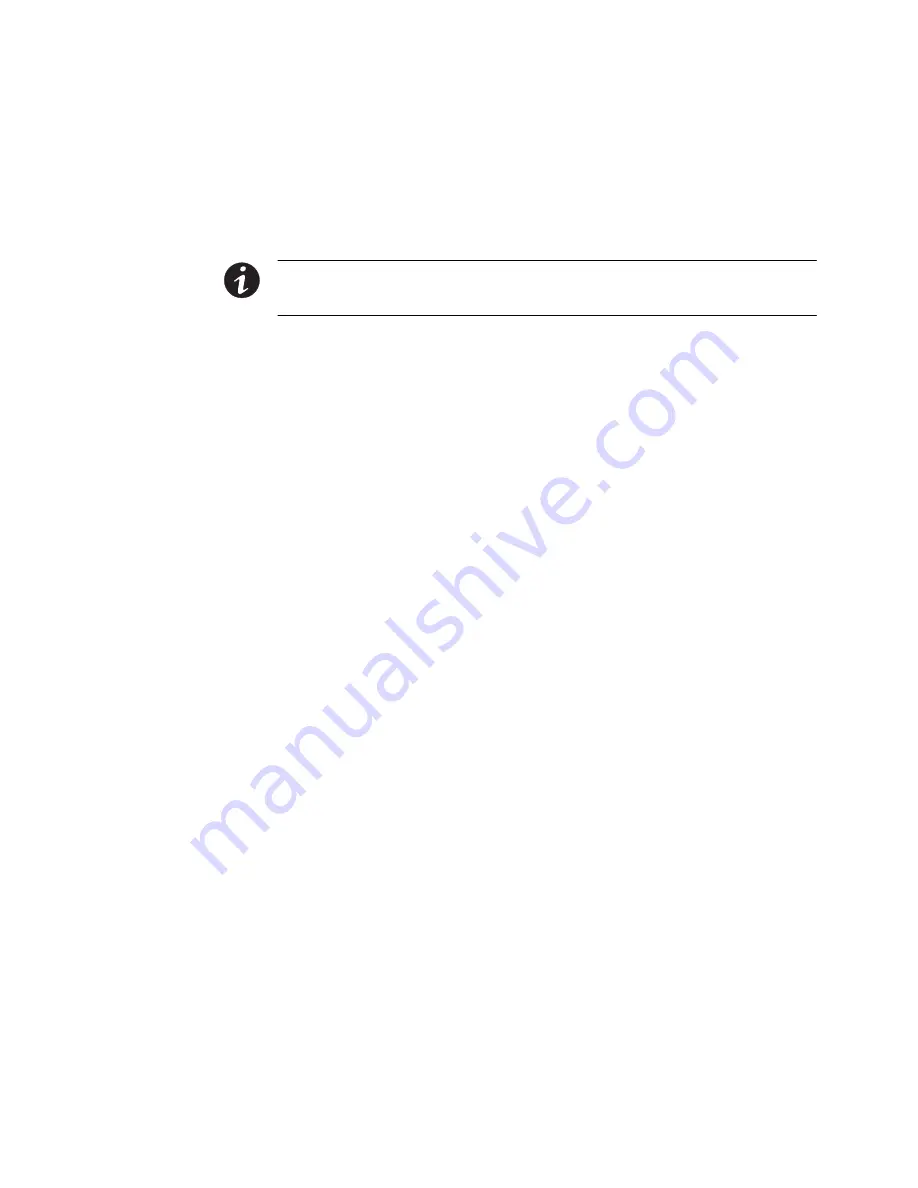
INSTALLATION
EATON
BladeUPS
®
(12 kVA) User's Guide
S
164201649 Rev 4
www.eaton.com/powerquality
48
14.
Tighten the screws securing each Powerware Hot Sync CAN Bridge Card in its
X-Slot communication bay.
15.
If you are installing power management software, connect your computer to the
UPS communication port or optional X-Slot card (see page 77). For the
communication port, use the supplied serial cable.
NOTE
You may install one ConnectUPS -X Web/SNMP Card per UPS, or one card per parallel system.
Installing one card per UPS provides communication with each UPS. Installing one card per parallel system
provides detection of a problem with at least one UPS, but does not specify which UPS or how many.
16.
If you left the UPSs unattached to the rack, secure the front and rear of each
UPS as described in Steps 14 and 15 on page 35.
17.
If your rack has conductors for grounding or bonding of ungrounded metal parts,
connect the ground cable (not included) to the ground bonding screw. See
Figure 32 on page 43 for the location of the ground bonding screw.
18.
You can install an optional REPO circuit that will shut down the entire parallel
system using a single switch. See “Remote Emergency Power-off” on page 83
to install the REPO switch before powering on the parallel system.
19.
Connect the parallel input cord from each paralleled UPS to the BladeUPS Bar in
the rack as shown in Figure 37.
Gently loop and twist the parallel input cords as shown to minimize stress on the
cords. The loop and twist for each cord may vary depending on configuration and
strain relief.
t
Summary of Contents for Powerware Series
Page 1: ...Powerware Series Eaton BladeUPS 12 kVA User s Guide ...
Page 2: ......
Page 3: ...Powerware Series Eaton BladeUPS 12 kVA User s Guide ...
Page 84: ...OPERATION EATON BladeUPS 12 kVA User s Guide S 164201649 Rev 4www eaton com powerquality 76 ...
Page 119: ......
Page 120: ... 1642016494 164201649 4 ...






























