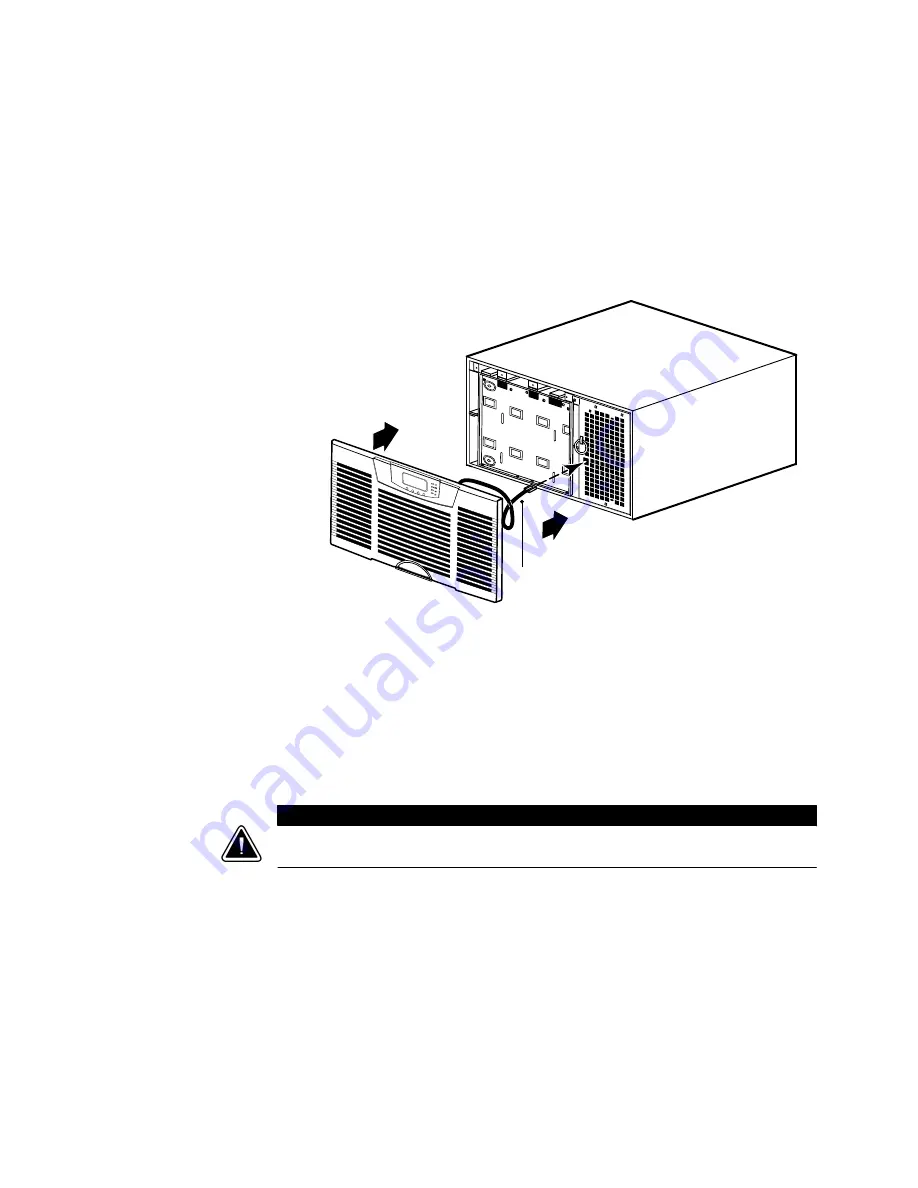
INSTALLATION
EATON
BladeUPS
®
(12 kVA) User's Guide
S
164201649 Rev 4
www.eaton.com/powerquality
38
5.
Install the UPS front cover (see Figure 28):
Plug the LCD cable from the control panel on the front cover into the connector
on the electronics module. Use care to loop the LCD cable gently in front of the
electronics module.
Push the top of the front cover firmly into place, and then push the bottom firmly
into place.
LCD Cable
Figure 28. Installing the UPS Front Cover
6.
Parallel system only.
Repeat the steps starting at the beginning of this chapter
(page 19) for each UPS to be paralleled.
7.
If you are installing an optional EBM, continue to the following section, “EBM
Installation.” Otherwise, continue to “Standalone UPS Installation” on page 42 or
“Parallel UPS Installation” on page 43.
EBM Installation
C
A
U
T
I
O
N
A small amount of arcing may occur when connecting an EBM to the UPS. This is normal and will not harm
personnel. Insert the EBM cable quickly and firmly into the UPS battery connector.
To install the optional EBM(s) for a UPS:
1.
Verify that all battery circuit breakers are in the OFF (O) position (see Figure 29).
2.
Plug the EBM cable(s) into the battery connector(s) as shown in Figure 29. Up to
four EBMs may be connected to the UPS.
3.
Parallel system only.
Repeat Steps 1 and 2 for each UPS with EBM(s).
See Figure 30 on page 40 and Figure 31 on page 41 for examples of EBM
connections in a parallel system.
Summary of Contents for Powerware Series
Page 1: ...Powerware Series Eaton BladeUPS 12 kVA User s Guide ...
Page 2: ......
Page 3: ...Powerware Series Eaton BladeUPS 12 kVA User s Guide ...
Page 84: ...OPERATION EATON BladeUPS 12 kVA User s Guide S 164201649 Rev 4www eaton com powerquality 76 ...
Page 119: ......
Page 120: ... 1642016494 164201649 4 ...






























