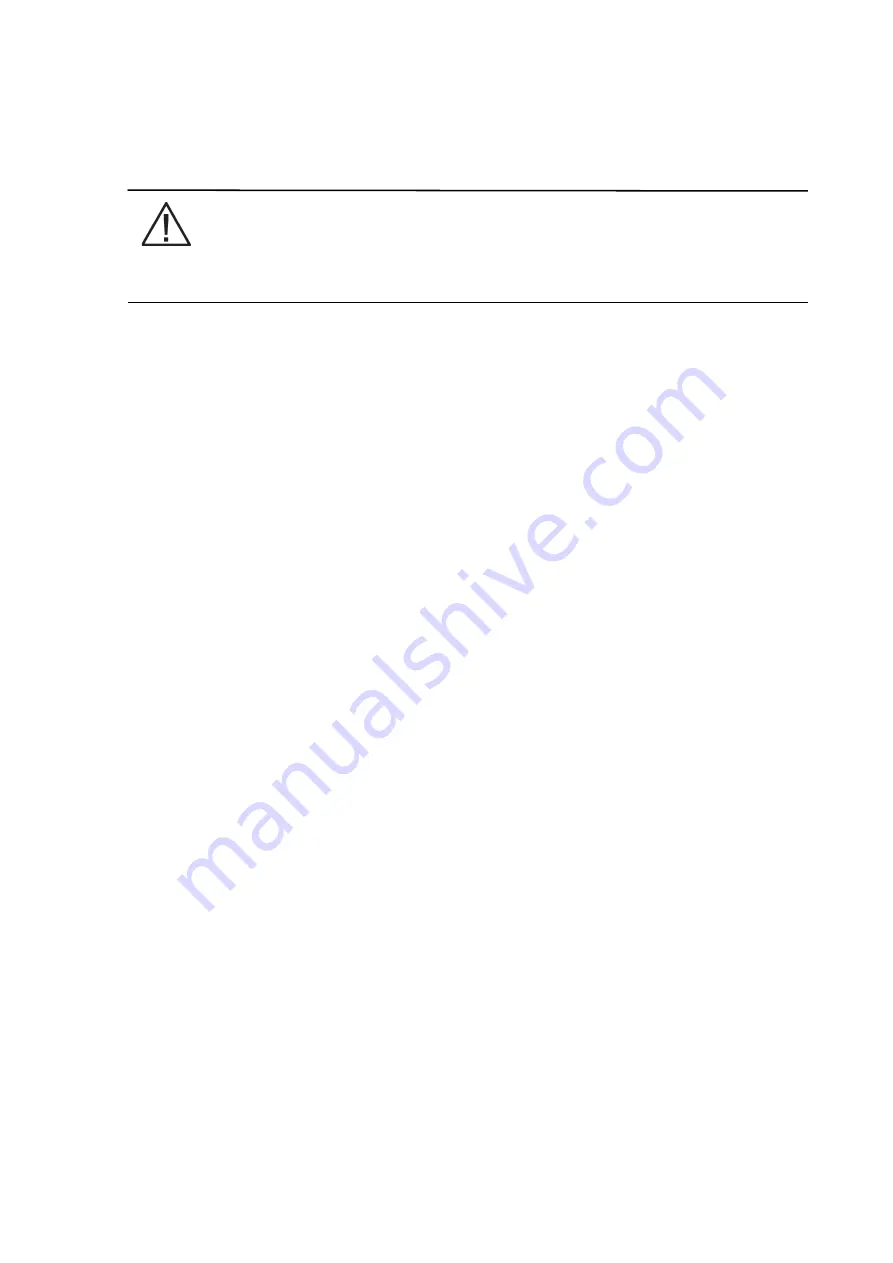
P-164000476
9395P 500kVA / 600 kVA
5
Revision 002
User’s and Installation Guide
a power disturbance. At the end of the time period, the unit defaults back to Energy Saver mode. If the
High Alert mode is reactivated during the time period, the timer will be restarted.
1.2.10 Variable Module Management System and High Alert modes
NOTE
The Variable Module Management System and Energy Saver System modes are mutually
exclusive.
The Variable Module Management System (VMMS) mode maintains UPM redundancy and achieves
higher efficiencies by intelligently controlling the UPM’s load level. The efficiency rating for each UPM
is highest when loads are 20-80% of its rating. Therefore, shifting the load to fewer UPMs can achieve
higher efficiencies when the UPS load is lighter.
In VMMS mode, the UPS is actively monitoring the critical bus and UPMs are available to assume load
in less than 2 ms to respond to load changes.
The VMMS feature has three configurable modes of operation: Online mode, Online mode with
VMMS, and High Alert mode. All modes are selectable from the front panel.
VMMS mode supports both distributed bypass and SBM parallel configurations.
In High Alert mode, all idle UPMs go online for one hour. At the end of the hour, the UPS defaults back
to VMMS mode. If the High Alert mode is reactivated during the one hour, the one hour timer will be
restarted.
1.2.11 Optional X-Slot cards
The optional X-Slot cards support several protocols, such as SNMP, HTTP, AS/400®, and Modbus®. See
Chapter 8: “Communication” for additional information.
1.3 Basic system configurations
The following basic UPS system configurations are possible:
•
Single UPS with two UPMs with a common battery and two to four battery cabinets for both UPMs
•
Single UPS with two UPMs with separate batteries and two to three battery cabinets per UPM
•
Single UPS with two UPMs with a common battery and a standalone common battery rack system
•
Single UPS with two UPMs with a common battery and a FI-UPM with a common battery, and one
standalone battery rack system for the UPMs
•
Single UPS with two UPMs with separate batteries and two standalone separate battery rack
systems
•
Single UPS with two UPMs with separate batteries and a FI-UPM with a separate battery, and one
standalone battery rack system per UPM
•
Distributed bypass system with two to five UPSs and a customer-supplied tie cabinet
The UPS system configuration can be enhanced by adding optional accessories such as a Remote
Emergency Power-off (REPO) control, RMP II, or X-Slot communication cards.
Summary of Contents for Power Xpert 9395P
Page 1: ...User s and Installation Guide Power Xpert 9395P UPS 500 kVA 600 kVA P 164000476 ...
Page 2: ...P 164000476 9395P 500kVA 600 kVA 2 Revision 002 User s and Installation Guide ...
Page 18: ...P 164000476 9395P 500kVA 600 kVA 8 Revision 002 User s and Installation Guide ...
Page 37: ...P 164000476 9395P 500kVA 600 kVA 27 Revision 002 User s and Installation Guide ...
















































