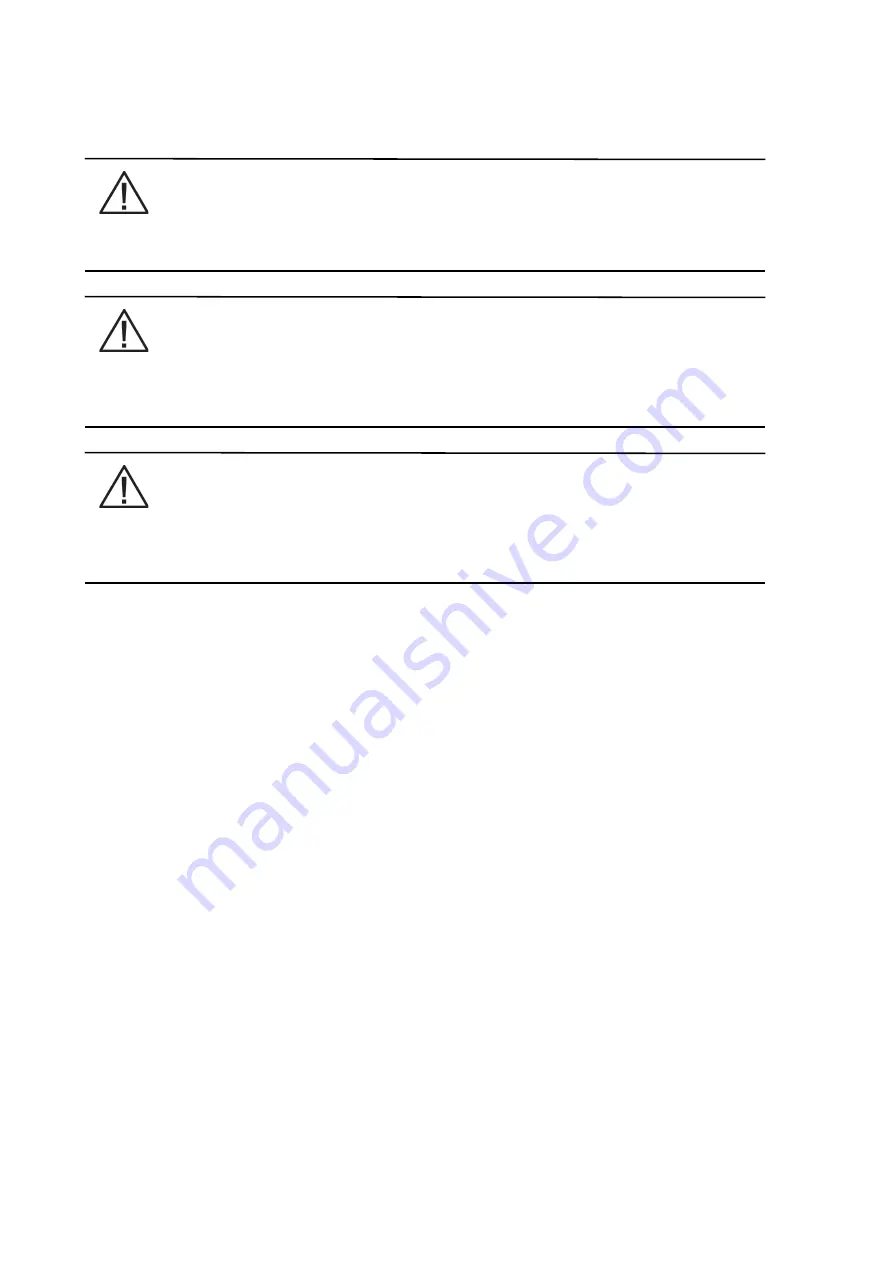
P-164000476
9395P 500kVA / 600 kVA
104
Revision 002
User’s and Installation Guide
7.4 UPS Operation using the Color Touchscreen Control
Panel
NOTE
The Energy Saver System mode commands are displayed only if installed at the factory or by an
Eaton Customer Service Engineer.
NOTE
The Variable Module Management System and Energy Saver System modes are mutually
exclusive. If the Variable Module Management System mode is enabled, the Energy Saver
System mode commands will not be displayed.
NOTE
If the touch screen fails to respond, open the front door and depress the RESET button located
on the bottom of the screen mounting assembly. The screen will reboot but NOT affect system
status or operation.
7.4.1 Starting the UPS in Online mode
To start the UPS system:
1.
Unfasten the front door latch and swing the door open. (Refer to Section 7.3 and Section 7.4 for
UPS operation instructions.)
2.
If the UPS contains input breaker CB1, verify that input breaker CB1 is open.
3.
Close the UPS input feeder circuit breaker.
4.
Close the UPS Bypass input feeder circuit breaker.
5.
If the UPS contains input breaker CB1, close input breaker CB1.
6.
Close the door and secure the latch.
7.
Observe the UPS control panel display becoming active, indicating logic power.
8.
Press the
LOCK
icon on the main screen. the Sign In screen is displayed. Use operator password to
log in (factory default password is
0101
).
9.
On the System Status screen, verify the UPS status is
OK
and the UPM status is
OFFLINE
.
10. Close the battery breaker.
11. Verify no alarms are active on the
EVENTS LOG
screen.
12. On the System Status screen, select the
UPS CONTROLS
command.
13. On the UPS Control Command screen, select
GO ONLINE
.
If Auto Bypass is enabled (factory default), the critical load is immediately supplied by the bypass
source, in Bypass mode, until the inverter turns on and the UPS transfers to Online mode. The
status indicator on the UPS control panel indicates the UPS is in Bypass mode. If Auto Bypass is
not enabled, the UPS output remains off until the UPS transfers to Online mode.
14. The
UPS START UP
screen appears.
The rectifier and inverter turn on. The inverter continues to ramp up to full voltage.
When the inverter reaches full voltage, the UPS output contactor K3 closes and the static switch turns
off. Power is now supplied to the Critical load in Online mode. It takes approximately 1 minute for the
Summary of Contents for Power Xpert 9395P
Page 1: ...User s and Installation Guide Power Xpert 9395P UPS 500 kVA 600 kVA P 164000476 ...
Page 2: ...P 164000476 9395P 500kVA 600 kVA 2 Revision 002 User s and Installation Guide ...
Page 18: ...P 164000476 9395P 500kVA 600 kVA 8 Revision 002 User s and Installation Guide ...
Page 37: ...P 164000476 9395P 500kVA 600 kVA 27 Revision 002 User s and Installation Guide ...






























