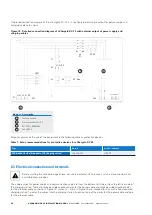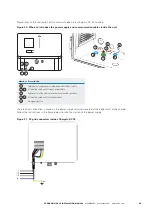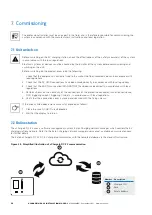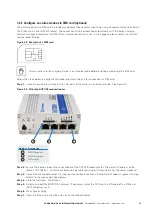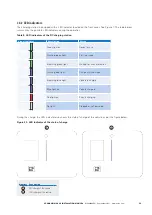31
XCHARGEIN DC 22 INSTALLATION MANUAL
MN192004EN September 2021 www.eaton.com
00
Title
7.2.2 Configure an online station via SIM card (optional)
The communication via SIM card is intended as optional. Please contact your Eaton service representative to enable it.
The SIM card is a mini-SIM 2FF format. The connection will be established automatically with the Eaton Charging
network manager. Sometimes the SIM PIN can create connection issues. If this happens, please contact your Eaton
service representative.
Figure 28. Example of a SIM card
Always make sure the charging station is on standby mode before inserting or removing the SIM card.
Follow the steps below to configure the modem/router of the unit for connection via SIM card:
Step 1.
Connect your laptop with one of the LAN ports of the router via an ethernet cable. See Figure 29.
Figure 29. Teltonika RUTX09 modem/router
Number Description
1
WAN Ethernet port
2
LAN Ethernet ports
3
SIM card slot
Step 2.
Ensure the laptop is below the same subnet of the RUTX09 modem/router. The default IP address of the
router is 192.168.52.1. Contact your Eaton service representative for further details for the router credential.
Step 3.
Connect to the modem/router. If a step-by-step configuration menu "Setup Wizard" appears, ignore it and go
directly to the menus described below.
Step 4.
Go to the Network> WAN menu.
Step 5.
Activate and edit the MOB1S1A1 network. If necessary, enter the APN and the PIN code of the SIM card
(APN: shared.m2m.ch).
Step 6.
Press Save & Apply.
Step 7.
Insert the SIM card in the SIM card slot on the modem/router.
2
1
3