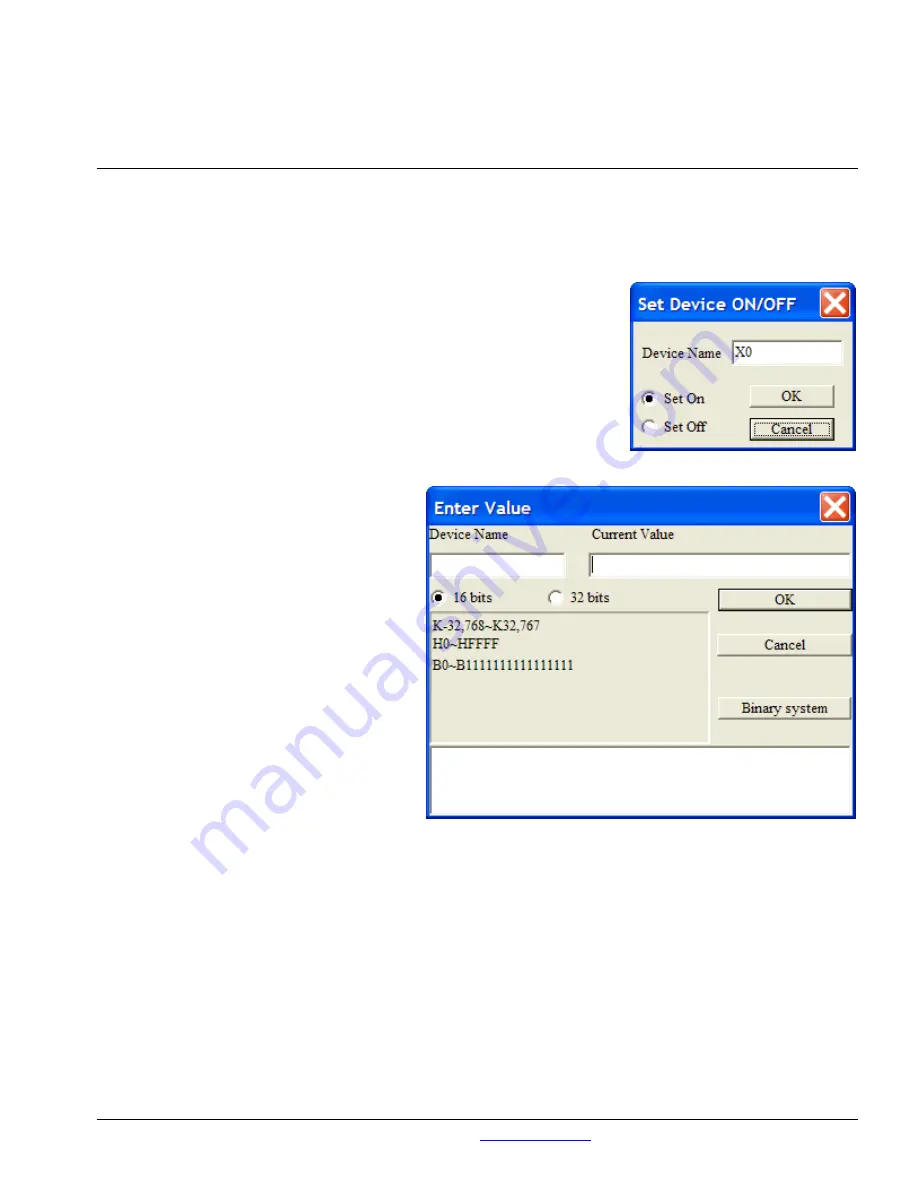
Connecting to the ELC
LADDER START MONITORING:
While connected to an ELC, this starts monitoring the current state of
the referenced bits in the ladder logic that is open in the software. This means that if the project in the ELC does
not match the project currently open in the ELCSoft, it may seem that the software is not working properly. The
best practice would be to use the VERIFY WITH ELC function first, then LADDER START MONITORING.
SFC START MONITORING:
While connected to an ELC, this starts
monitoring the current state of the referenced programs in the Sequential
Function Chart. This is an advanced function that will be covered in future
training materials.
DEVICES BATCH MONITORING:
Opens a window that allows you to
monitor a group of selected references in “spreadsheet” format.
*SET DEVICE ON/OFF:
Opens the window to the right. Allows you to
set the state of any bit reference.
*ENTER VALUE:
Opens the window to the
right. Allows value to be entered in a non-
binary reference.
EDIT REGISTER MEMORY:
Allows you
to change the value of T, C, and D registers in
table view format and send the values to the
ELC.
EDIT BIT MEMORY:
Allows you to
change the state of bits in table view format
and send the values to the ELC.
FORMAT ELC MEMORY:
Gives options
for clearing program memory or formatting
ELC memory. Formatting ELC memory sets
the processor back to factory defaults.
EDIT FILE REGISTER MEMORY:
Allows you to change the value of file registers in table view format and send the values to the ELC.
SEND CHANGES:
After making changes to an ELC project, you can send the changes to the ELC without
putting the processor into stop mode.
BAUD RATE AUTO-DETECT:
Performs a check with the ELC that is connected to the selected port on the
PC and pops up a window that gives details about the ELC model the baud rate, data bits, stop bits and parity of
the communications that the ELCSoft package uses to communicate to the ELC processor, and the COM port
from which the PC is communicating to the processor.
ELC INFORMATION:
This calls up the window that you should have seen earlier when you verified
communications between the PC and the ELC.
Pub. No. TR05003001E
For more information visit:
www.EatonElectrical.com
15







































