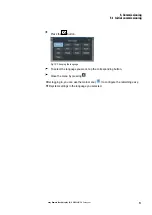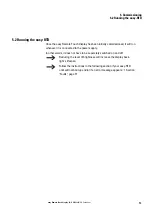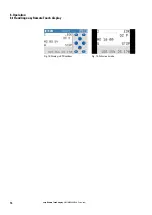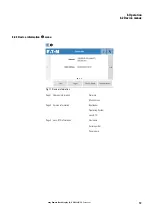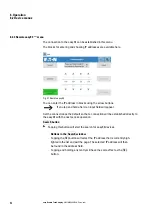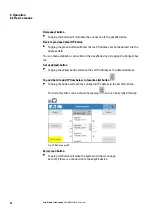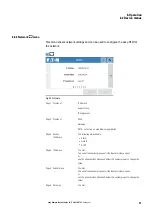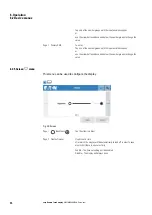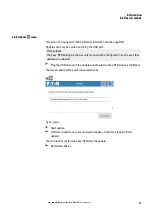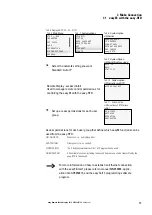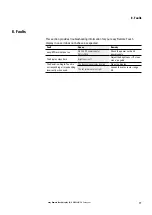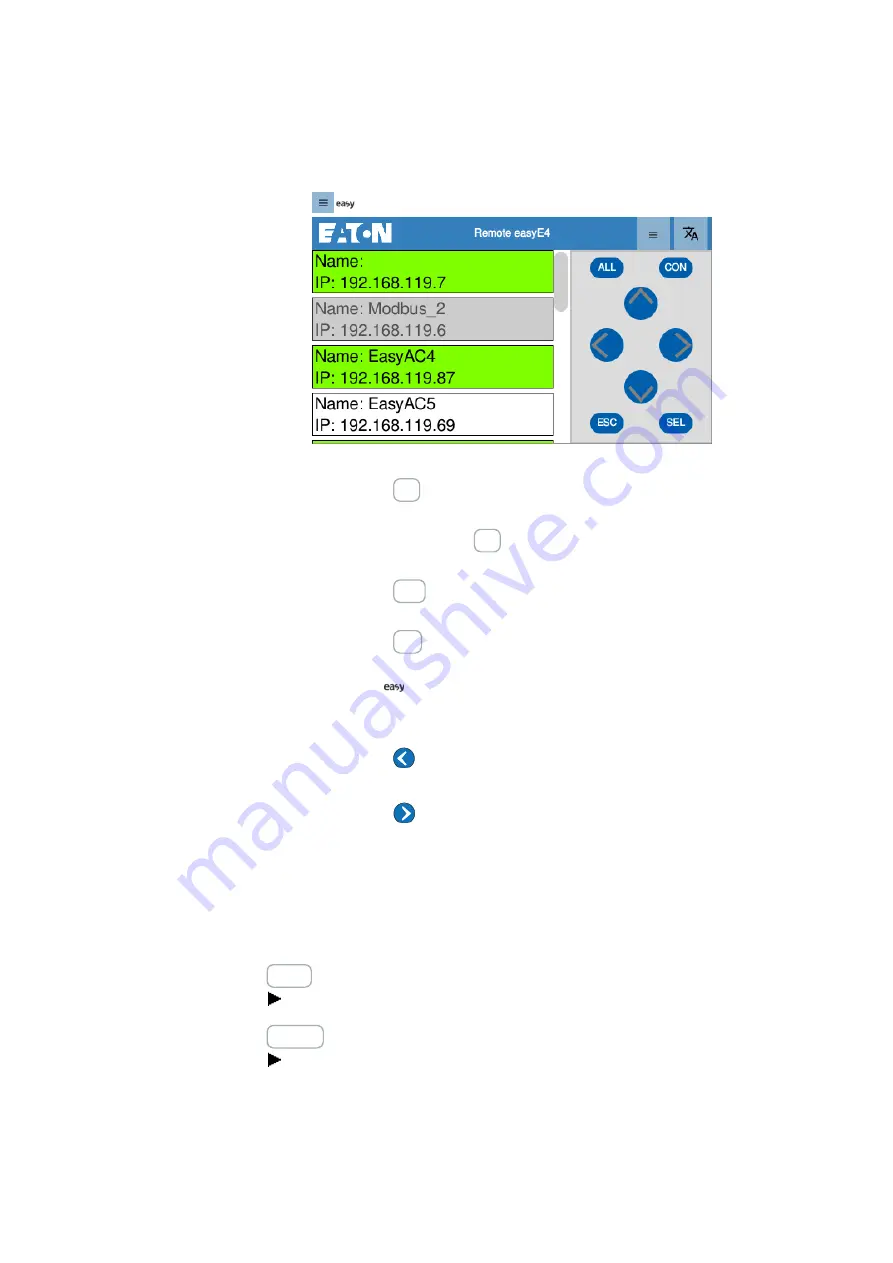
6. Operation
6.2 Device menus
/
Fig. 22: Remote easyE4/Search
Tapping the ALL button will add all the entries in the list to the list of
favorites.
Tapping and holding the ALL button will remove all the entries in the list
from the list of favorites.
Tapping the CON button will directly establish a connection to the high-
lighted easyE4
Tapping the ESC button will exit the page.
If an easyE4 is connected, the corresponding screen will be shown.
If not, the
Remote easyE4 menu with the connection options will
be shown instead.
Tapping the
left arrow will remove the highlighted entry from the list
of favorites.
Tapping the
right arrow will add the highlighted entry to the list of
favorites.
All the entries in the list of search results that are currently in the list of
favorites as well will be highlighted green.
Depending on the user group that is logged in, certain menus and input
may not be available.
Select button
Tapping this button will set the IP address selected in the list of favorites.
Connect button
Tapping this button will start a connection to the selected IP address (easyE4
device).
easy Remote Touch display
06/21 MN048027EN Eaton.com
63
Summary of Contents for 199740
Page 1: ...Manual 06 21 MN048027EN easy Remote Touch display Manual ...
Page 4: ......
Page 8: ...8 easy Remote Touch display 06 21 MN048027EN Eaton com ...
Page 14: ...0 1 About this documentation 14 easy Remote Touch display 06 21 MN048027EN Eaton com ...
Page 24: ...1 Description 1 10 Marine approvals 24 easy Remote Touch display 06 21 MN048027EN Eaton com ...
Page 48: ...4 External connections 4 2 Ethernet 48 easy Remote Touch display 06 21 MN048027EN Eaton com ...
Page 78: ...8 Faults 78 easy Remote Touch display 06 21 MN048027EN Eaton com ...