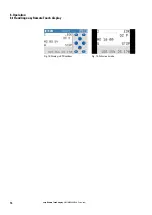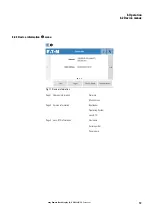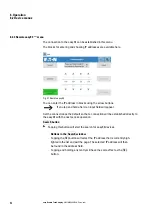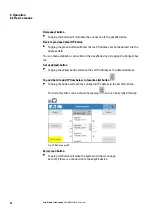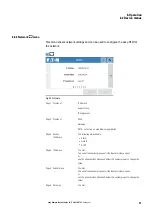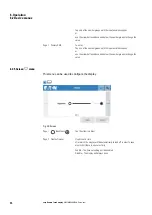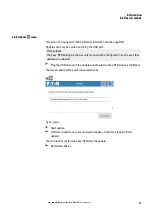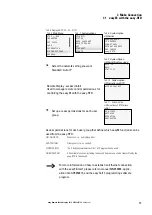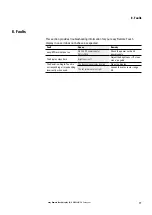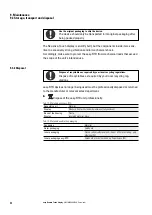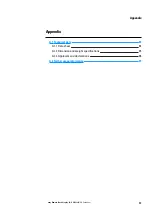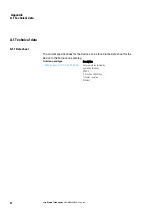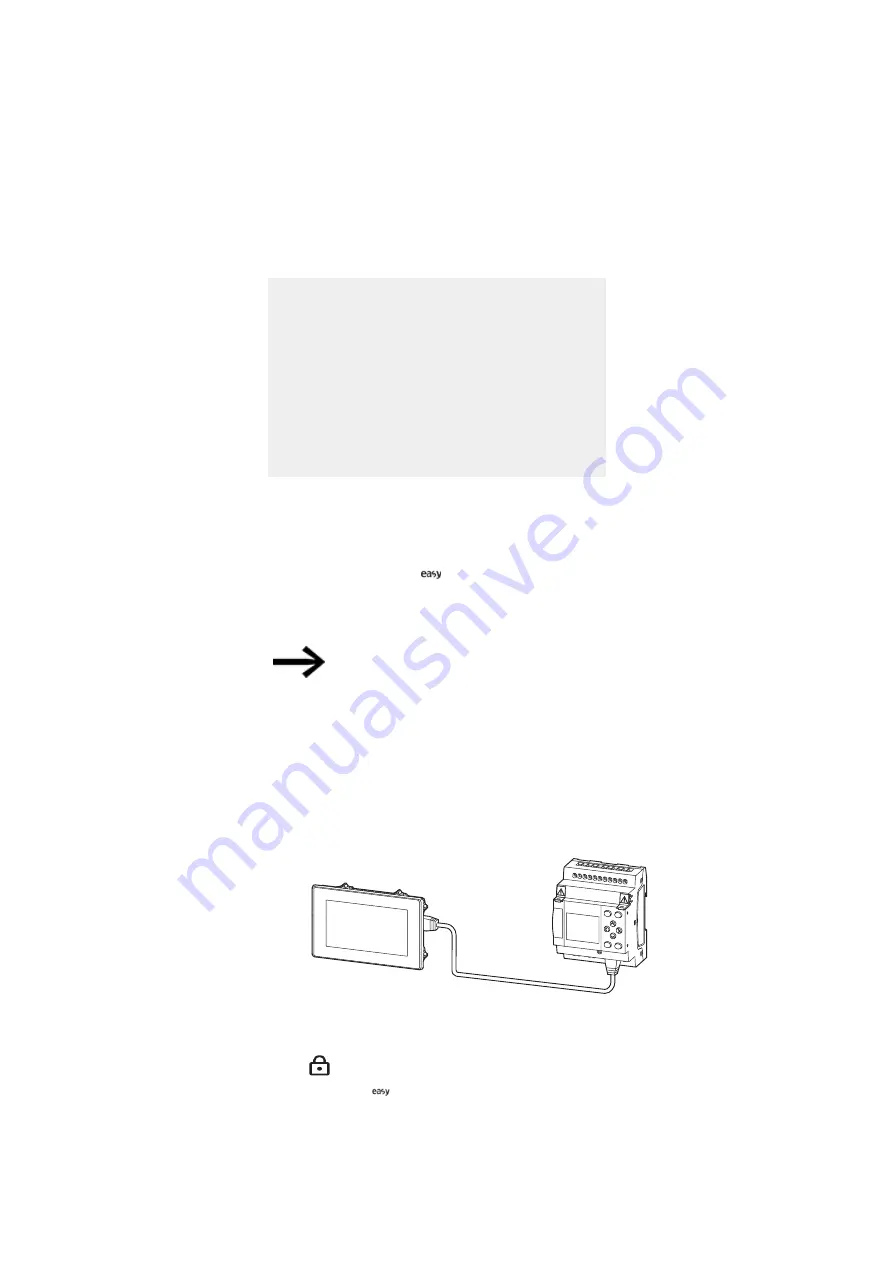
7. Make Connection
7.1 easyE4 with the easy-RTD
7. Make Connection
7.1 easyE4 with the easy-RTD
Prerequisites
l
A standard RJ45 Ethernet cable, not included.
l
User permissions for the easy-RTD
l
Remote control permissions set up on the
easyE4.
l
Existing separate power supply for:
l
easyE4
l
easy-RTD
Standard: Auto IP
1. Establish a physical connection between the easyE4 and the easy-RTD with an Eth-
ernet cable with RJ45 connectors.
2. Open remote easyE4
menu
3. Search for and select the easyE4
4. Set as default configuration
easyE4 provides an auto IP functionality for the connection
The easyE4 and the easy-RTD control relay feature Auto IP functionality.
7.1.1 Steps for establishing a connection
1. Establish a physical connection between the easyE4 and the easy-RTD with
an Ethernet cable with RJ45 connectors.
DEL
ALT
ESC
OK
Fig. 28: Ethernet connection using the ports on the easy-RTD and easyE4
2. Power the devices
3.
Log in to the easy-RTD
4. Open the
Remote easyE4 menu
easy Remote Touch display
06/21 MN048027EN Eaton.com
69
Summary of Contents for 199740
Page 1: ...Manual 06 21 MN048027EN easy Remote Touch display Manual ...
Page 4: ......
Page 8: ...8 easy Remote Touch display 06 21 MN048027EN Eaton com ...
Page 14: ...0 1 About this documentation 14 easy Remote Touch display 06 21 MN048027EN Eaton com ...
Page 24: ...1 Description 1 10 Marine approvals 24 easy Remote Touch display 06 21 MN048027EN Eaton com ...
Page 48: ...4 External connections 4 2 Ethernet 48 easy Remote Touch display 06 21 MN048027EN Eaton com ...
Page 78: ...8 Faults 78 easy Remote Touch display 06 21 MN048027EN Eaton com ...