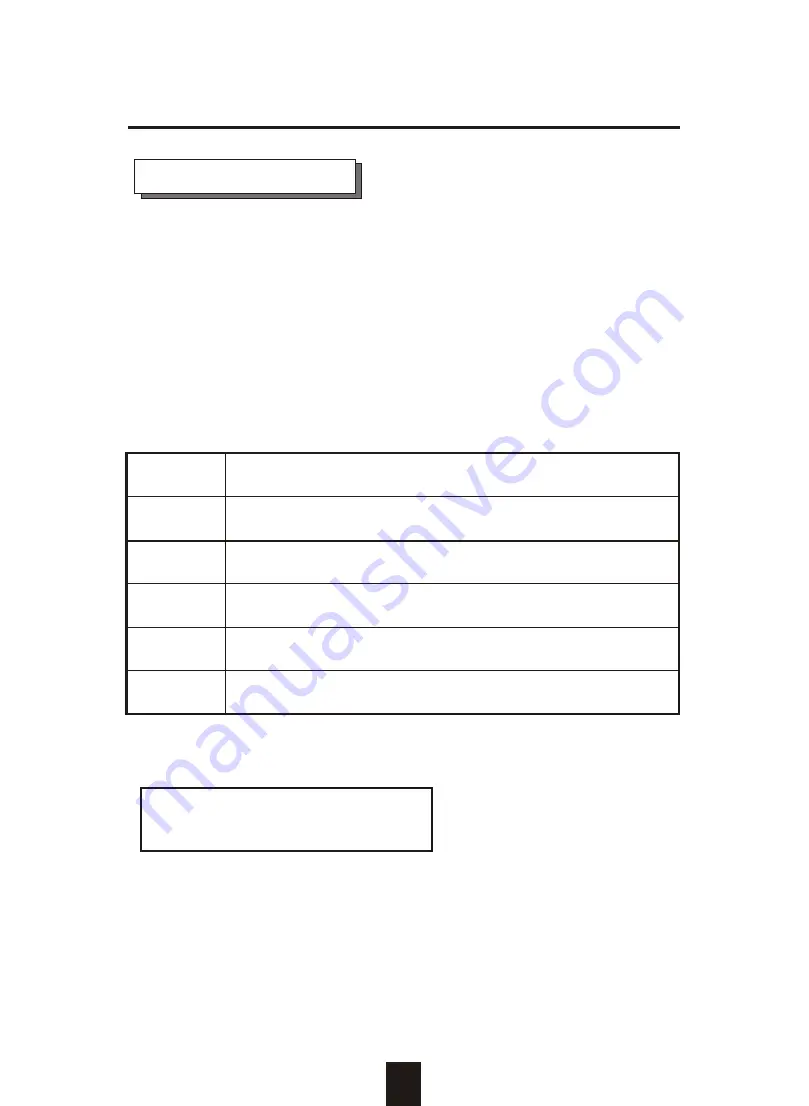
LCD Status Panel
Located the LCD panel, the LCD status panel informs you of the
Disk Array's current operating status at a glance. Upon activating
a certain function, a symbol or icon corresponding to that
function will appear in the display window. The symbol will remain
in the display window indicating the status of the Disk Array.
Identifying the status on the LCD
The following illustration shows the symbols (characters) been
used and their representation.
A description of each of the symbols in LCD display window :
O On-line and functional
R Error occur
I Identifying Disk Drive
S Spare Disk Drive
X Disk Drive not installed
W Warning : Disk Drive with too many Bad Sectors
Example of the LCD status display window :
OOOOSX R5 ID:0
This informs you :
a. HDD 1 ~ HDD 4 : Online
b. HDD 5 : It is a Spare disk drive
c. HDD 6 : Not installed
d. RAID Level : In " RAID Level 5 "
e. SCSI ID : In " ID# 0 "
2-14
Getting Started
Summary of Contents for E6
Page 45: ...3 9 Configuration Main Screen ...
Page 60: ...Advanced Information 4 8 Step 2 ...
Page 61: ...Advanced Information 4 9 Step 3 Enter a name for your Terminal ...
Page 62: ...Advanced Information 4 10 Step 4 Select a connecting port in your Terminal ...
Page 63: ...Advanced Information 4 11 Step 5 Port parameter settings ...
Page 64: ...Advanced Information 4 12 Step 6 ...
Page 68: ...4 16 Advanced Information 3 Select transfer Send Text File and press Enter ...
Page 69: ...4 17 Advanced Information 4 Locate the new Firmware file on your PC ...
Page 70: ...4 18 Advanced Information 5 Press Go to confirm to download the new firmware ...
Page 76: ...5 3 Hot Swap b Gently pull out the HDD tray Figure Swap HDD Pull out ...
















































