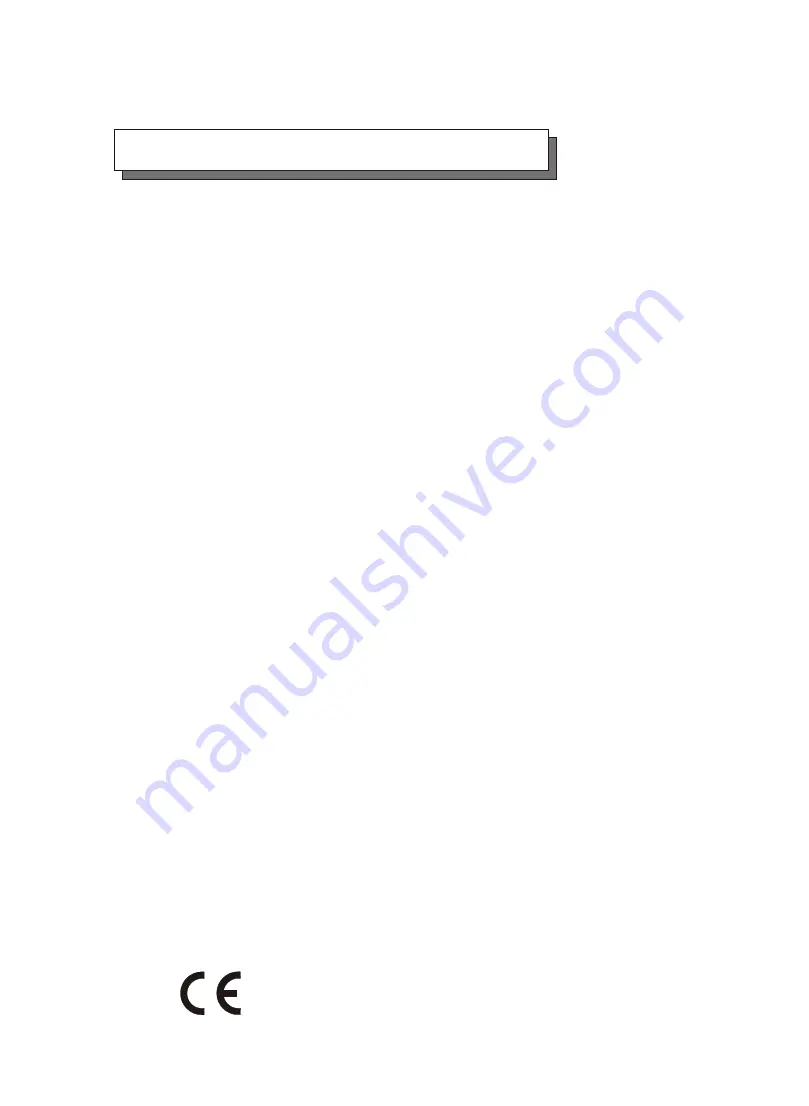
FCC
(applies in the U.S. and Canada)
This equipment has been tested and found to comply with the
limits for a Class B digital device, pursuant to Part 15 of the FCC
Rules. These limits are designed to provide reasonable
protection against harmful interference when the equipment is
operated in a residential installation. This equipment generates,
uses, and can radiate radio frequency energy and, if not
installed and used in accordance with this user's guide, may
cause harmful interference to radio communications. However,
there is no guarantee that interference will not occur in a
particular installation. If this equipment does cause harmful
interference to radio or television reception, which can be
determined by turning the equipment off and on, the user is
encouraged to try to correct the interference by one or more of
the following measures:
Warning and Certifications
This device is in conformity with the EMC
* Reorient or relocate the receiving antenna.
* Increase the separation between the equipment and receiver.
* Connect the equipment into an outlet on a circuit different
from that to which the receiver is connected.
* Consult the dealer or an experienced radio/TV technician for
help.
This device complies with Part 15 of FCC Rules. Operation is
subjected to the following two conditions:
1) this device may not cause harmful interference, and
2) this device must accept any interference received, including
interference that may cause undesired operation.
Use only shielded cables to connect I/O devices to this equipment.
You are cautioned that changes or modifications not expressly
approved by the party responsible for compliance could void
you authority to operate the equipment.
Warning:
Summary of Contents for E6
Page 45: ...3 9 Configuration Main Screen ...
Page 60: ...Advanced Information 4 8 Step 2 ...
Page 61: ...Advanced Information 4 9 Step 3 Enter a name for your Terminal ...
Page 62: ...Advanced Information 4 10 Step 4 Select a connecting port in your Terminal ...
Page 63: ...Advanced Information 4 11 Step 5 Port parameter settings ...
Page 64: ...Advanced Information 4 12 Step 6 ...
Page 68: ...4 16 Advanced Information 3 Select transfer Send Text File and press Enter ...
Page 69: ...4 17 Advanced Information 4 Locate the new Firmware file on your PC ...
Page 70: ...4 18 Advanced Information 5 Press Go to confirm to download the new firmware ...
Page 76: ...5 3 Hot Swap b Gently pull out the HDD tray Figure Swap HDD Pull out ...



































