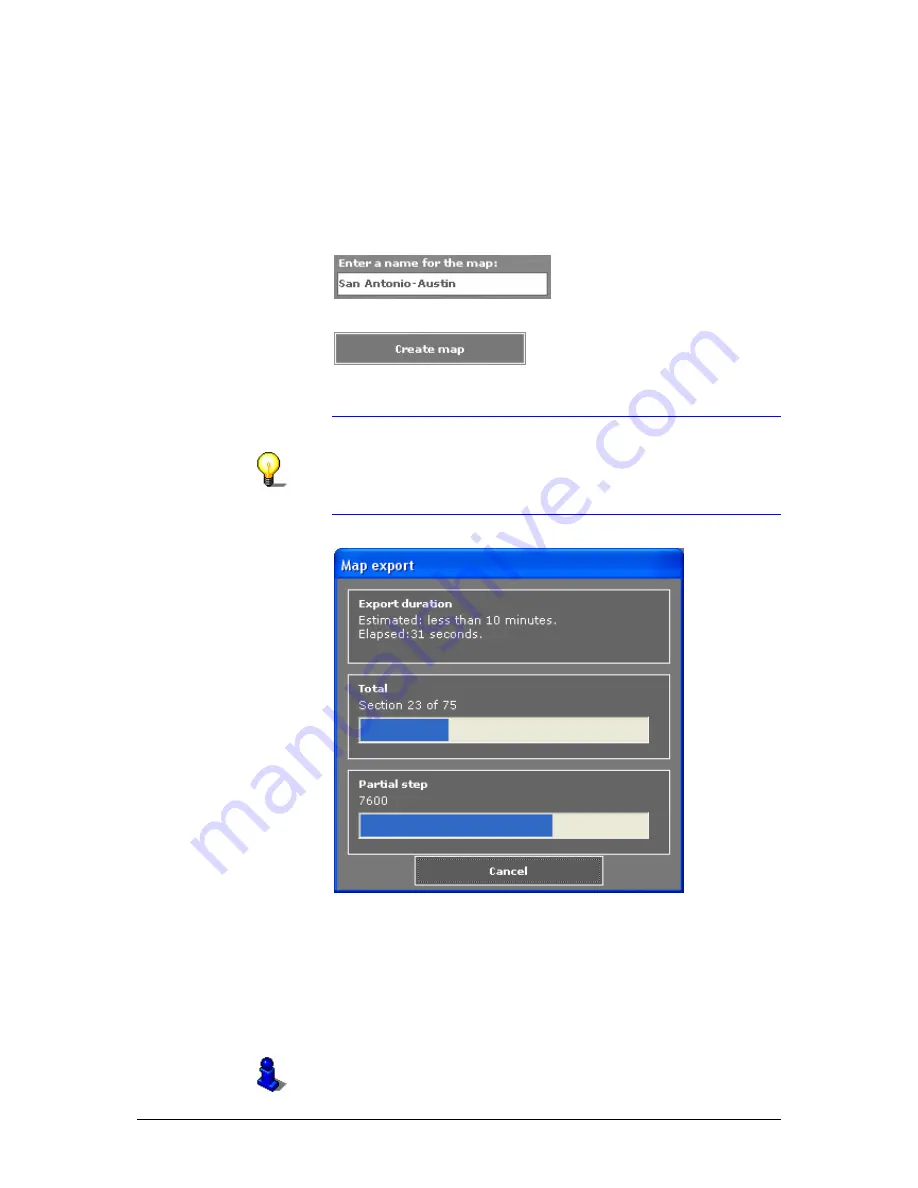
User's manual OnCourse Navigator | 4
Additional software: MapExport
- 88 -
Exporting the corridor
Survey
Having entered stage points, radius and corridor width, you may
initiate the exportation of the corridor to the hard disc of your PC.
The new map may be transferred to the Pocket PC instantly after
exportation or at a later moment.
Entering the name of
the map…
1.
Enter the name of the new map into the respective entry
field:
Starting
exportation…
2.
Click the Create map button.
Exportation of the map begins. It will be stored into the
standard folder for Customized maps.
Notice: If the route has not been calculated yet, MapExport
will calculate it now in order to verify the size of requested
memory.
If more than 150 MB of memory are required, you will be
prompted to reduce the map segment.
The M
AP EXPORT
dialog window opens:
The approximate duration of the exportation process (less than
10 minutes, 10 to 30 minutes etc.) and the already elapsed time
are indicated. Two progress bars indicate the progress of
exportation.
Transferring the map
to the Pocket PC…
Having exported the map, you may transmit it to the Pocket PC
or export other segments of the base map and transmit them to
the Pocket PC at a later moment.
For details, please refer to “Transferring segments of the base
map”, page 93.
Summary of Contents for OnCourse Navigator 4
Page 1: ...User s manual OnCourse Navigator 4 User s manual OnCourse Navigator 4 as on October 2004...
Page 10: ......
Page 24: ......
Page 56: ......
Page 70: ......
Page 98: ......
Page 102: ...User s manual OnCourse Navigator 4 Additional software SkinEditor 100...
Page 112: ......






























