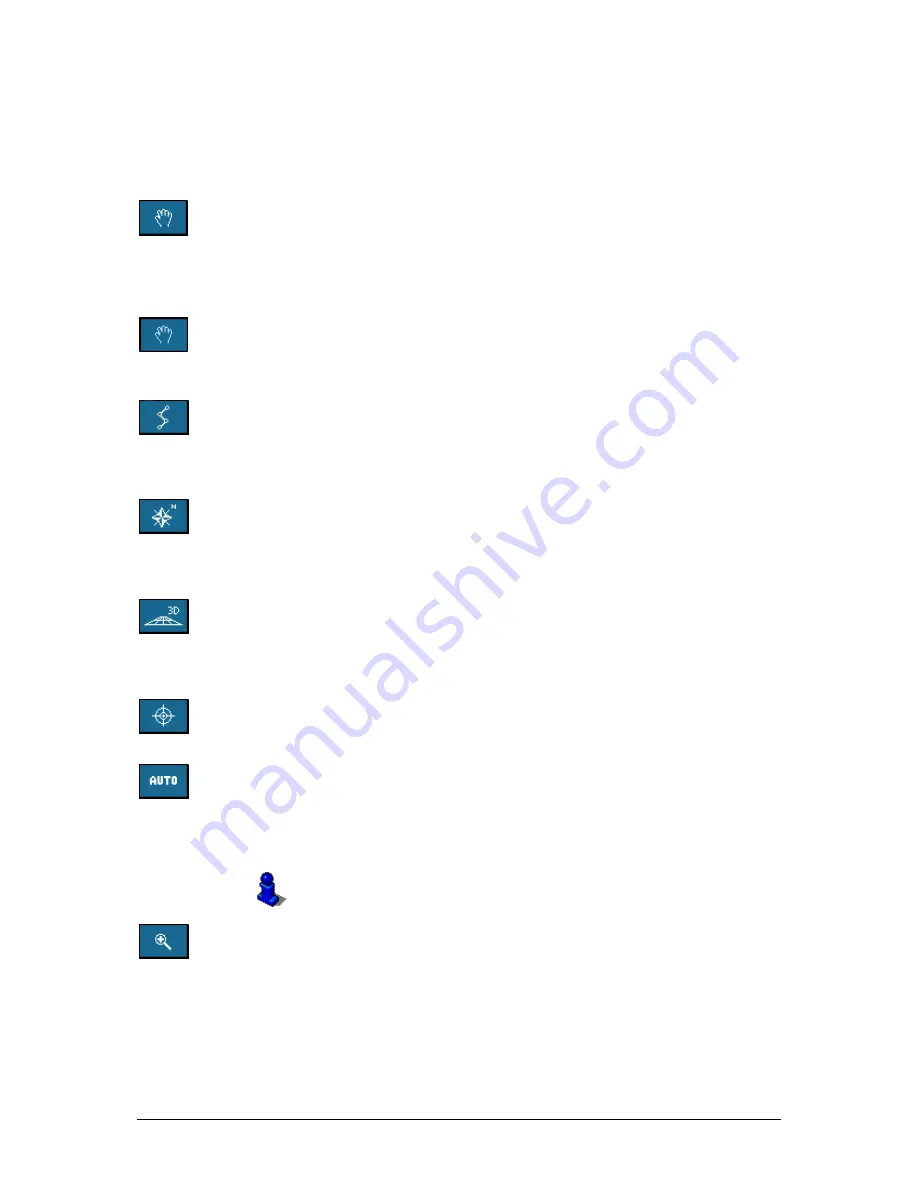
User's manual OnCourse Navigator | 4
Operating the navigation software
- 47 -
Icons
The following icons are displayed on the map:
Zoom / Scroll
Tap the Scroll icon to switch between Zoom and Scroll mode.
Zoom
In Zoom mode (the icon appears white) you may scale the map
up or down. Zoom in by drawing a rectangle on the map,
beginning with the upper left corner. Zoom out by beginning with
the lower right corner.
Scrolling
In Scroll mode (the icon appears red) you may scroll the map.
Tap on the screen and drag to the desired direction.
Itinerary planning
This icon is active when a calculated itinerary is loaded. Tap the
Itinerary icon to display the whole itinerary. Tapping this icon
again will display the precedent representation of the map.
North orientation
Tap the Orientation icon to north orientate the map. (the icon
appears red). Tapping this icon again will orientate the map in
driving direction (the icon appears white).
3D view (GPS reception necessary)
Tap the 3D icon to display the map in 3D mode (bee flight view).
The icon becomes the 2D icon. Tap the 2D icon to return to the
2D mode (standard). The icon becomes the 3D icon.
Center (GPS reception necessary)
Tap the Center icon to center your current position on the map.
Auto mode (GPS reception necessary)
Tap the Auto icon to display the standard representation of the
map after you have modified the view. The settings of 3D view,
north orientation and auto zoom mode will be applied. Your
current position will be centered. The icons will not be displayed.
For details, please refer to “Annex A: Configuration of OnCourse
Navigator”, section “Auto mode”, page 104.
Zoom in
Tap Zoom in to scale the map down.
Zoom bar
Zoom bar
Drag the control to the left or to the right in order to modify the
scale of the map.
Summary of Contents for OnCourse Navigator 4
Page 1: ...User s manual OnCourse Navigator 4 User s manual OnCourse Navigator 4 as on October 2004...
Page 10: ......
Page 24: ......
Page 56: ......
Page 70: ......
Page 98: ......
Page 102: ...User s manual OnCourse Navigator 4 Additional software SkinEditor 100...
Page 112: ......






























