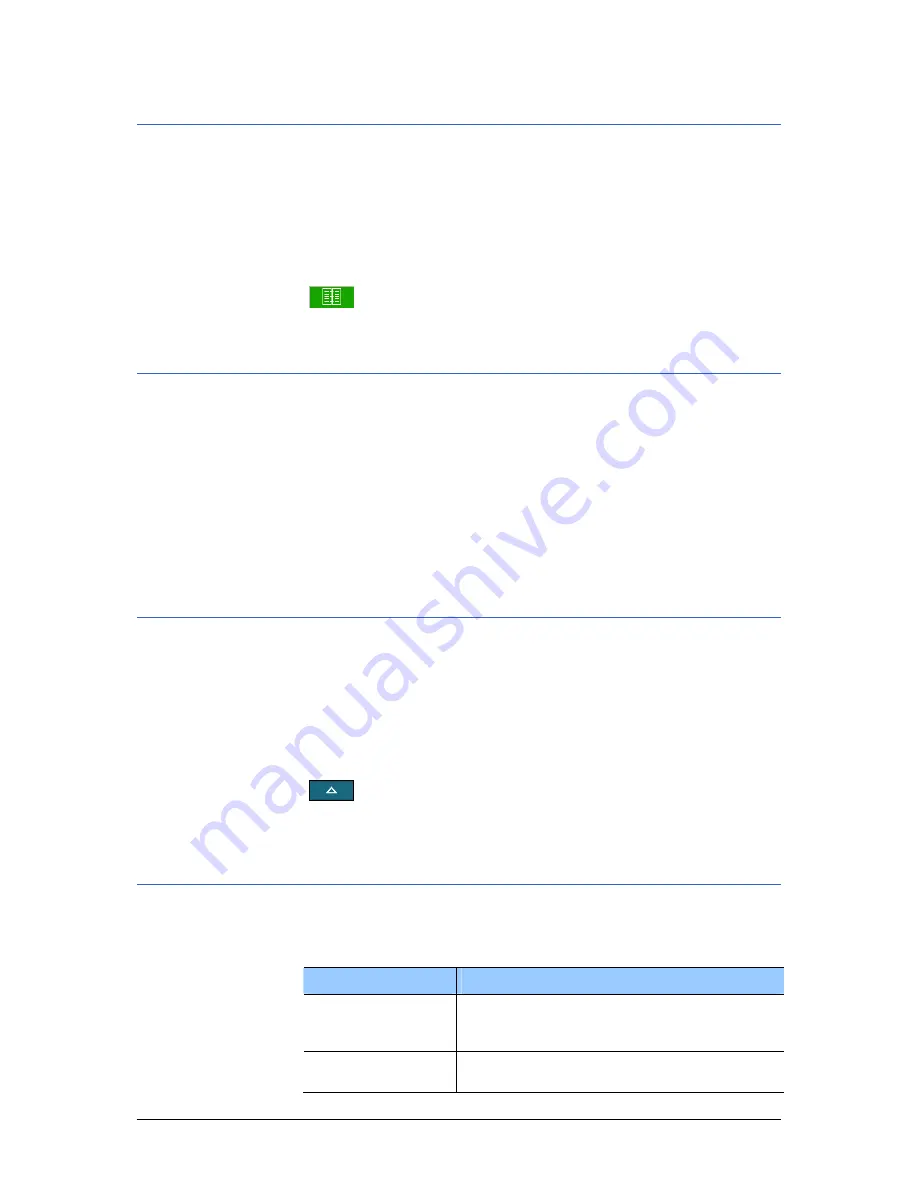
User's manual OnCourse Navigator | 4
Appendix
- 105 -
7.1.7
Logbook
Logbook
On the L
OGBOOK
screen, determine whether the logbook is to be
started automatically at the beginning of navigation (Yes) or not
(No).
Tap the Start automatically on available GPS signal button
to toggle between Yes and No.
Independent from the settings made here, you may at any time
start or stop the logbook via the
icon.
7.1.8
Keypad
Keypads
On the K
EYPAD
screen, you may configure the hardware keys of
your Pocket PC to execute the “up”, “down”, “left”, “right”,
“enter” and “return” actions. This enables convenient and easy
operation.
When you quit the navigation software, the keys will have their
standard functionality.
Tap the Key assignment button to check or to modify the
configuration.
7.1.9
Itinerary
Proceeding
automatically to the
next stage point…
On the I
TINERARY
screen, determine whether you want to
navigate automatically to the next stage point after having
reached a stage point (Yes) or not (No).
Tap the Proceed automatically to next destination button to
toggle between Yes and No.
If you do not proceed automatically, you may proceed as follows:
On the map in navigation mode, tap the Additional functions
icon.
Select Next route point and tap OK.
7.1.10
Format
Units
On the F
ORMAT
screen, determine which units are to be used for
time and distance indications.
Element
Signification
Time
Tap the Time field to toggle between
12 hours (AM/PM) and 24 hours time
format.
Distance
Tap the Distance field to toggle between
kilometers or miles distance units.
Summary of Contents for OnCourse Navigator 4
Page 1: ...User s manual OnCourse Navigator 4 User s manual OnCourse Navigator 4 as on October 2004...
Page 10: ......
Page 24: ......
Page 56: ......
Page 70: ......
Page 98: ......
Page 102: ...User s manual OnCourse Navigator 4 Additional software SkinEditor 100...
Page 112: ......























