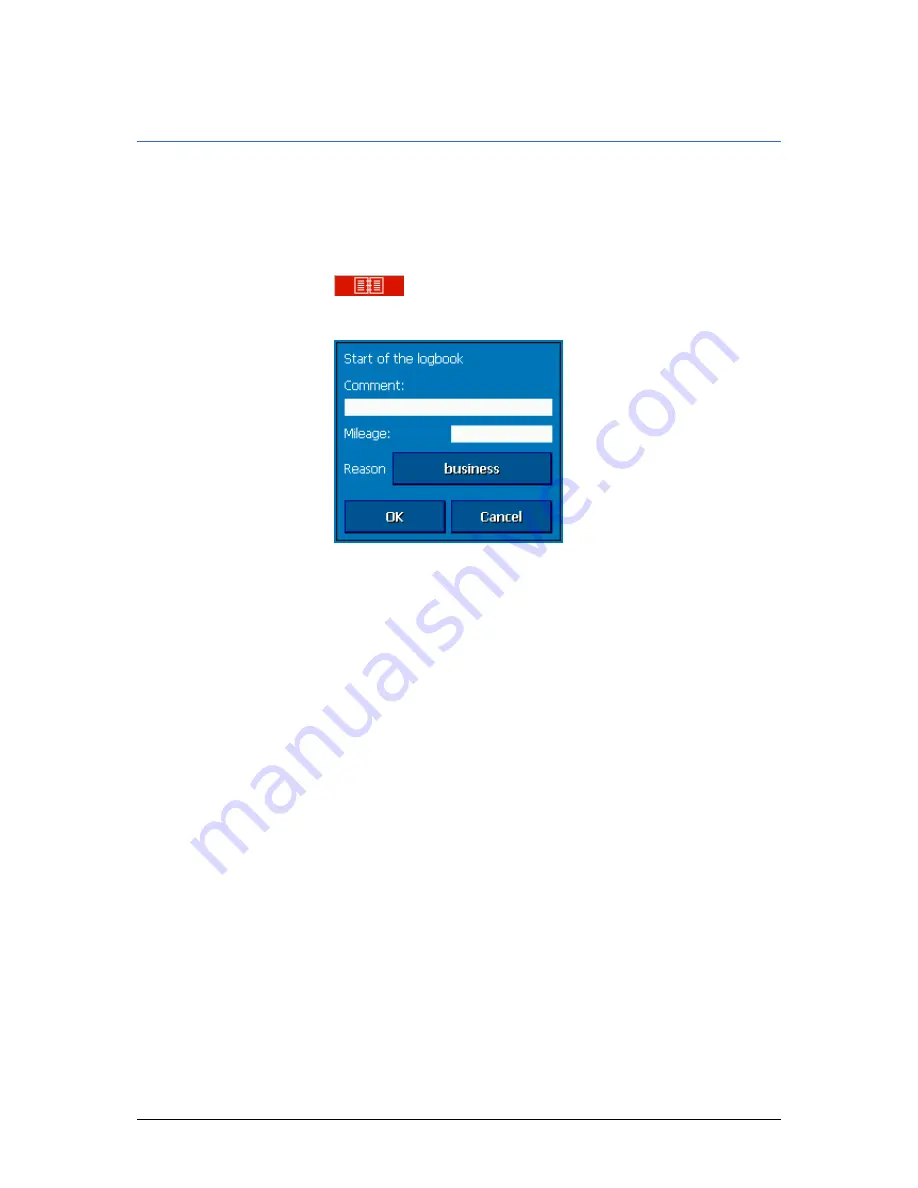
User's manual OnCourse Navigator | 4
Navigation and Itinerary planning
- 66 -
4.4.4
Keeping the logbook
Survey
You may make OnCourse Navigator keep a logbook. Any start
of the logbook forces the creation of an Excel file in the root
directory of your Pocket PC. You may transmit this file to your PC
and open it with, e.g., Microsoft Excel.
Starting the
logbook…
1.
Tap the Logbook icon
.
The L
OGBOOK
screen opens:
2.
Enter the reason of your journey into the Comment field.
3.
Enter the mileage at the beginning of your trip into the
Mileage field.
4.
Tap the Reason button and indicate whether it is a business
journey or a private journey.
5.
Tap OK.
The system creates the first logbook entry. The Logbook icon
changes from red to green (Logbook enabled).
Exiting the logbook… Collecting data on your trip stops when you arrive at your
destination, when you quit navigation, or when you quit
OnCourse Navigator. A last entry for the point you have been
reaching now will be added. Alternatively you may tap the
Logbook icon. Tap the Action field and select Exit. The
Logbook icon changes from green to red (Logbook disabled).
Adding an entry…
You may possibly want to add entries to the logbook, e.g. when
your car was refueled or when you have visited several clients
without using your car. In this case tap the Logbook icon. Tap
the Action field and select Add entry.
Summary of Contents for OnCourse Navigator 4
Page 1: ...User s manual OnCourse Navigator 4 User s manual OnCourse Navigator 4 as on October 2004...
Page 10: ......
Page 24: ......
Page 56: ......
Page 70: ......
Page 98: ......
Page 102: ...User s manual OnCourse Navigator 4 Additional software SkinEditor 100...
Page 112: ......






























