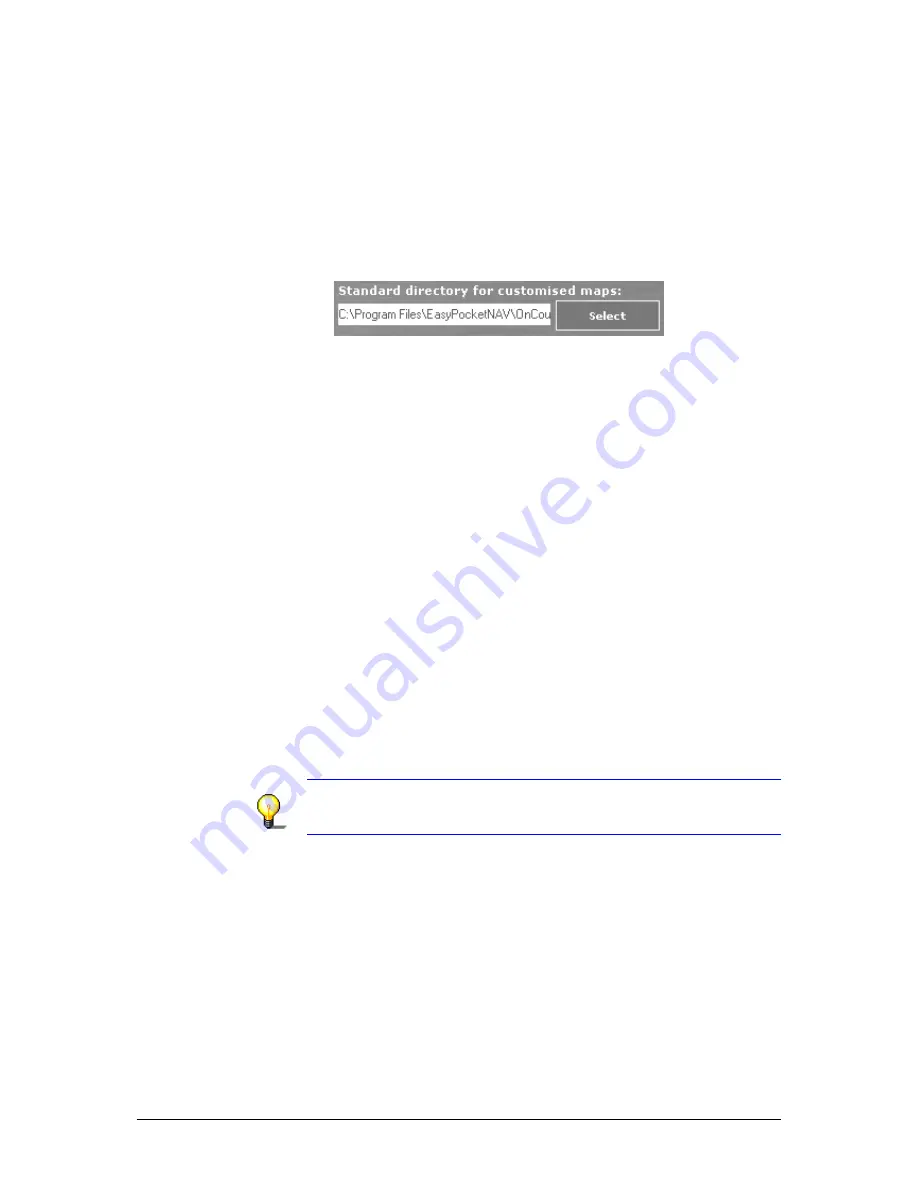
User's manual OnCourse Navigator | 4
Additional software: MapExport
- 77 -
Standard folder for
customized maps
A standard folder for customized maps has been created during
the installation process. All customized maps you have exported
(areas and corridors) are stored therein.
Modifying the path to
the standard folder
for Customized
maps…
1.
In the W
INDOWS
E
XPLORER
, create a new folder for
Customized maps.
2.
In the M
AIN MENU
of MapExport, click the Select command
at the right of the Customized maps field.
The S
ELECT FOLDER
dialog box opens.
3.
Select the new folder for the Customized maps.
4.
Click OK.
The new path is now indicated in the Customized maps
field.
Standard maps
Survey
There are CDs with already exported map segments included in
the delivery, which are ready for use on your Pocket PC.
You may load these maps directly from the CD-ROM and as well
transmit them to your Pocket PC.
Loading a Standard
map…
1.
Insert the CD containing the respective map into your CD-
ROM drive.
2.
On the M
AIN MENU
, click the Map archive button.
The M
AP ARCHIVE
window opens.
3.
In the Standard maps list field of the functional section, click
the entry of the map to display.
The respective map is now being displayed in the Map section
at the left of the window.
Notice: If you do not have inserted the right CD you will be
prompted to do so. The respective map will then be displayed in
the Map section at the left of the window.
Summary of Contents for OnCourse Navigator 4
Page 1: ...User s manual OnCourse Navigator 4 User s manual OnCourse Navigator 4 as on October 2004...
Page 10: ......
Page 24: ......
Page 56: ......
Page 70: ......
Page 98: ......
Page 102: ...User s manual OnCourse Navigator 4 Additional software SkinEditor 100...
Page 112: ......






























