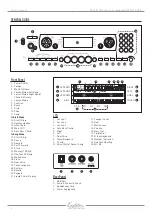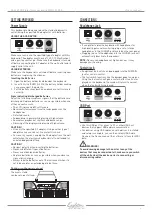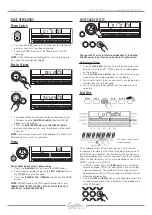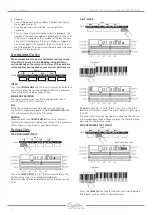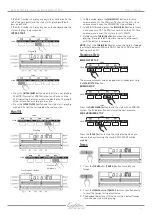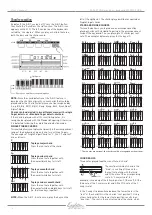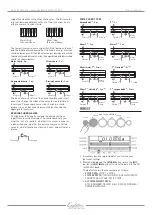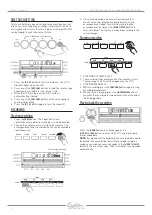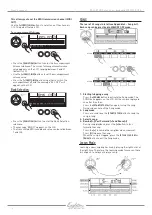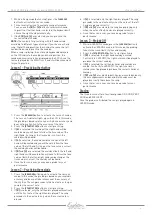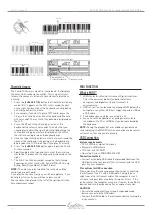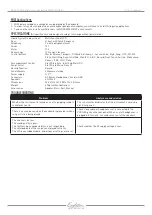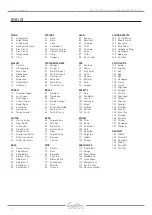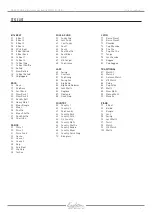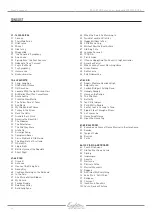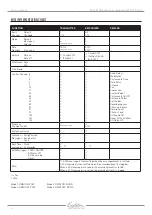16
eagletone.com
User’s manual
EAGLETONE electronic keyboard MPW300 USB
Chord dictionary
The Chord Dictionary is a built-in “chord book” that displays
the notes which make up the chords. This is a perfect tool
to learn the names of certain chords and how to play them
instantly.
1. Press the
[CHORD DICT./R]
button to activate the dictionary
mode. “dict” appears on the LCD. In this mode, the keys
on the right-hand section of the keyboard can help define
a chord type and its root note.
2. For example, if you want to play a CM7 chord, press the
C key in the Chord Root section of the keyboard (the note
will not sound). The root note thus defined is displayed on
the LCD.
3. Press the M7 key in the Chord type section of the
keyboard (the note will not sound). The notes that you
should play to obtain the specified chord (by defining the
root and chord type notes) are displayed on the LCD on
the staff area and placed on the keyboard area.
4. Once the type of chord and its root note are confirmed, the
name of the chord and its fingering on the keyboard are
displayed on the LCD. A bell rings if you play it correctly.
5. Press the
[CHORD DICT./R]
button again to quit the Chord
Dictionary mode.
6. Specify and play the type and root note of the chord you
would like to produce on the keyboard as indicated on the
right:
7. The A.B.C. functionality might recognize the following
fingerings as other chords: B6, B
b
6, B6(9), B
b
6(9), B aug,
B
b
aug, Bm6, B
b
m6, Adim7, B
b
dim7, Bdim.
NOTE: The notes you play to define the root note and the
chord type are not heard.
If you play the chord correctly, you will hear applause. If you
do not play it correctly, you will hear a bass sound.
The chord must be played to the left of the split point (in the
Accompaniment range).
midi funCtion
What is midi?
1. MIDI stands for «Musical Instrument Digital Interface».
This is the universal digital standard that allows
computers and digital musical instruments to
communicate.
2. USB connection can be used to exchange MIDI data with a
computer or any other USB host supporting audio USB via
a USB cable.
3. The keyboard can only be connected to a PC.
4. You can use the keyboard as a sound generator: data
recorded on the PC or a USB host can be reproduced by
the keyboard.
NOTE: During the playback of a recorded song and when a
style is playing, the MIDI IN function cannot be used as errors
will occur on the song you are playing.
usB Connection
System requirements
• CPU: 300MHz or higher, Pentium 2
• Memory: 64MB or more
• CD Drive: 24X CD-ROM
• Operating System: WINDOWS 2000/XP
Connection method
• Connect a standard USB cable (not provided) between the
USB port on the rear panel of the instrument and the USB
port on your computer.
Precautions for USB connection
Please observe the following precautions when connecting
the instrument to a PC with a USB cable. Failing to do so
might cause the instrument and/or the computer to crash
or freeze, and possibly cause data corruption or loss. If the
instrument or the computer crashes or freezes, turn off both
devices and turn them back on after a couple of seconds.
CAUTION!
• Activate the computer from a sleep/suspended mode
before connecting the USB cable.
• Connect the USB cable to the instrument before turning the
instrument on.
Split point
Accompaniment range
Chord type
Chord root
Chord type
Chord root
C
CHORD
DICT.
LESSON
L & R
Chord root
Chord type
M7
Individual notes
of chord (keyboard)
Chord name (root and type)
Notation of chord