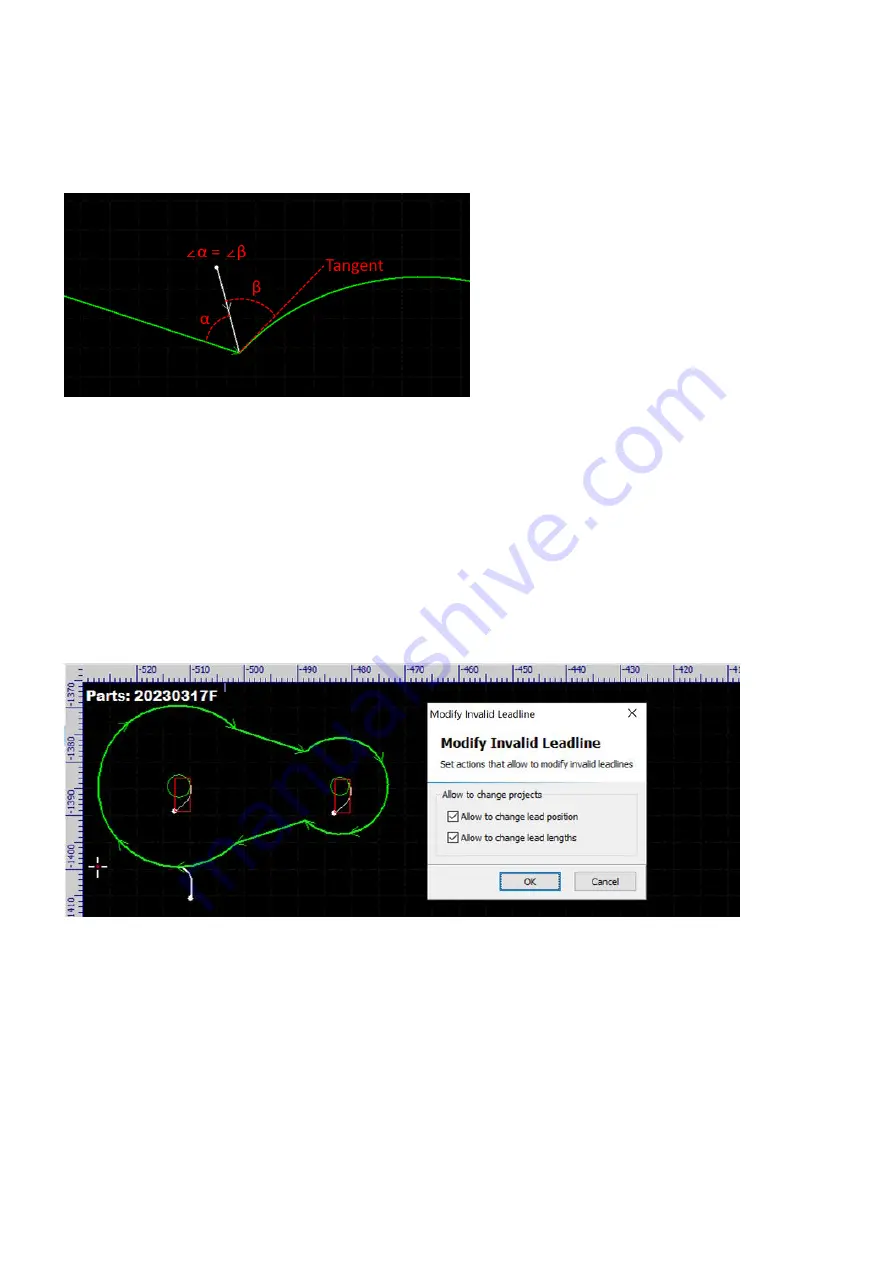
rev_0.6
91 / 135
There is an exception, a lead-in to the start point of a drawing element (a line or a curve) which is not
tangential with the one ahead of it will be set to the type Line regardless of the type you set. The software will
try to set it to be tangential with the drawing element first, and then set it to be along with the midline of the
corner if failed.
If you are not happy with the leads and want to make a change, just select the contours and select the
command LeadLine again, and give it a try with different settings.
If you want to delete the leads, select the contours and then select the command Clear Leadline in
Home>Clear.
Sometimes, with the option Check leadline checked in the dialog, if the software finds something wrong with
the leads but cannot correct them fully automatically, it will mark them with red frames and prompt you a
dialog which asks for your opinions for correction. If the errors cannot be corrected in this way, then you need
to rework on the leads with different settings or fully by hand.
If the option Check leadline is not checked when setting leads, you can select the command Check Leadlines
in the pulldown-menu Home>LeadLine to do the same thing and the software will react in exact the same
way as above if it finds errors.
Summary of Contents for EV-30
Page 41: ...rev_0 6 41 135 Machining Now you can start machining the parts...
Page 126: ...rev_0 6 126 135 3 Remove the access panel on top of the Z axis...
Page 127: ...rev_0 6 127 135 4 Remove the covers of the X axis drag chain...
Page 129: ...rev_0 6 129 135 7 Remove the corner access panel of the X Y intersection...
Page 133: ...rev_0 6 133 135 2 Remove the laser head from the Z axis slider...






























