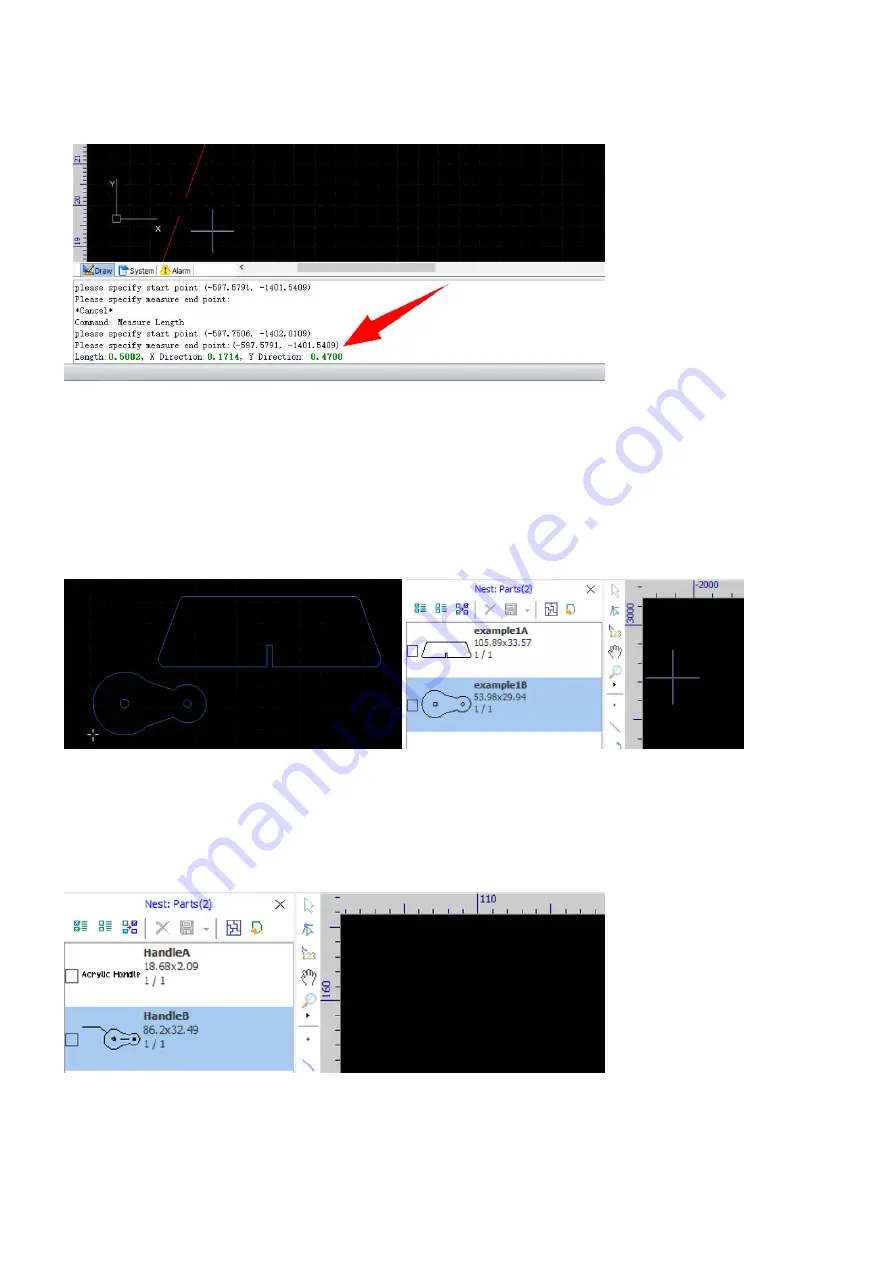
rev_0.6
55 / 135
You can select the command Measure in the menu Home to measure the gap if you have no idea about the
dimension. Just follow the prompts in the Draw command window to complete the command.
Import into the Part Library
The software will also execute the default optimizations when importing parts directly into the part library.
Unlike importing into the drawing window, this function will not display anything in the drawing window and
will split drawing elements which are apart from each other into separate parts automatically.
For example, the drawing below will be imported as the two parts on the right side.
Here we will focus on discussing the possible issues you may encountered.
Let's try to import the handle (being used as an example in
Import into the Drawing Window
).
Unfortunately, you will get two unexpected parts in the library.
Summary of Contents for EV-30
Page 41: ...rev_0 6 41 135 Machining Now you can start machining the parts...
Page 126: ...rev_0 6 126 135 3 Remove the access panel on top of the Z axis...
Page 127: ...rev_0 6 127 135 4 Remove the covers of the X axis drag chain...
Page 129: ...rev_0 6 129 135 7 Remove the corner access panel of the X Y intersection...
Page 133: ...rev_0 6 133 135 2 Remove the laser head from the Z axis slider...
















































