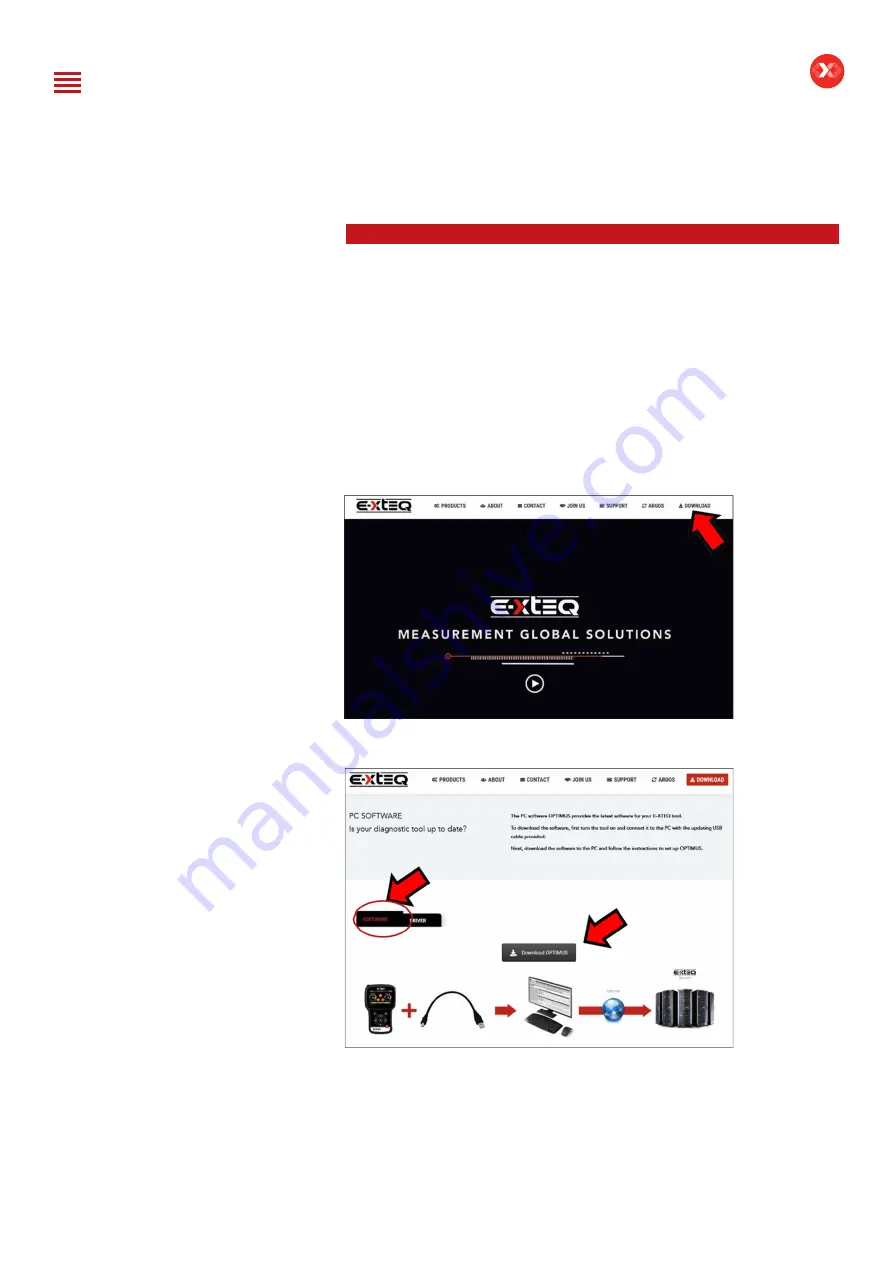
45/52
DCBS
User Manual / Ref. MAN_DCBS_GM_EN_V1.0
Optimus 1/5
OPTIMUS INSTALLATION ////////
All charging data (jobs) performed by DCBS are stored and can also be
uploaded into a dedicated program: OPTIMUS.
When a new software update is released, OPTIMUS will automatically
propose to update the DCBS upon connection of its Remote via its
dedicated USB cable.
If the Trolley needs to be updated, when connecting to it, Remote will
display the following message “Please update the trolley with Optimus”.
To download OPTIMUS, open a web page on the computer and go to the
web site:
http://e-xteq.com.
Click on the DOWNLOAD tab
Then click on the “Download OPTIMUS” button.
Table of Content
Introduction
Safety Guidelines
Maintenance and Storage
Before Use
Usage Precautions
Disassembly/Damage/Removal
Cleaning the Product
Getting Started
Safety Reminders
Appearance and Dimensions
Trolley LED’s
Remote Presentation
Remote Job Storage
Accessories
Initial Setup
Installation
Battery Cable Clamps Connection
Power Cable Connection and Power On
Dealer Id. N°
Wi-Fi Connection (Remote to Trolley)
Physical Connection (Remote to Trolley)
Update
Settings
Preferences
Other Settings
Diagnostic and Charge
Remote handheld diagnostic tester
-Manual Selection of Battery
-Vehicle Selection from Database
-Start Diagnostic & Results
Trolley Diagnostic
-Complete Diagnostic & Results
-Pre Delivery Inspection Test (PDI) & Results
-Charge & Results
-Load Test & Results
-Enhanced Diagnostic Mode (EDM) & Results
-Reserve Capacity Test & Results
History (Results Storage)
Optimus
-Optimus Installation
-Using Optimus
Support Information
-Batteries
-Error Messages
Warranty























