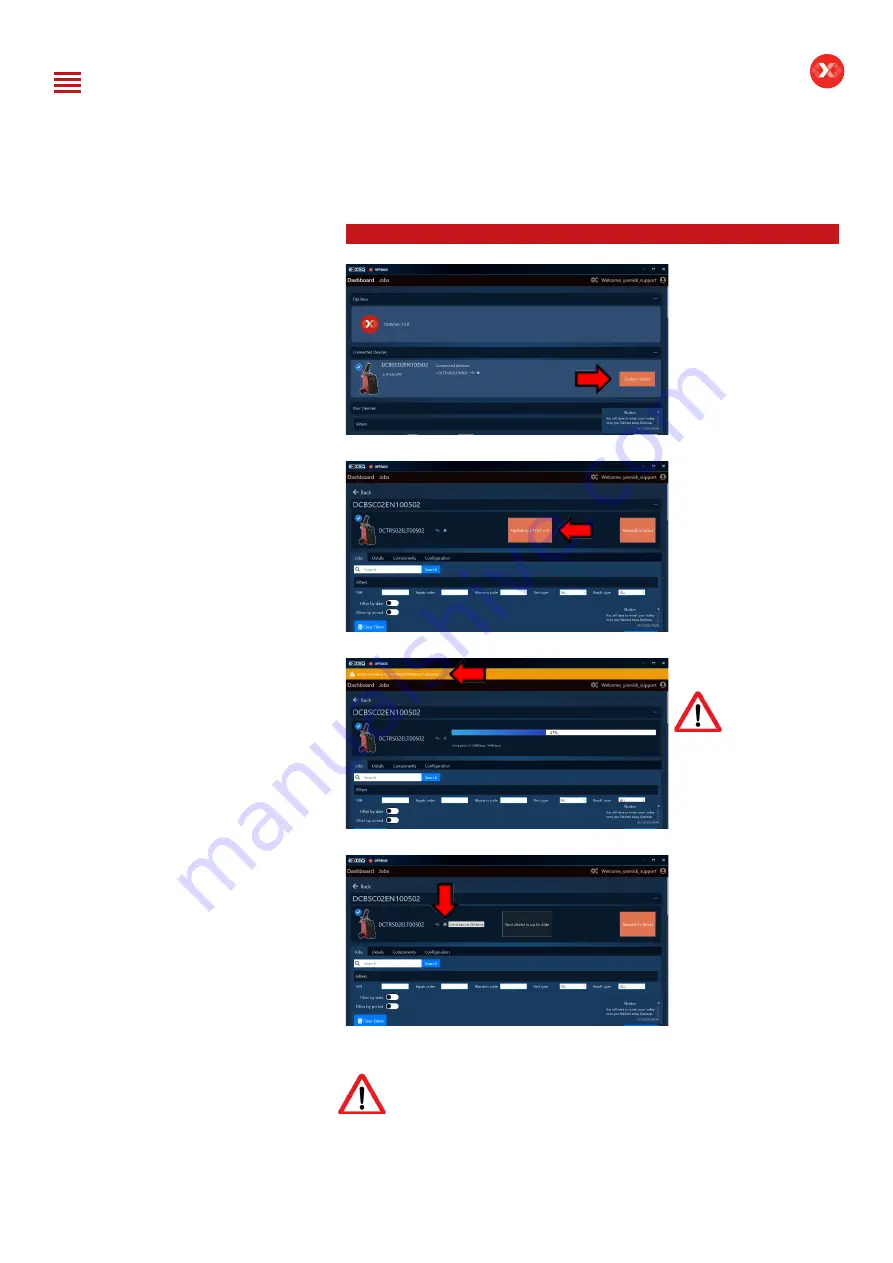
17/52
DCBS
User Manual / Ref. MAN_DCBS_GM_EN_V1.0
Initial Setup
8/8
UPDATE ////////
On your dashboard the
device will appear.
You can make the update
by clicking on “Update
Device” when clicking on
the image of the product
you will have access to its
own dashboard.
On the device dashboard
you can also make the
update by clicking on
(Update to DTFE*-***)
The update will
progress and the yellow
bar will appear signaling
to don’t disconnect the
device during this step.
When the update is
finished, please click the
eject button to be able
to get out of the USB
connect mode.
You will have to restart
the trolley once you
finished using Optimus.
Once the Trolley has updated, please reinitialize the connection with the
remote to make sure the update is registered in the remote’s memory.
Table of Content
Introduction
Safety Guidelines
Maintenance and Storage
Before Use
Usage Precautions
Disassembly/Damage/Removal
Cleaning the Product
Getting Started
Safety Reminders
Appearance and Dimensions
Trolley LED’s
Remote Presentation
Remote Job Storage
Accessories
Initial Setup
Installation
Battery Cable Clamps Connection
Power Cable Connection and Power On
Dealer Id. N°
Wi-Fi Connection (Remote to Trolley)
Physical Connection (Remote to Trolley)
Update
Settings
Preferences
Other Settings
Diagnostic and Charge
Remote handheld diagnostic tester
-Manual Selection of Battery
-Vehicle Selection from Database
-Start Diagnostic & Results
Trolley Diagnostic
-Complete Diagnostic & Results
-Pre Delivery Inspection Test (PDI) & Results
-Charge & Results
-Load Test & Results
-Enhanced Diagnostic Mode (EDM) & Results
-Reserve Capacity Test & Results
History (Results Storage)
Optimus
-Optimus Installation
-Using Optimus
Support Information
-Batteries
-Error Messages
Warranty






























