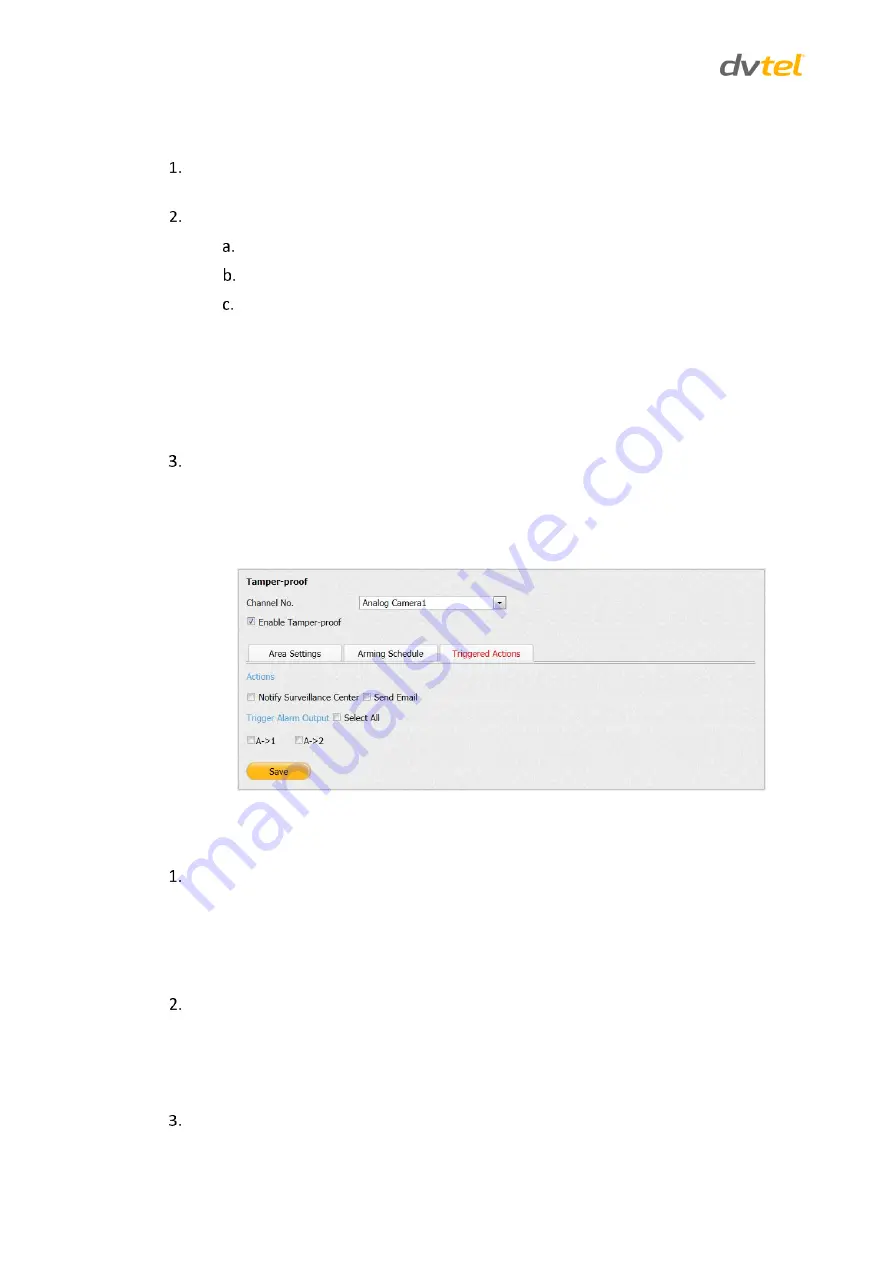
EN-204 User and Installation Guide
54
To create a tamper-proof alarm schedule
Click
Edit
. The
Edit Schedule Time
screen opens. See Figure 47: Edit Schedule Time Screen
(page 47).
Do the following:
Select the day of the week or holiday to schedule the alarm.
Set the
Start Time
and
End Time
for each period.
Do one of the following:
Repeat the above steps for each camera.
To copy settings of a particular day to the whole week, check
Select
All
.
To copy settings of a particular day to another day, check the day and
click
Copy
.
Click
OK
to save the settings. The
Edit Schedule Time
screen closes.
5.4.3.8.3
Setting the Tamper-Proof Triggered Actions
Select
Camera Settings > Tamper-proof
>
Triggered Actions
to set the action by which Triggered
Actions are taken in the event of camera tampering. The
Triggered Actions
screen opens.
Figure 54: Tamper-Proof Triggered Actions Screen
To set the Tamper-proof triggered action
In the
Actions
area, check the action:
Notify Surveillance Center
– Send an exception or alarm signal to a remote alarm
host (the PC installed with the remote client) when an event occurs.
Send Email
– When an event occurs, an email is sent with alarm information to a
user or users. To configure email settings, see Email (page 63).
In the
Trigger Alarm Output
area, do one of the following:
Check
Select All
to trigger an external alarm output on both alarm outputs.
Check
A->1
to trigger an external alarm output on alarm output 1
Check
A->2
to trigger an external alarm output on alarm output 2.
Click
Save.
Summary of Contents for Ariel EN-204
Page 2: ......
Page 8: ......
Page 14: ......
Page 112: ...Call Us or Visit Our Showroom 1300 737 998 3 172 The Entrance Rd Erina...
















































