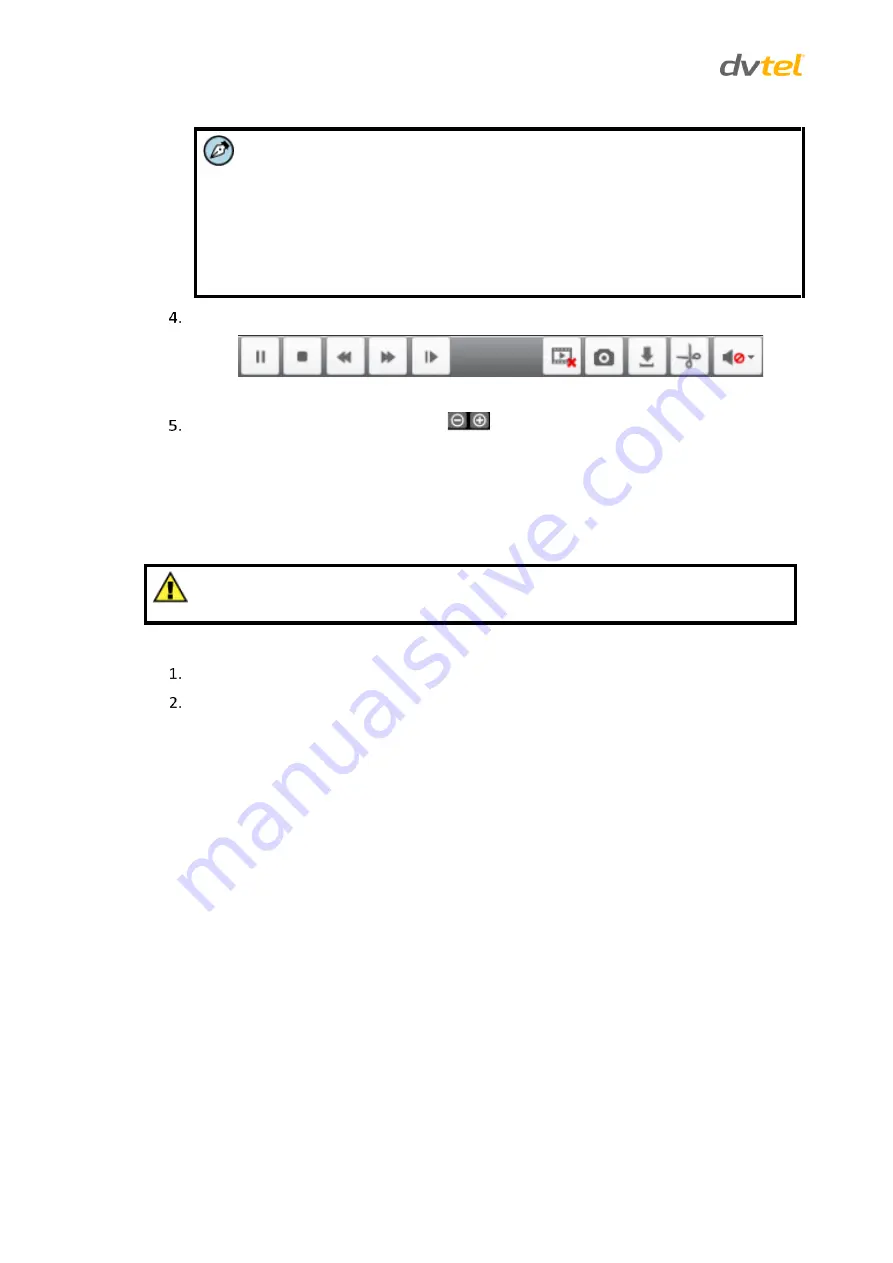
EN-204 User and Installation Guide
30
Note:
Files stored on the network disk are formatted in a proprietary format. In
order to play them on an application other than the encoder’s web interface,
click the
Download
icon to format and save files. These files are saved in the
directory defined in the
Local Configuration
screen. See Figure 35: Local
Configuration Screen (page 32). You can click the file and playback the clip in
the VLC media player.
From the toolbar, select the buttons required to perform the desired action.
Figure 32: Playback Screen Toolbar
Click the
Zoom In/Zoom Out
buttons
as neeed.
5.3
Log
The operation, alarm, exception and information of the device can be stored in log files, which can
be viewed and exported at any time.
The Log function can be used only when the encoder is connected to a network disk.
Caution:
Make sure the network disk has been initialized for first time use.
To use the log function
To enter the
Log
screen, click
Log
.
In the
Search Log
pane, set the log search conditions to refine your search from the
following options:
Major Type – All Types, Alarm, Exception, Operation,
or
Information
Minor Type – All Types
Start Time –
Select a time and date from the calendar
End Time –
Select a time and date from the calendar
Summary of Contents for Ariel EN-204
Page 2: ......
Page 8: ......
Page 14: ......
Page 112: ...Call Us or Visit Our Showroom 1300 737 998 3 172 The Entrance Rd Erina...






























