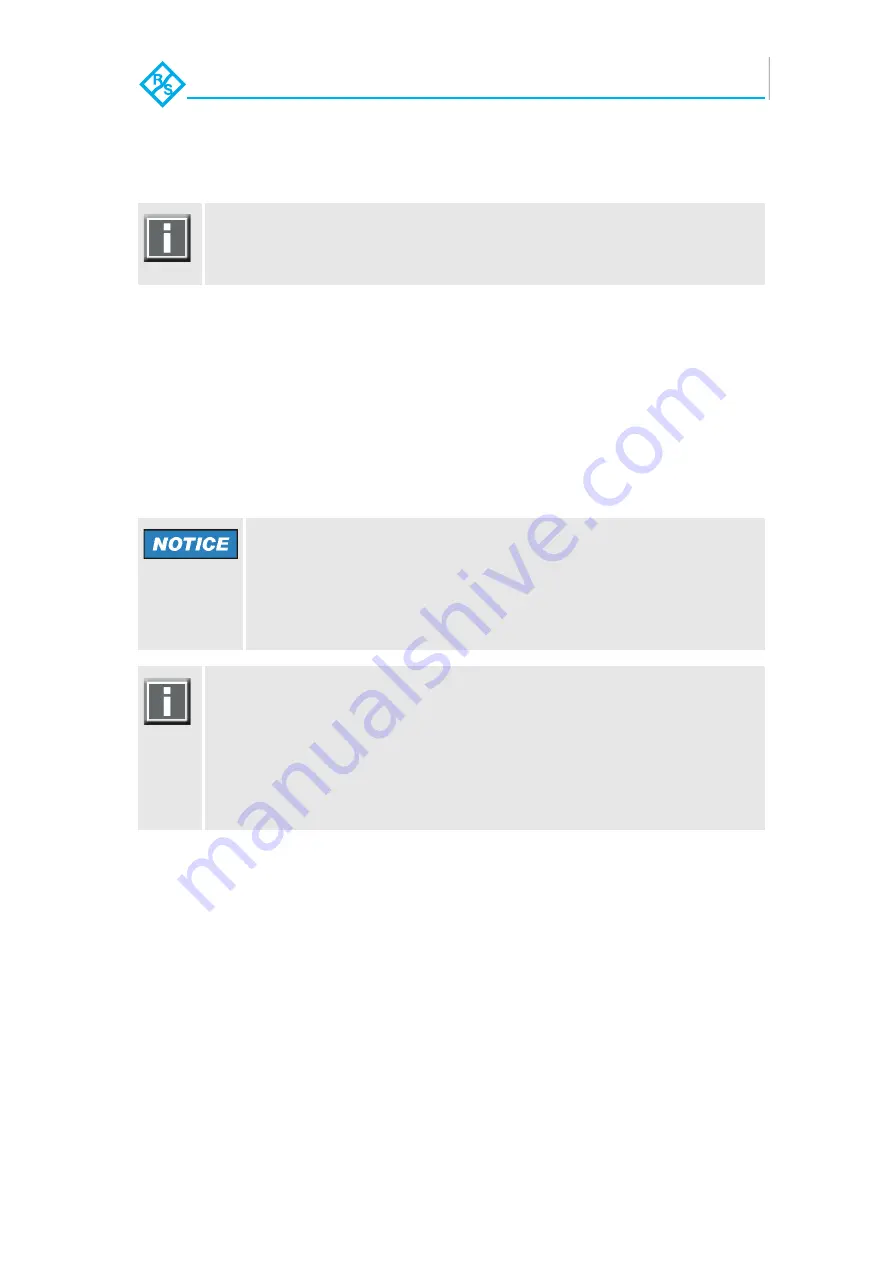
5-19
SpycerBox Ultra/Flex | Hardware Guide | Version 3.1
Rohde & Schwarz DVS GmbH
Maintenance
Backup or Recovery of the System Disk
The program will now start the backup process. Its progress will be in-
dicated on the screen.
When the system has finished the backup process, you will be notified
about this. Then after pressing [Enter] on your keyboard, you will be re-
directed to the DVS Rescue script once more where you can choose,
for example, ’reboot’ or ’poweroff’ to restart or turn off the system.
5.6.2 Restoring the System Disk
The following describes the steps to make a recovery of the system
hard disk:
1.
If appropriate, disconnect all Fibre Channel cables and all exter-
nally connected storage devices from the system.
2.
Turn on or restart the R&S DVS system and at the indicated
moment during start-up press [F11] on your keyboard to enter the
boot menu.
3.
Once the boot menu is displayed on the screen, select the inter-
nally installed USB flash drive as the boot device and then press
[Enter] on your keyboard.
The system will now boot from the internal USB and you will see a win-
dow on the screen where you can select the DVS Rescue environment
for loading:
4.
Select
DVS Rescue
and press [Enter] on your keyboard.
The backup process may take some time.
If during the process the screen turns black, press [Space] to get it back
again.
Data loss
For example, selecting the wrong target device can lead to a total
loss of data.
Do not execute any commands if you are not sure about the
correct source and target device.
To complete the loading of the DVS Rescue environment some user en-
tries are required. For this follow the instructions given on the screen.
The loading of the environment and the process itself will both try to ini-
tialize hardware that may not be present on your system. Any error mes-
sages displayed during loading/initialization, e.g.
Failed
or
Warning
,
can be disregarded. The backup/recovery process should work nonethe-
less.






























