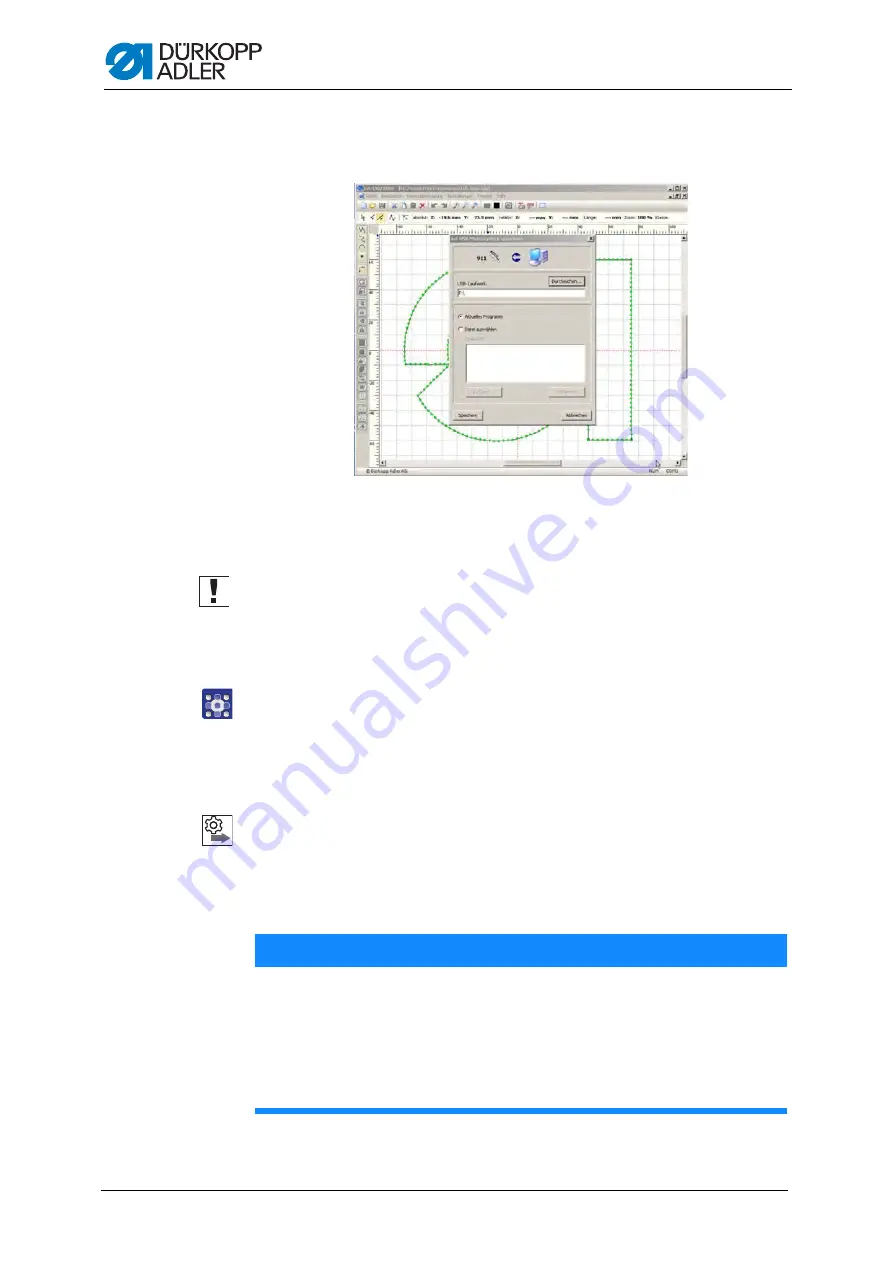
Creating programs with DA-CAD 5000
143
Service Instructions 911-211 - 02.0 - 10/2016
Saving the seam contour
Fig. 114: Saving the seam contour
The final step is to save the finished seam program and copy it to a USB
key.
Important
Not all commonly available USB keys are suitable for the copying process.
You can obtain a suitable USB key from Dürkopp Adler using the part
number 9805 791113.
To save a seam contour:
1.
Select the menu items
Datenübertragung (Data transfer)
>
USB-Memorystick (USB memory stick)
>
Speichern
(Save)
(
PC->>USB
).
Order
After successfully saving to the USB key the following steps must be per-
formed at the machine:
Transferring the program to the machine
NOTICE
Property damage may occur!
If you have entered contour points that lie outside the sewing field,
the movement of the clamps during sewing can cause damage to the
machine or the sewing material.
Always perform a contour test after creating or editing a contour to
ensure that the entire contour lies within the permissible sewing field.
Summary of Contents for 911-211
Page 1: ...Service Instructions 911 211...
Page 6: ...Table of Contents 5 Service Instructions 911 211 02 0 10 2016...
Page 10: ...About these instructions 9 Service Instructions 911 211 02 0 10 2016...
Page 90: ...Sewing unit 89 Service Instructions 911 211 02 0 10 2016...
Page 146: ...Creating programs with DA CAD 5000 145 Service Instructions 911 211 02 0 10 2016...
Page 158: ...Decommissioning 157 Service Instructions 911 211 02 0 10 2016...
Page 160: ...Disposal 159 Service Instructions 911 211 02 0 10 2016...
Page 170: ...Technical data 169 Service Instructions 911 211 02 0 10 2016...
Page 195: ...Appendix Service Instructions 911 211 02 0 10 2016 194...
Page 197: ...Appendix Service Instructions 911 211 02 0 10 2016 196 13 3 Pneumatic diagram...
Page 199: ......






























