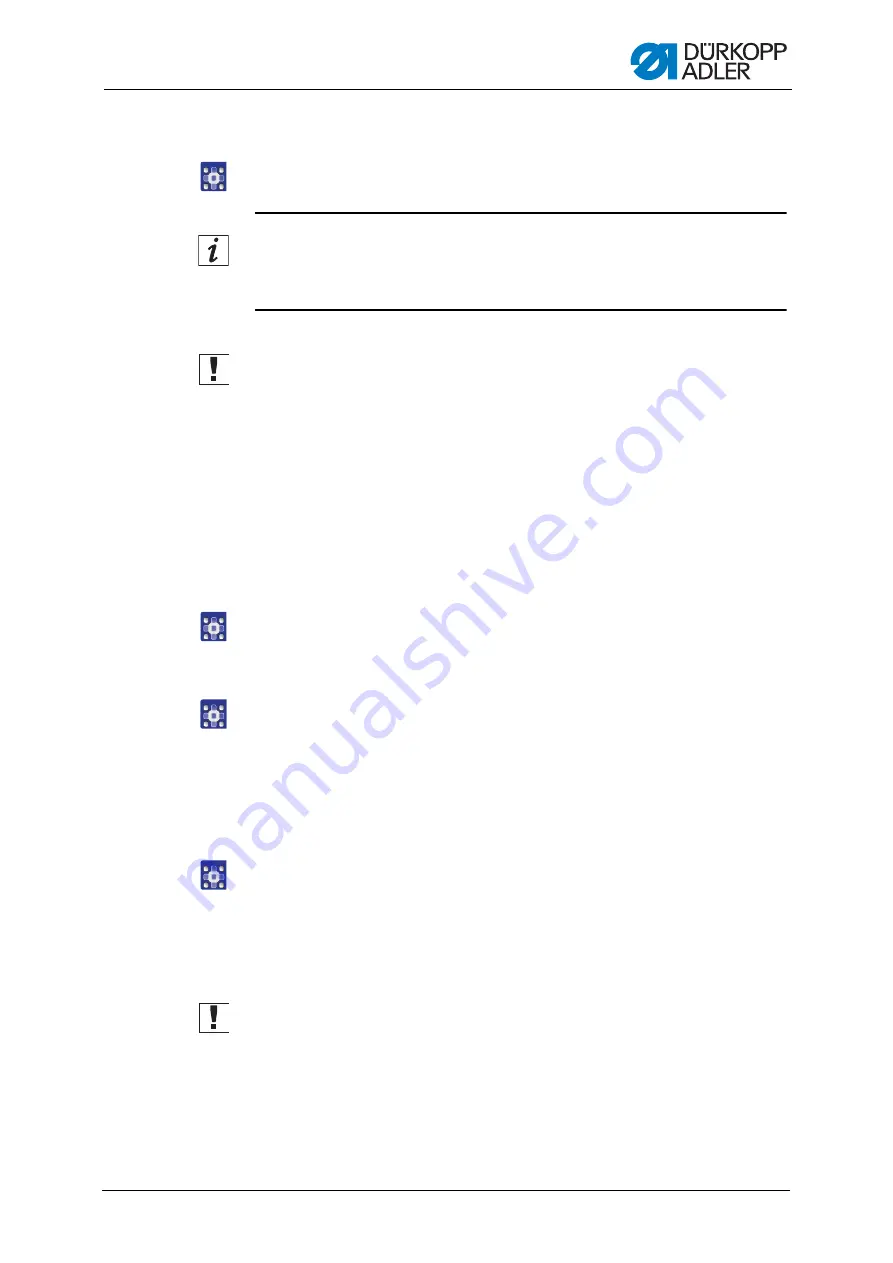
Programming
Service Instructions 911-211 - 02.0 - 10/2016
112
Drawing a path
7.
Use the arrow buttons to move the cursor to the end point of the desired
path.
Information
Alternatively, you can tap an arrow button once in order to define the
direction and then continue moving in this direction by pressing the pedal.
Important
Take care to ensure that the contour remains within the permissible
sewing field of your particular machine. Especially with curved paths, you
should remember that the start and end points are not directly connected
and that a curve is generated between these two points.
8.
Tap the
OK
button.
The seam path is adopted with the specified parameters.
Adding further seam paths
You can now define all further seam paths in the same manner.
1.
Add each new seam path by starting at step 4.
Deleting a seam path
1.
Tap the
Löschen (Delete)
button.
The last section of the seam path is deleted.
Saving the program
After you have defined all the seam paths you can save the program and
specify a name for the program.
1.
Tap the
Speich... (Save)
button.
The window for entering the program name opens.
2.
Enter the desired name (
) and adopt the name by pressing
OK
.
The program is now available under this name for sewing, editing or
copying.
Important
Always perform a contour test after creating a new program (
Ensure that the contour lies within the sewing field limits of your particular
unit.
Summary of Contents for 911-211
Page 1: ...Service Instructions 911 211...
Page 6: ...Table of Contents 5 Service Instructions 911 211 02 0 10 2016...
Page 10: ...About these instructions 9 Service Instructions 911 211 02 0 10 2016...
Page 90: ...Sewing unit 89 Service Instructions 911 211 02 0 10 2016...
Page 146: ...Creating programs with DA CAD 5000 145 Service Instructions 911 211 02 0 10 2016...
Page 158: ...Decommissioning 157 Service Instructions 911 211 02 0 10 2016...
Page 160: ...Disposal 159 Service Instructions 911 211 02 0 10 2016...
Page 170: ...Technical data 169 Service Instructions 911 211 02 0 10 2016...
Page 195: ...Appendix Service Instructions 911 211 02 0 10 2016 194...
Page 197: ...Appendix Service Instructions 911 211 02 0 10 2016 196 13 3 Pneumatic diagram...
Page 199: ......






























