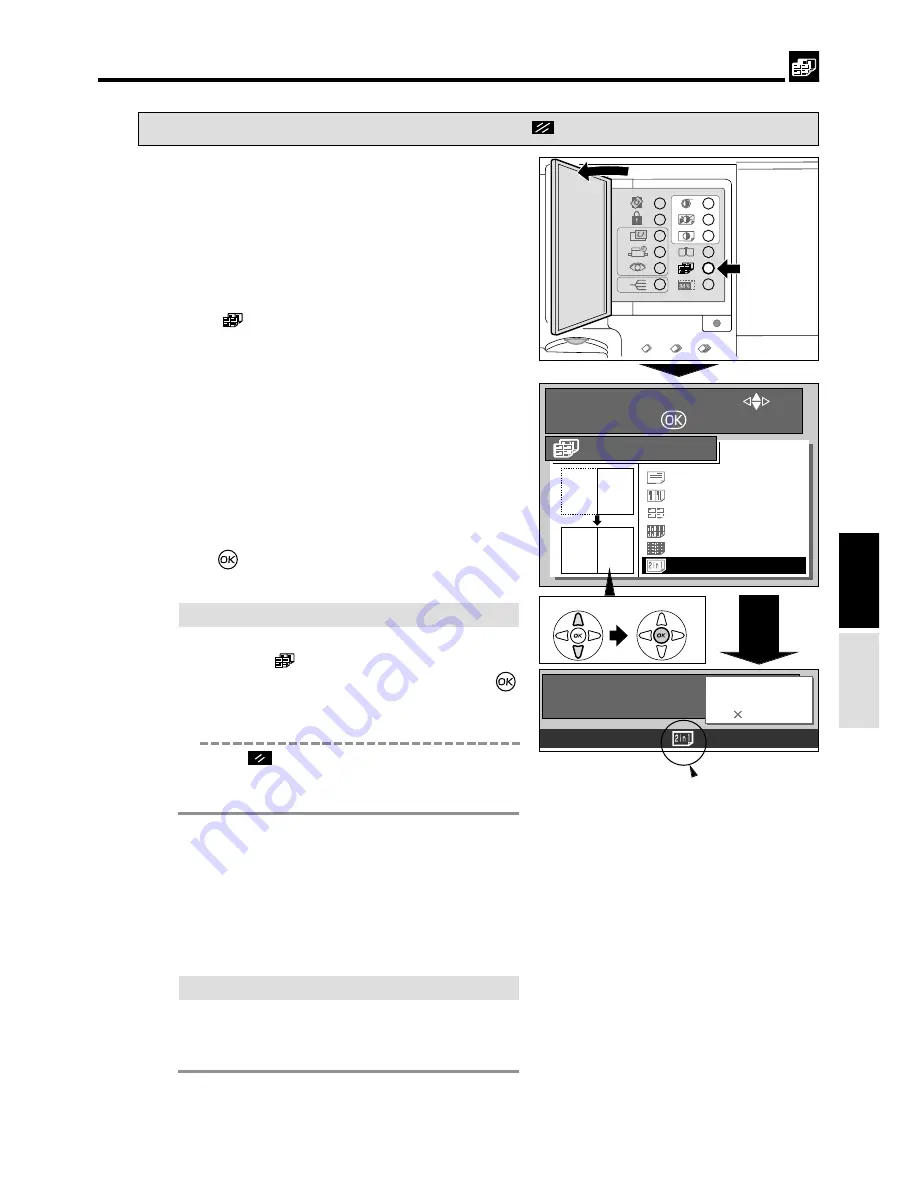
45
Multiple Printing on One Page
d
d
[ 2-in-1 Layout ]
s
How to Set 2-in-1 Layout
Pressing
(CANCEL) key redisplays the main screen.
2
Open the Panel cover.
3
Press
(
MULTI EXPOSURE
) key.
A list of the multi exposure is displayed on the
LCD panel.
4
Press “
CURSOR
” keys to select “
2 IN 1”
.
Each press of “
CURSOR
” keys moves to a
different item that is displayed highlighted.
5
Press
(
OK
) key.
The item selected in step
4
is set.
1
Proceed with steps
1
to
5
of the sequence
described in “ Basic Printmaking
”
.
“ Basic Printmaking”
a
see p.14
6
Start platemaking and printing.
Proceed with steps
6
to
9
of the sequence
described in “ Basic Printmaking
”
.
“ Basic Printmaking”
a
see p.14
Printing
3.
¡
if you experience problems with layout
Check the following:
"
Document orientation
"
Document size, paper size, zoom ratio
SELECT AN ITEM WITH
AND PRESS
OFF
2
4
8
16
2 IN 1
MULTI EXPOSURE
A
B
A
w
q
¡
If you reset to Standard ( off )
Use one of the following methods.
• Press the
(MULTI EXPOSURE) key, then
“CURSOR” keys. Select “OFF” and press
(
OK
) key
. If the initial setting is changed, the
image mode returns to the one you set.
• Press
(ALL CLEAR) key. In this case, all
settings are reset to standard mode.
“ Standard mode”
a
see p.10
(Advanced)
e
Select
r
Set
READY
0
SHT
1
SET
2 in 1 icon appears.






























