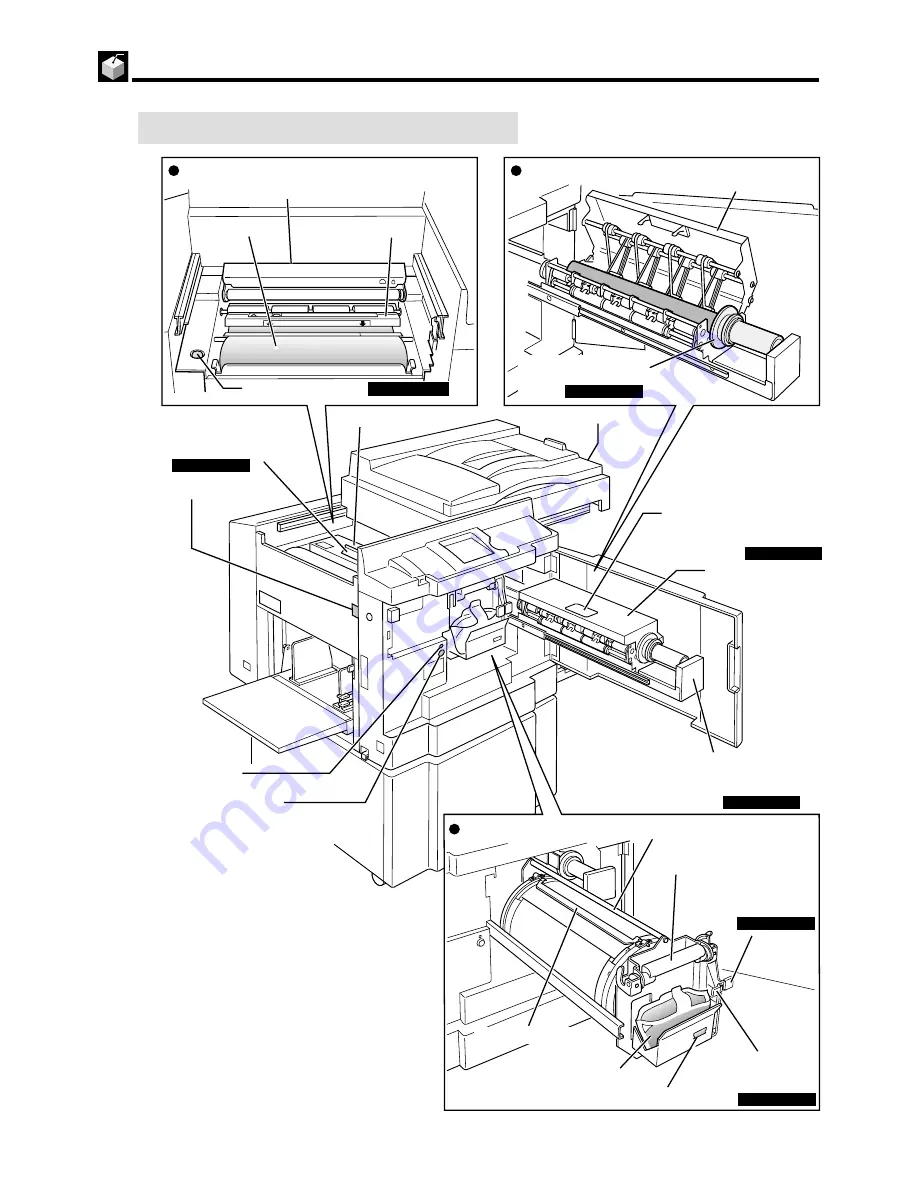
4
s
Inside of printer
Press and hold to rotate the drum for a set time.
Use to remove paper jam’s etc.
Master feed section
Cutter
Master roll
Master cover
Master ejection section
Master ejection box cover
Master ejection box cover
release lever
Master ejection box
cover
LED
JOG switch 1
Upper drum shaft
Drum handle
Drum securing lever
Ink puck holder
release lever
Ink puck
Master clamp
Drum section
Scanner switch
Master cover
Master Cover Release Lever
Press the lever to open the master cover
when the master roll is setted up.
Scanner unit
Press to open the master ejection box cover.
Master ejection box
release lever
Press to pull out the master ejection box.
This lever is locks or unlocks the
drum in stopping the drum position.
a
See Page 100
a
See Page 102
a
See Page 102
a
See Page 104
a
See Page 98
Use this lever to replace the Ink pack.
Master ejection core
a
See Page 103
Use to dispose of used master.
Master roll cut switch
a
See Page 123
Drum can be removed when LED is lit.
Set line
460e BBE
Part Names and Their Functions






























