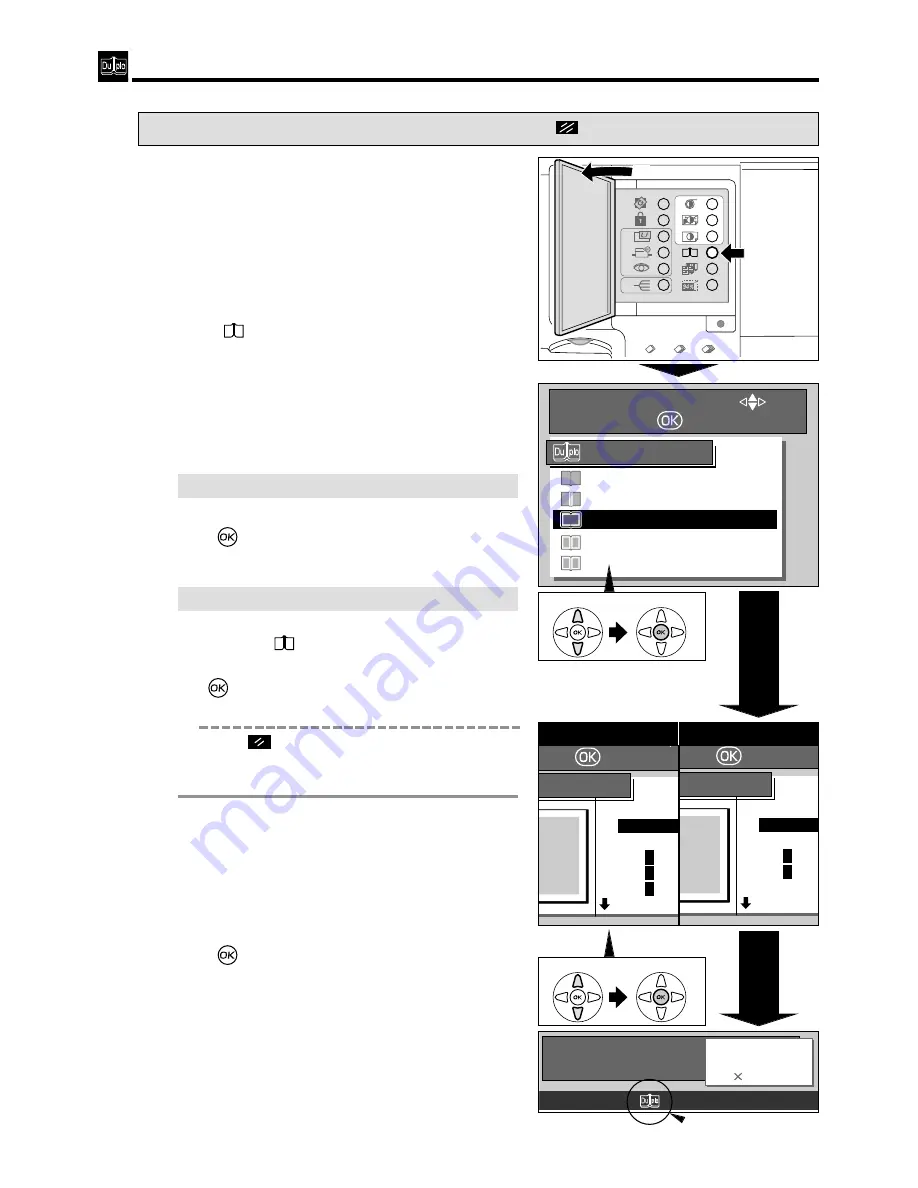
40
Book Shadow Eraser Mode
2
Open the Panel cover.
s
How to Set Book Shadow Eraser Mode
Pressing
(CANCEL) key redisplays the main screen.
3
Press
(
BOOK SHADOW ERASER
) key.
A list of the shadow erasure is displayed on the
LCD panel.
4
Press “
CURSOR
” keys to select one item.
Each press of
“
CURSOR
”
keys moves to a different
item that is displayed highlighted.
8
Start platemaking and printing.
Proceed with steps
6
to
9
of the sequence
described in “ Basic Printmaking
”
.
“ Basic Printmaking”
a
see p.14
1
Proceed with steps
1
to
5
of the sequence
described in “ Basic Printmaking
”
.
Place the documents on the are platen glass.
“ Basic Printmaking”
a
see p.14
5
Press
(
OK
) key.
The item selected in step
4
is set.
¡
When selecting “SPECIFY AREA”
a
page 41
OFF
CENTER
OUTLINE
CENTER & OUTLINE
SPECIFY AREA
SELECT AN ITEM WITH
AND PRESS
SHADOW ERASURE
w
q
¡
If you reset to Standard ( off )
Use one of the following methods.
• Press the
(BOOK SHADOW ERASER) key,
then “CURSOR” keys. Select “OFF” and press
(
OK
) key
. If the initial setting is changed, the
image mode returns to the one you set.
• Press
(ALL CLEAR) key. In this case, all
settings are reset to standard mode.
“ Standard mode”
a
see p.10
t
Select
y
Set
READY
0
SHT
1
SET
Shadow erasure icon appears.
e
Select
r
Set
AUTO
A3
B4
A 4
R
B 5
R
A 5
R
POST
MENT SIZE
RESS
AUTO
11 X 17
LG
LT
R
ST
R
MAX
POST
MENT SIZE
RESS
¡
European
¡
U.S.
6
Press “
CURSOR
” keys to select document size.
Each press of
“
CURSOR
”
keys moves to a different
item that is displayed highlighted.
7
Press
(
OK
) key.
The item selected in step
6
is set.






























