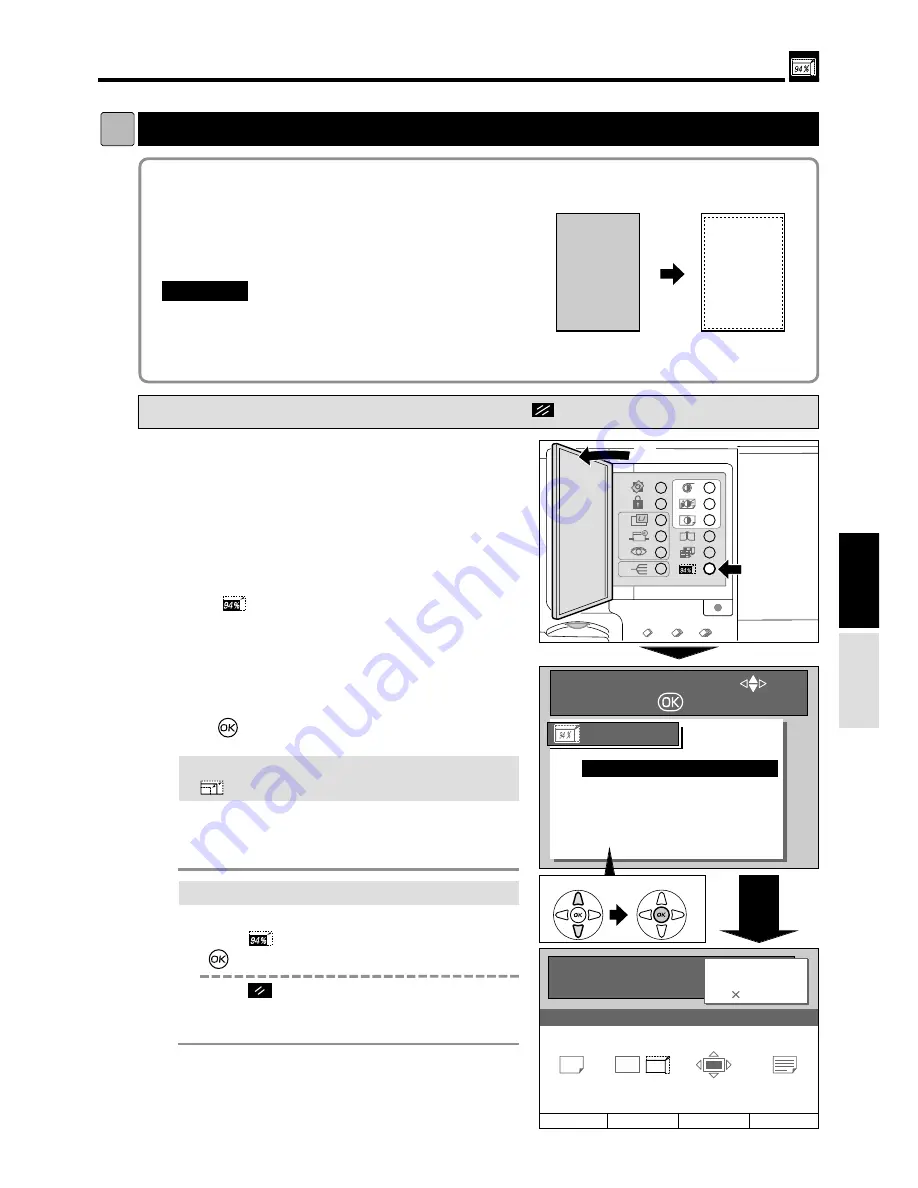
27
Enlargement and Reduction
d
d
[ 94% Reduction ]
Printing
3.
2
Open the Panel cover.
s
How to Set 94% Reduction
Pressing
(CANCEL) key redisplays the main screen.
3
Press
(
94%
) key.
2
In this mode, the copy is printed at 94% the size of
the document. When it is not possible to print the
edges of the document image, this mode allows
you to make a minor reduction so that the edges
of the image are included.
"
Select “ 94% Reduction ” before platemaking.
"
You cannot use “ 94% Reduction ” at the same
time as “ Free Zoom ” .
IMPORTANT:
4
Press “
CURSOR
” keys keys to select “
ON”
.
5
Press
(
OK
) key. The 94% reduction is set.
6
Start platemaking and printing.
Proceed with steps
6
to
9
of the sequence
described in “ Basic Printmaking
”
.
“ Basic Printmaking”
a
see p.14
SELECT AN ITEM WITH
AND PRESS
94%
ON
OFF
94% Reduction
1
Proceed with steps
1
to
5
of the sequence
described in “ Basic Printmaking
”
.
“ Basic Printmaking”
a
see p.14
A
A
94%
A4 document
A4 printout
(94 %)
w
q
e
Select
r
Set
¡
If you set to other than “100%” with the
(ZOOM) key
You can set “94% reduction”.
Zoom ratio: “zoom ratio displayed on the LCD
panel x 94%” .
¡
If you cancel the 94% reduction
Use one of the following methods.
• Press
(
94%
)
again, select “OFF” and press
(
OK
) key
.
• Press
(ALL CLEAR) key. In this case, all
settings are reset to standard mode.
“ Standard mode”
a
see p.10
(Advanced)
PAPER SIZE
A 3
94%
0.0 mm
0.0 mm
TEXT
ZOOM
PRINT POS. IMAGE MODE
READY
0
SHT
1
SET
94
%






























