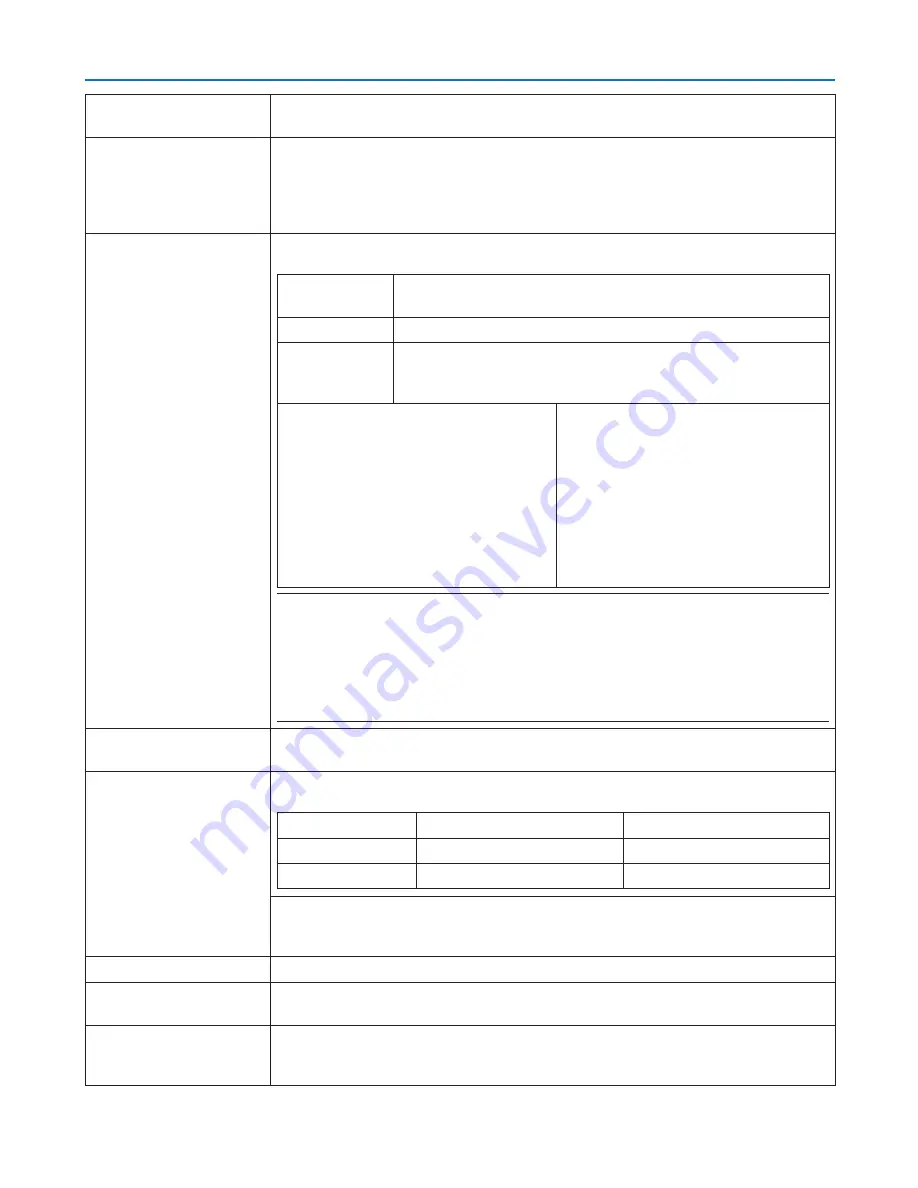
52
3. Convenient Features
SITE SURVEY
Displays a list of available SSIDs for wireless LAN on site. Select an SSID which you
can access.
NETWORK TYPE
Select communication method when using wireless LAN.
INFRASTRUCTURE: Select this option when communicating with one or more equip-
ment connected to the wireless LAN network via a wireless access point.
AD HOC: Select this option when using the wireless LAN to directly communicate with
a computer in peer-to-peer mode.
SECURITY TYPE
Turn on or off the encryption mode for secure transmission. When turn on the encryp-
tion mode, set WEP key or encrypted key.
DISABLE
Will not turn on the encryption feature. Your communications may
be monitored by someone.
WEP 64 bit
Uses 64-bit datalength for secure transmission.
WEP 128 bit
Uses 128-bit datalength for secure transmission. This option will
increase privacy and security when compared to use of 64-bit
datalength encryption.
WPA-PSK TKIP / WPA-PSK AES/
WPA2-PSK TKIP / WPA2-PSK AES/
WPA-EAP TKIP EAP-TLS/
WPA-EAP AES EAP-TLS/
WPA-EAP TKIP PEAP-MSCHAP v2/
WPA-EAP AES PEAP-MSCHAP v2/
WPA2-EAP TKIP EAP-TLS/
WPA2-EAP AES EAP-TLS/
WPA2-EAP TKIP PEAP-MSCHAP v2/
WPA2-EAP AES PEAP-MSCHAP v2
These options parovide stronger security
than WEP.
NOTE:
• The WEP settings must be the same as communication devices such as PC or access point in
your wireless network.
• When you use WEP, your image transmission speed will slow down.
• Other encryption keys than WEP 64bit and WEP 128bit are not available when [AD HOC] is
selected from [NETWORK TYPE].
• To install a digital certificate, use the projector’s menu. (
→
page
145
)
INDEX
Select encryption key when selecting [WEP 64 bit] or [WEP 128 bit] in [SECURITY
TYPE].
KEY
When selecting [WEP 64 bit] or [WEP 128 bit] in [SECURITY TYPE]:
Enter WEP key.
Select
Characters (ASCII)
Hexadecimal digit (HEX)
WEP 64 bit
Up to 5 characters
Up to 10 characters
WEP 128 bit
Up to 13 characters
Up to 26 characters
When selecting [WPA PSK-TKIP], [WPA PSK-AES], [WPA2 PSK-TKIP] or [WPA2
PSK-AES]:
Enter encryption key. Key length must be 8 or greater and 63 or less.
USERNAME
Set a user name for WPA-EAP/WPA2-EAP.
PASSWORD
Set a password for WPA-EAP TKIP PEAP-MSCHAP v2/WPA-EAP AES PEAP-MSCHAP
v2/WPA2-EAP TKIP PEAP-MSCHAP v2/WPA2-EAP AES PEAP-MSCHAP v2.
USE DIGITAL CERTIFI-
CATE
Select this if you use a digital certificate for WPA-EAP TKIP PEAP-MSCHAP v2/WPA-
EAP AES PEAP-MSCHAP v2/WPA2-EAP TKIP PEAP-MSCHAP v2/WPA2-EAP AES
PEAP-MSCHAP v2.
















































