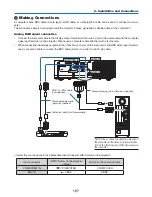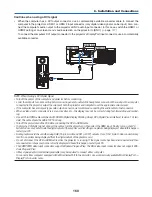147
5. Using On-Screen Menu
11. Select the [AUTHENTICATION] tab.
The [AUTHENTICATION] page will be displayed.
Select either [EAP-TLS] or [PEAP-MSCHAPv2] for [EAP TYPE]. The setting items vary depending on the EAP
type.
See the table below.
EAP Type
Setting Item
Note
EAP-TLS
User Name
1 character or more and 32 characters or
less
Client Certificate
PKCS#12 format file
CA Certificate
(Certificate authority’s certificate)
DER format file
PEAP-MSCHAPv2
User Name
1 character or more and 32 characters or
less
Password
1 character or more and 32 characters or
less
CA Certificate
(Certificate authority’s certificate)
DER format file
①
Selecting [EAP-TLS] for [EAP TYPE]:
The following section explains the operation for selecting [EAP-TLS].
For selecting [PEAP-MSCHAPv2], go on to Step 12 on page
14
9
.
12. Select the [USER NAME] field and press the ENTER button.
The character entry screen (software keyboard) will be displayed. Set a user name.
• A user name must be 1 character or more and 32 characters or less.
• See page
148
for using the software keyboard to enter characters.