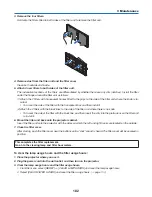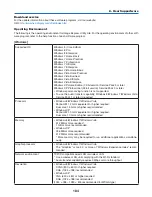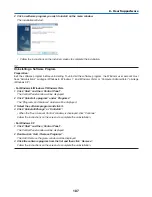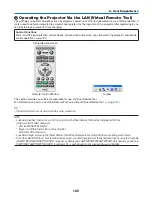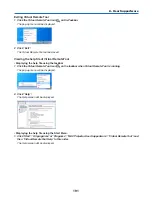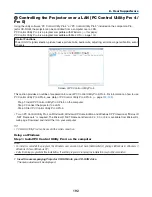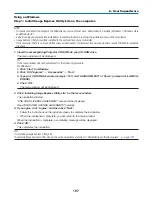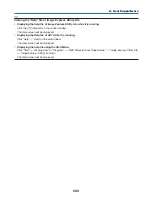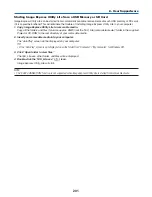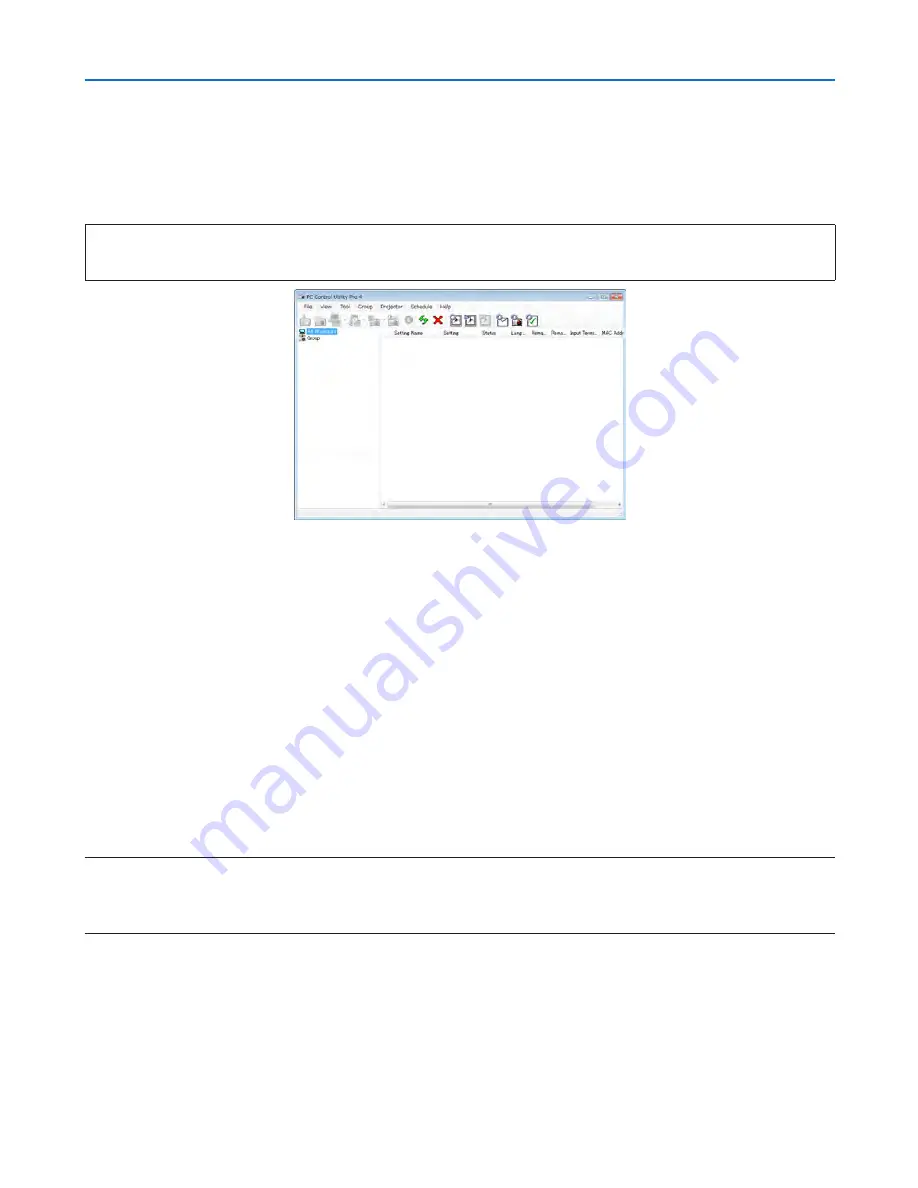
192
8. User Supportware
❹
Controlling the Projector over a LAN (PC Control Utility Pro 4/
Pro 5)
Using the utility software “PC Control Utility Pro 4” or “PC Control Utility Pro 5” included on the companion Pro-
jector CD-ROM, the projector can be controlled from a computer over a LAN.
PC Control Utility Pro 4 is a program compatible with Windows. (
→
this page)
PC Control Utility Pro 5 is a program compatible with Mac OS. (
→
page
195
)
Control Functions
Power On/Off, signal selection, picture freeze, picture mute, audio mute, adjusting, error message notification, event
schedule.
Screen of PC Control Utility Pro 4
This section provides an outline of preparation for use of PC Control Utility Pro 4/Pro 5. For information on how to use
PC Control Utility Pro 4/Pro 5, see Help of PC Control Utility Pro 4/Pro 5. (
→
page
194
,
195
)
Step 1: Install PC Control Utility Pro 4/Pro 5 on the computer.
Step 2: Connect the projector to a LAN.
Step 3: Start PC Control Utility Pro 4/Pro 5.
• To run PC Control Utility Pro 4 on Windows 8, Windows XP Home Edition and Windows XP Professional, “Microsoft
.NET Framework” is required. The Microsoft .NET Framework Version 2.0, 3.0 or 3.5 is available from Microsoft’s
web page. Download and install the it on your computer.
TIP:
• PC Control Utility Pro 4 can be used with a serial connection.
Using on Windows
Step 1: Install PC Control Utility Pro 4 on the computer
NOTE:
• To install or uninstall the program, the Windows user account must have [Administrator] privilege (Windows 8, Windows 7,
Windows Vista and Windows XP)
• Exit all running programs before installation. If another program is running, the installation may not be completed.
1 Insert the accompanying Projector CD-ROM into your CD-ROM drive.
The menu window will be displayed.