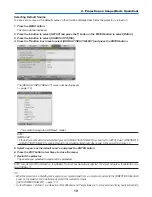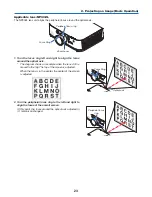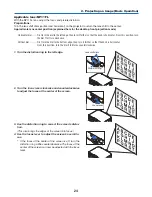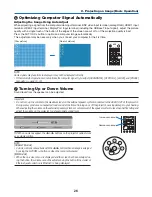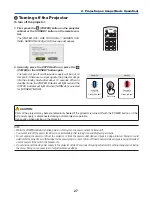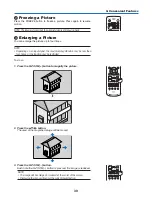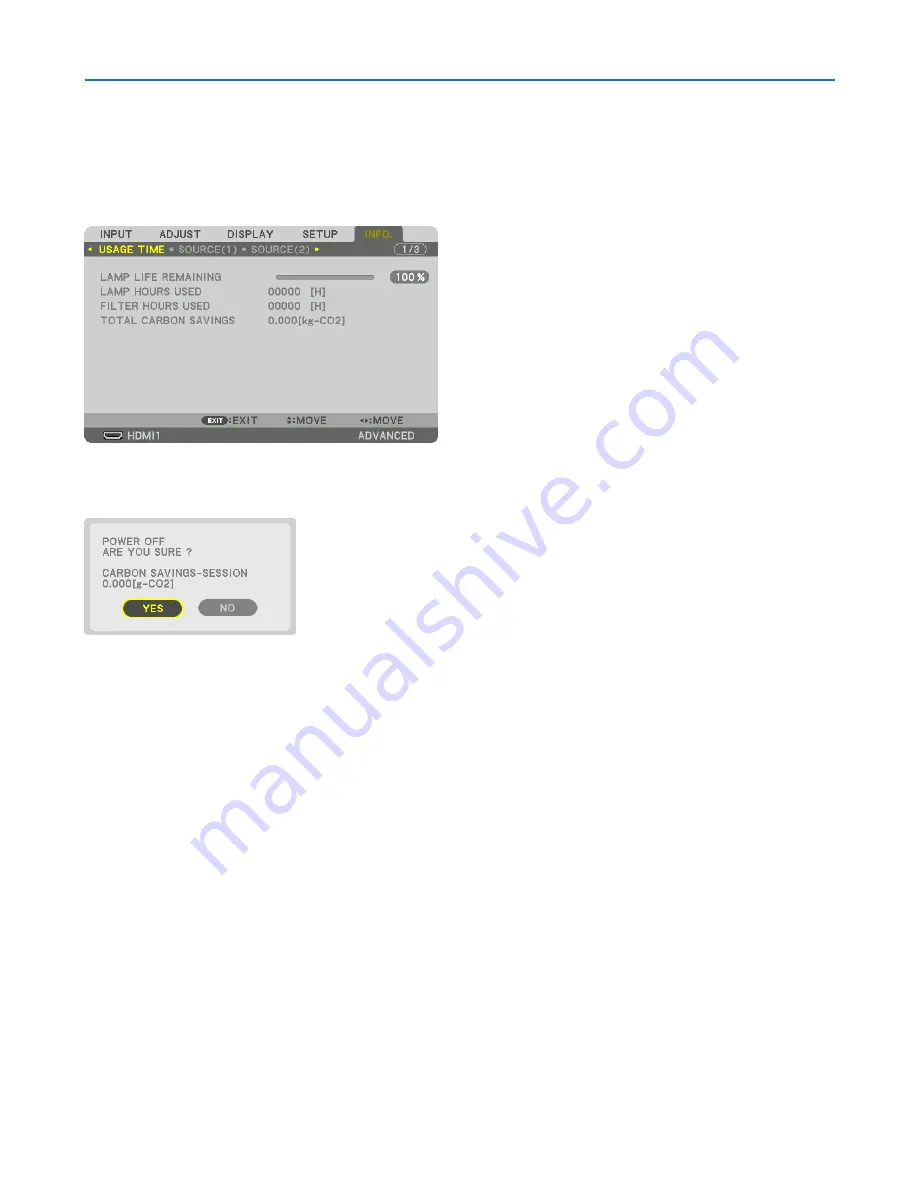
32
3. Convenient Features
Checking Energy-Saving Effect [CARBON METER]
This feature will show energy-saving effect in terms of CO
2
emission reduction (kg) when the projector’s [ECO MODE]
is set to [OFF], or [ON]. This feature is called as [CARBON METER].
There are two messages: [TOTAL CARBON SAVINGS] and [CARBON SAVINGS-SESSION]. The [TOTAL CARBON
SAVINGS] message shows the total amount of CO
2
emission reduction from the time of shipment up to now. You can
check the information on [USAGE TIME] from [INFO.] of the menu. (
→
page
133
)
The [CARBON SAVINGS-SESSION] message shows the amount of CO
2
emission reduction between the time of
changing to ECO MODE immediately after the time of power-on and the time of power-off. The [CARBON SAVINGS-
SESSION] message will be displayed in the [POWER OFF/ ARE YOU SURE ?] message at the time of power-off.
TIP:
• The formula as shown below is used to calculate the amount of CO
2
emission reduction.
Amount of CO
2
emission reduction = (Power consumption in OFF for ECO MODE − Power consumption in ON for ECO MODE) ×
CO
2
conversion factor.* When the image is turned off with the AV-MUTE button the amount of CO
2
emmission reduction will also
increase.
* Calculation for amount of CO
2
emission reduction is based on an OECD publication “CO
2
Emissions from Fuel Combustion,
2008 Edition”.
• The [TOTAL CARBON SAVINGS] is calculated based on savings recorded in 15 minutes intervals.
• This formula will not apply to the power consumption which is not affected by whether [ECO MODE] is turned on or off.