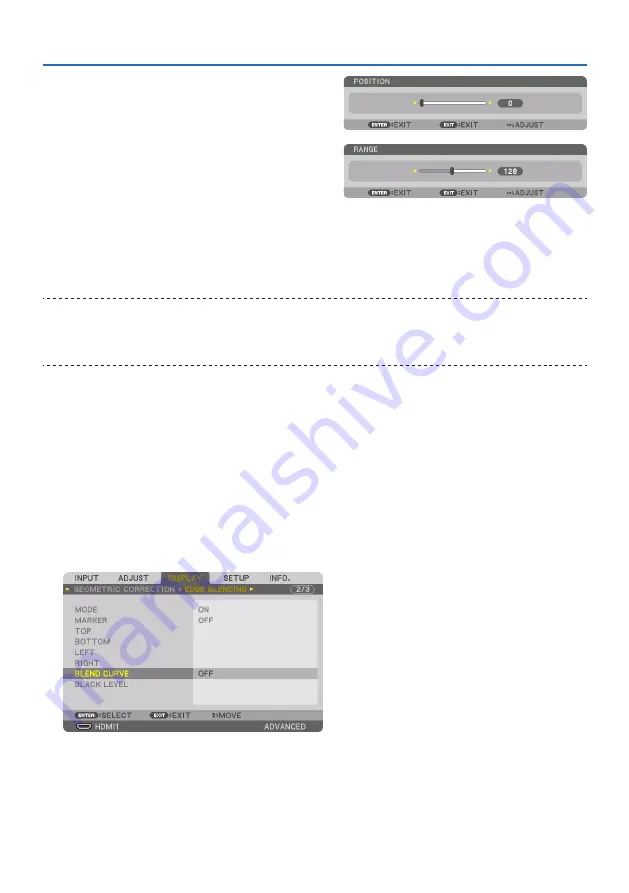
4. Multi-Screen Projection
78
Fit the edge of the overlapping area to the edge
of the image with [POSITION], then adjust the
overlapping area (width) with [RANGE]. In the
case of the figure on the previous page, first set
the cyan marker to the edge of the image on the
left screen and the green marker to the edge of
the image on the right screen. Next, adjust the
magenta marker on the left screen onto the green
marker on the right screen, and the red marker
on the right screen onto the cyan marker on the
left screen. Adjustment is completed when the
markers are stacked and become white. Turn off
[MARKER] to turn off the marker.
TIP:
• When displaying a signal with a different resolution, perform the Edge Blending function from the start.
• Setting of [MARKER] will not be saved and return to [OFF] when the projector is turned off.
• To display or hide the marker while the projector is running, turn on or off [MARKER] from the menu.
[BLEND CURVE]
Adjust the brightness of the overlapped section on the screens. According to the necessity, adjust
the brightness of the overlapped section on the screens by the [BLEND CURVE] and [BLACK LEVEL].
• Set the [MODE] to [ON] for selecting [BLEND CURVE] and [BLACK LEVEL].
Selecting an option for the [BLEND CURVE]
By controlling the graduation of the overlapped section on the screens, it makes the border on the
projected screens inconspicuous. Select the optimal option among nine.
1. On the On-Screen Menu, move the cursor onto the [DISPLAY]
→
[EDGE BLENDING]
→
[BLEND CURVE] and then press the ENTER. The option setting screen for the [BLEND CURVE]
is displayed on.
Summary of Contents for 6710UL
Page 1: ...Projector 6710UL 6782UL User s Manual For USA ...
Page 239: ......






























