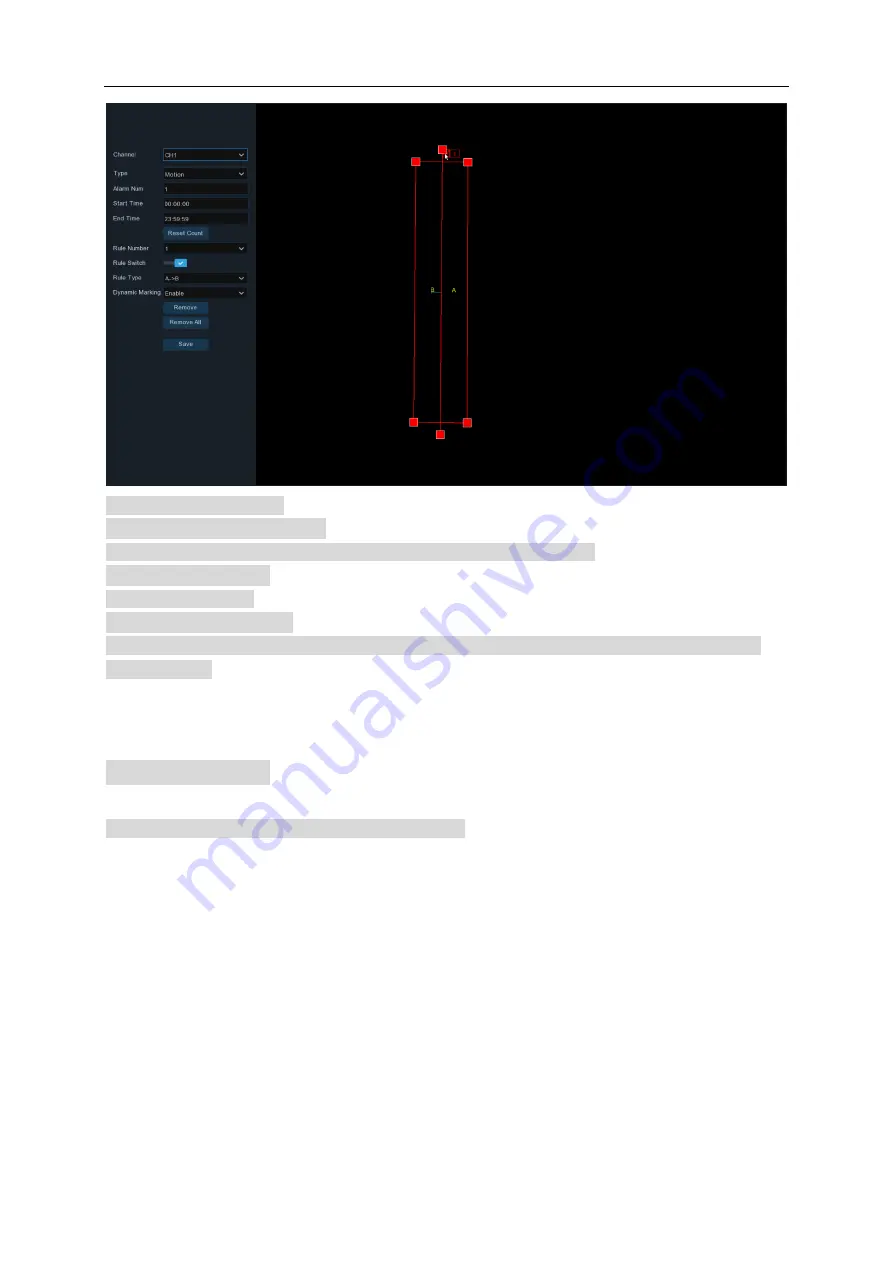
USER MANUAL
64
Channel
: Channel selection.
Type
:
Motion
,
Persion
,
Vehical
Alarm Num
: The number of alarm. The number of alarms can be customized.
Start time
:
Starting time.
End time
: Ending time.
Reset Count
:
Reset quantity.
Rule Type
: Set the type of crossing direction; A—>B: detect from area A to area B; B—>A: detect from
area B to area A;
5.4.1.6 Heat Map
Set the relevant parameters of the heat map in this menu.
Summary of Contents for NVR-9832P32
Page 1: ......















































