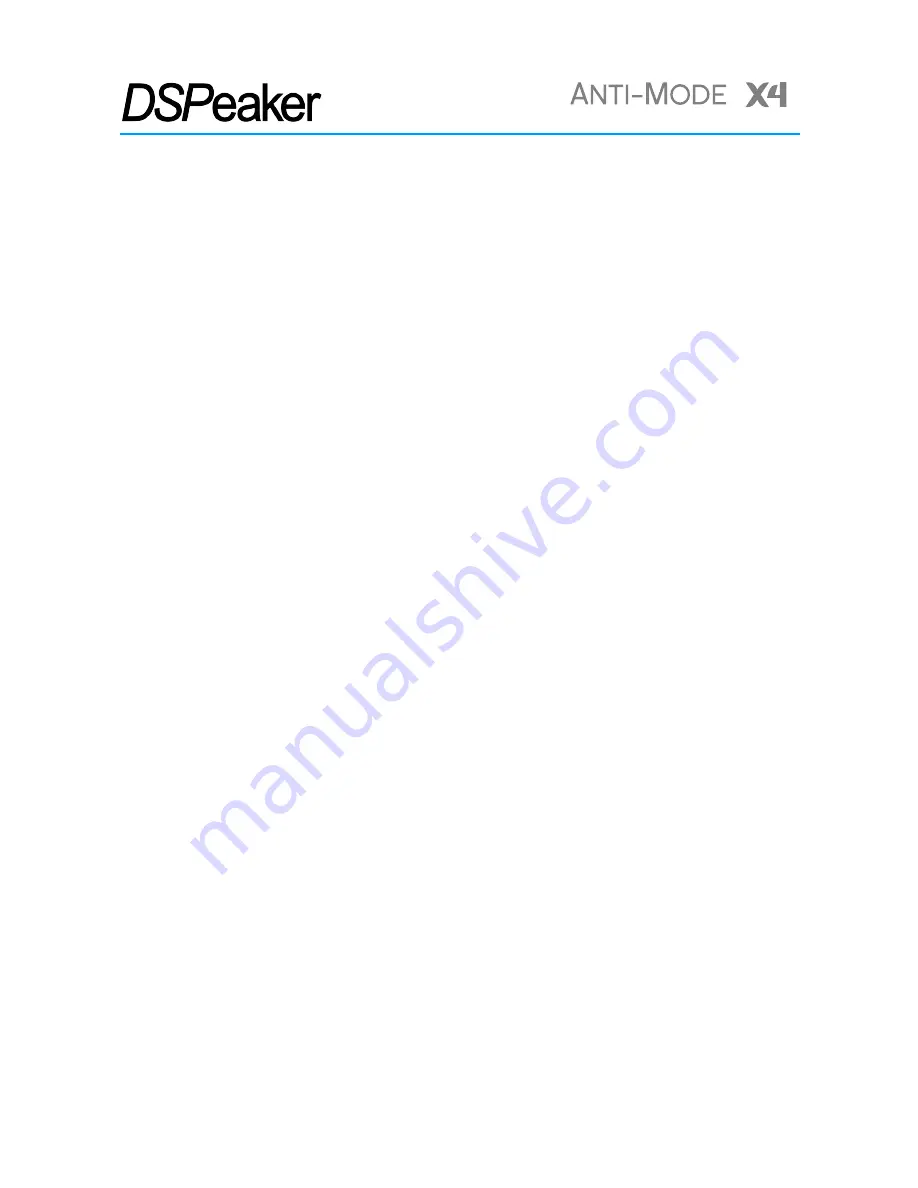
TM
O
WNER
'
S
M
ANUAL
Maintenance and Service Instructions
Keep the unit free of dust and liquids. There are no user-serviceable parts inside.
Any maintenance and service that requires opening the unit must only be performed by an
authorized qualified skilled person.
➢
CAUTION
: The internal fuse (Glass 5x20mm 500mA 250V Slow) is only replaceable by a
skilled person.
➢
CAUTION
: The LR44 battery inside the unit is only replaceable by a skilled person. Risk of
explosion if the battery is replaced by an incorrect type.
➢
CAUTION
: Anti-Mode X4 contains a voltage-setting device that is operable only by a
skilled person. When changing the voltage setting, the indication of the voltage setting
on the unit shall also be changed accordingly.
Replacing the Remote Controller Battery
The Infra-red remote control uses a CR2032 battery. To replace the battery, open the five hex
screws that hold the back panel in place to gain access to the remote control assembly. Slide out
the battery from its holder and replace with a battery of the same type in the same orientation.
Then, place the remote control assembly back to the remote control enclosure and close the
back panel with the screws at appropriate tightness.
If the remote control’s back panel does not close properly, stop using the remote and keep it out
of reach of children.
Rev. 1.0
2018-03-14
Page 22 (24)



































