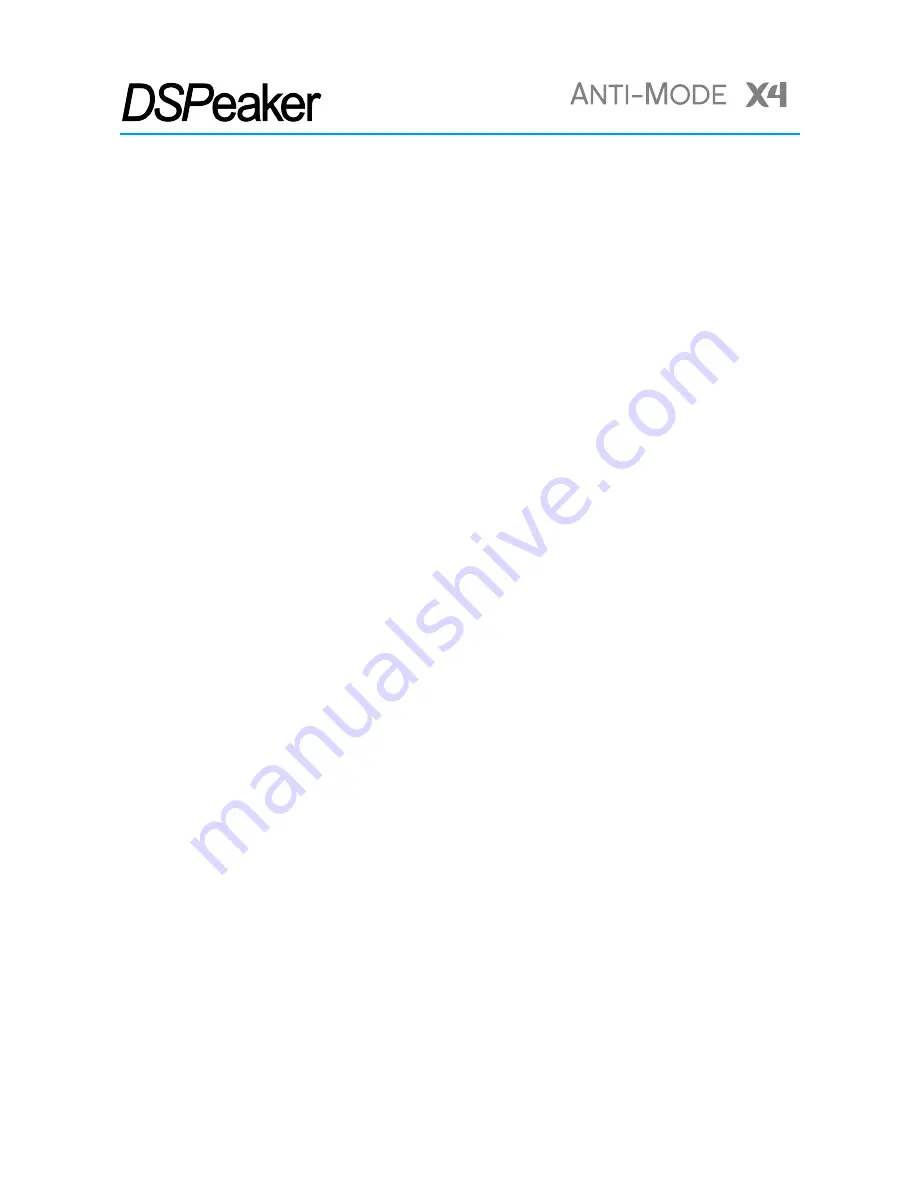
TM
O
WNER
'
S
M
ANUAL
4.Calibration and Measurement Details
When you plug in the microphone cable, Anti-Mode X4 enters the calibration and measurement
mode. Follow the screen to guide you through the calibration or measurement process. Press OK
or the wheel button to step through.
Connections and pre-calibration settings
S
PEAKER
CONFIGURATION
First define your speaker setup. A normal stereo system with two speakers and no subwoofers is
referred to as a ”2.0” system. The speakers should be connected to the Primary outputs (XLR,
RCA, or a digital output).
A ”2.1” system has also a single subwoofer. The speakers should be connected as above, and the
subwoofer to either left of right Auxiliary output (XLR or RCA).
A ”2.2” system has two speakers and two subwoofers. The connections are as above, but
subwoofers are connected to both left and right Auxiliary outputs (instead of one).
If you have only subwoofers to connect, you can choose the ”0.2” configuration. In this case,
connect the subwoofers to the Primary outputs.
Anti-Mode X4 incorporates a patent-pending automatic cross-over optimization system. When
normal calibration is chosen with ”2.1” or ”2.2” system, this optimization system measures the
audio reproduction parameters of the subwoofers and speakers and uses that information to
form a digital cross-over network that maximizes the integration of the speakers and subwoofers
while minimizing the overall distortion of the system.
V
OLUME
LEVEL
DETECTION
Before Anti-Mode
TM
calibration performs its measurements, the measurement level must be
adjusted by the user. Thanks to a very robust measurement method, the system response can be
obtained at even very low signal levels. However, too low signal levels may result in errors in the
results when air-conditioning and other stationary sounds have more opportunities to affect the
measurement.
To make finding a suitable level easier, two indication lines are presented on the screen:
Minimum (Min) and Good. The microphone pickup level is indicated by a white horizontal bar
emerging from the left of the screen. Make sure your speakers and subwoofers (if any) are
active, then gradually increase the volume using the and Volume – buttons on the
remote or from the control wheel so that the generated test noise is properly audible. Increase
the output volume until the level indicator is between the Min and Good bars. However, it is not
always necessary to exceed the Min bar.
Rev. 1.0
2018-03-14
Page 12 (24)










































