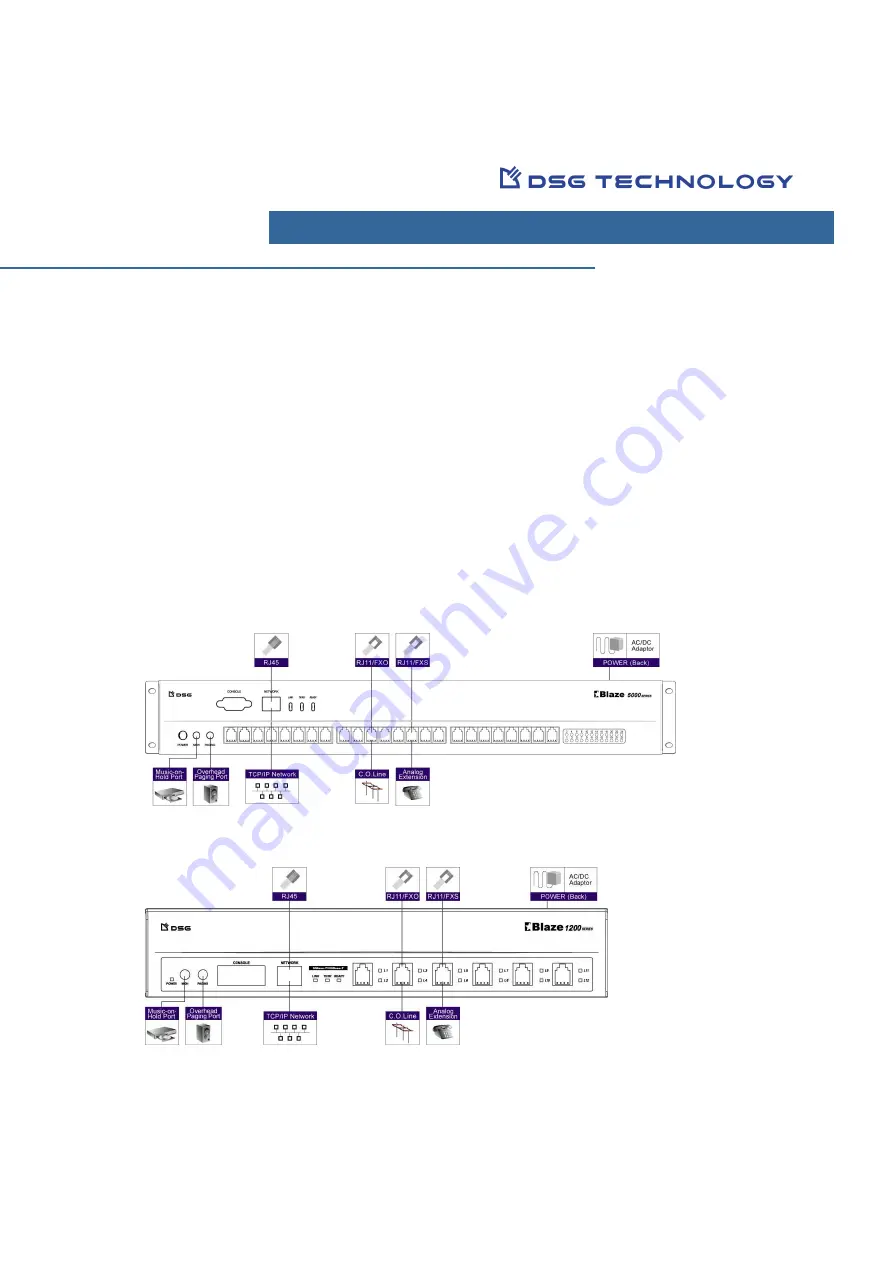
1
Prepare Your Telephone Numbering Plan
Blaze Communication System supports flexible numbering plan with maximum “5” digits of extension
number. You need to prepare the followings before you install Blaze Communication System.
CO Line Extension Number:
Prepare an extension number for each CO Line port so that the associated
extension number can reach each trunk line that is connected to it.
SLT Extension Number:
Prepare an extension number for each SLT port so that the associated
extension number can reach each analog phone that is connected to it.
IP Phone
: Prepare an extension number for each IP phone.
Group Number:
If you plan to group specific trunk lines or extensions as a group, prepare a Group
Number for each CO Line Group and Extension Group.
AA Menu:
Plan your AA procedure and prepare an access code for each AA Menu.
Routes:
Plan your Routes, ARS and Class of Service to be uses when making calls.
Installing and Configuring Blaze Server
Figure: Blaze 5000 Series Connection Diagram
Figure: Blaze 1200 Series Connection Diagram
Blaze Quick Installation Guide
Summary of Contents for Blaze 1200 Series
Page 20: ...20 10IPBXQ BZ2 32b EN3...
















