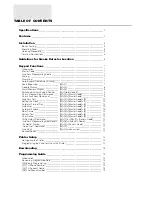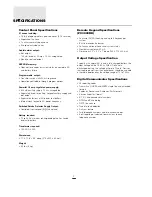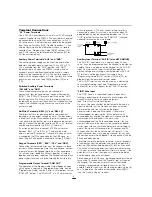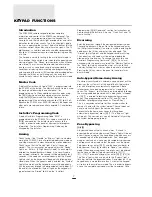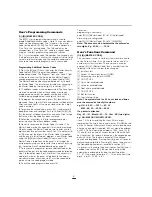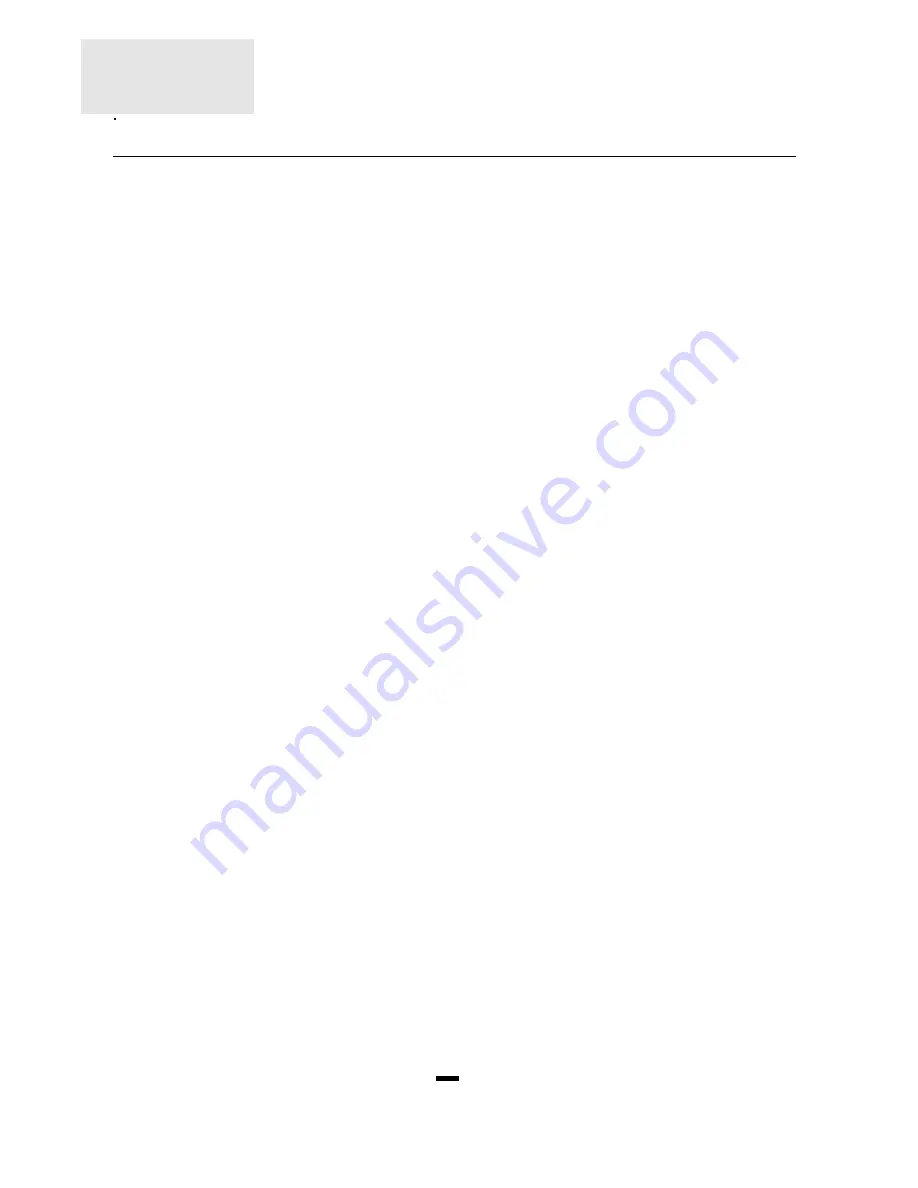
3
INSTALLATION
Bench Testing
The PC3000 contains a factory default program. Any
additional programming required can be done through the
keypad. For many applications all that will be required is to
enter the telephone number and alarm codes with keypad
entries that are as straight forward as dialing a telephone
number. If you need help talk to your DSC equipment
distributor.
Connect 1K ohm 1/2 watt end of line resistors from each
zone (Z1 to Z16) input to the closest common “COM”
terminal. Connect an end of line resistor between the “Fire”
input terminal and the “COM” terminal between “Z1” and
“Z2”. Unless all zone are properly terminated with end of
line resistors the “Ready” light will not be on and the panel
will not arm unless the “Ready” light is on.
Connect the four keypad wires to the control panel as
shown in the connection drawing.
To completely test the PC3000 including the communicator
data, it is necessary to connect the panel to a digital
receiver through a telephone line connection or by
connecting the telephone terminals on the PC3000 to a
digital communicator test set such as the DSC DTS-1. The
DSC DTS-1 digital communicator test set is an inexpensive
unit which can simulate the telephone system dial tone and
the receiver hand shake and kiss-off tones as well as
display the data sent out by a digital communicator. Also,
the DTS-1 has a “listen-in” feature which makes it ideal for
monitoring the transmission between communicator and
receiver when the PC3000 is connected to the telephone
line.
If you are using a DTS-1, connect the green and red
telephone clips to the “TIP” and “RING” terminals and
connect the red and black power clips to the “AUX [+]” and
“AUX [-]” terminals on the PC3000. When power is applied
to the panel press the red local-line button on the DTS-1
and observe the display window area. The “local-line”
indicator should be in the local position.
For testing purposes, so that the sound level is not too loud,
connect a small buzzer to the “BELL [+]” and “BELL [-]”
terminals to indicate when the panel is in alarm.
Connect a 16.5 VAC, 40 VA transformer to the “AC”
terminals. Before plugging in the transformer be sure the
circuit board is not resting on anything metallic which may
cause a short.
Note: The PC3000 will not start up is “AC” is off and
the battery is low. The panel will display trouble #1
under these conditions.
When the transformer is plugged in there should be lights
on the keypad and the buzzer connected to the bell
terminals may go on for a few seconds. The “Armed” light
may be on or off the first time the panel is powered. The
last armed/disarmed condition is stored in the EEPROM
memory so the panel will always power up in the last
armed/disarmed state. If the “Armed” light is on, enter the
default master code [1234] to disarm the panel. If the
keypad is not active, check for the presence of AC power
at the “AC” terminals, check the keypad connections and
check the panel fuses.
If all the zones are properly connected with end of line
resistors all of the zone lights will be off. Note that the panel
will arm only if all zones are properly connected with end of
line resistors (including FIRE zone) so that the “Ready” light
is on. The keypad should beep several times to indicate
acceptance of the master code. Enter the master code to
arm or disarm the panel.
Read the “Keypad Commands” section of this manual or the
Instruction Manual and enter commands on the keypad to
become familiar with the different commands.
Turn to the “Programming Guide” in this manual and enter a
sample program into the panel through the keypad to
become familiar with the programming commands.
Mounting Panel
Select a dry location close to an unswitched AC source, a
ground connection and the telephone connection.
Remove printed circuit board, mounting hardware and
keypad from cardboard retainer inside panel. Before
attaching cabinet to wall, press the five white nylon printed
circuit board mounting studs and the ground connection
screw into cabinet from the back.
Pull all cables into cabinet and prepare them for connection
before mounting the circuit board to the back of the cabinet.
Press circuit board down onto mounting studs.
Hook-up Procedure
DO NOT connect transformer or battery until all other wiring
has been connected. See power-up procedure.
Connect a ground cable from the cabinet ground
connection by the shortest and most direct route to a
grounding rod.
Connect zone cables to zone inputs and put end of line
resistors on any unused zones. Connect wires supplying
power to motion detectors to auxiliary supply.
Install keypads and connect wires to keypad terminals on
panel. Connect RJ31-X cord to telephone terminals. Do not
insert plug into RJ31-X jack.
Warning: Do not use this equipment on a telephone
line equipped with “call holding” feature because the
tone generated may interfere with the communicator
operation.
Connect bell or siren to “BELL [+]” and “BELL [-]” terminals.
Observe correct polarity for sirens and polarized bells.
Connect 1K ohm 1/2 watt resistor across terminals to
eliminate trouble condition if bell circuit is not being used.
Summary of Contents for PC3OOO
Page 1: ...INSTALLATION MANUAL PC3OOO Version 7 51...
Page 40: ...HOOKUP DIAGRAMS 36...
Page 44: ...29000543 R7...