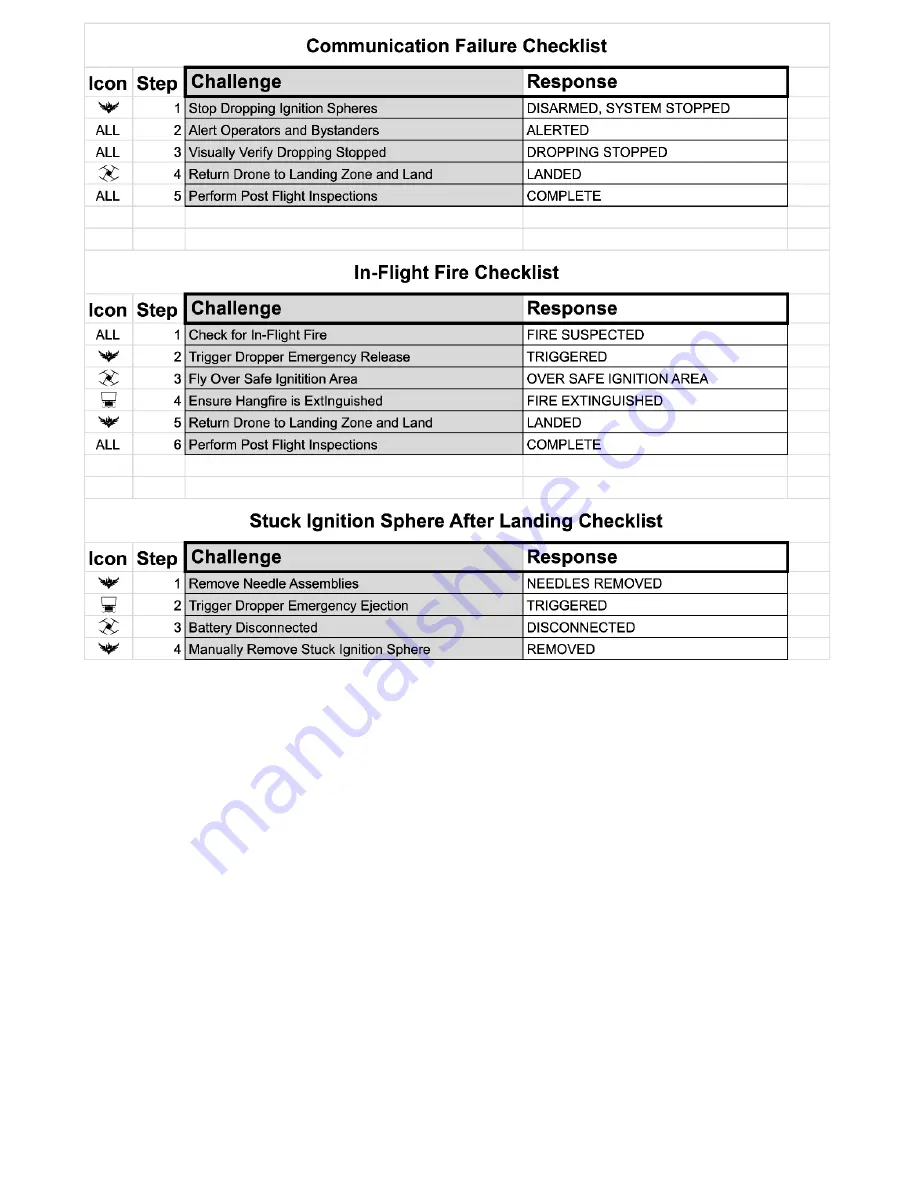
Ignis Operations Manual
Drone Amplified
3.1 Start Dropping Checklist
1.
Arm Ignis:
ARMED
2.
Check Ignis Status:
IDLE
3.
Ensure Drop Area Clear and Safe:
CLEAR AND SAFE
4.
Press Start Dropping button in App:
PRESSED
5.
Check Ignis Status:
DROPPING
3.2 Stop Dropping Checklist
1.
Press Stop Dropping button in App:
PRESSED
2.
Check Ignis Status:
IDLE
3.
Disarm Ignis:
DISARMED
3.3 Reloading Between Flights Checklist
1.
Disarm Ignis:
DISARMED
2.
Emergency Release Toggle:
TOGGLED TO SAFE
3.
Ignis App Ignis Setup:
CONNECTED
4.
Ignis Battery Level:
GREATER THAN 7.4V
5.
Reservoir and Pumps:
FILLED AND PURGED OF AIR
6.
Drone Preflight Inspection:
COMPLETED
7.
(OPTIONAL) Start Test Ignitions:
INJECTING AND DROPPING
WARNING: If ignition spheres are loaded in the hopper, this will cause them to
be injected and pose a fire risk. If performing this step, do so under controlled
conditions
.
8.
Stop Dropping:
DISARMED, IGNIS STOPPED
9.
Fill Hopper:
FILLED
Note: Use the app “AGITATE” button when filling to ensure chutes are filled
10.
Ready for Takeoff:
READY
Last Updated
Page 26
Apr 13, 2022






























