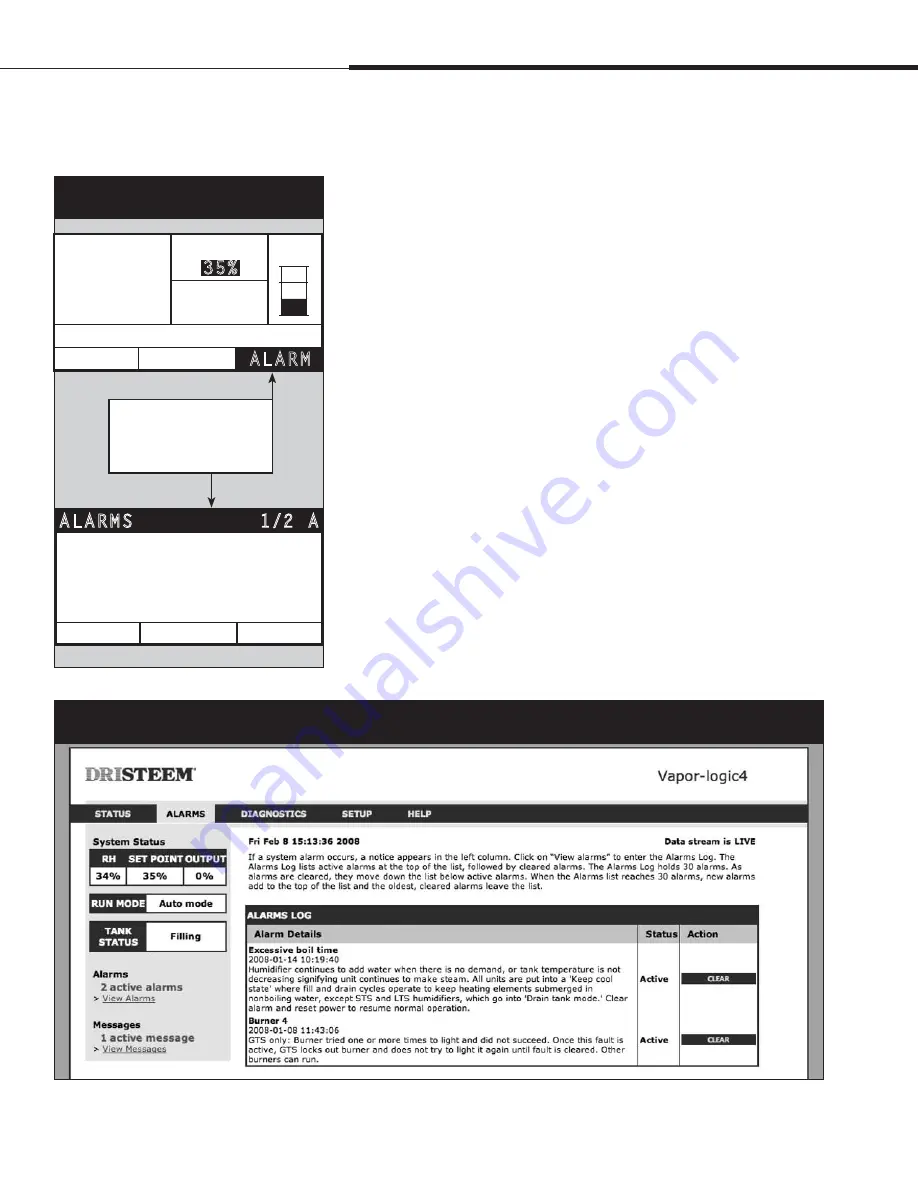
1BHF t %3*45&&. 7BQPSMPHJD *OTUBMMBUJPO BOE 0QFSBUJPO .BOVBM
Operation
The Alarms menu displays system alarms. Using the keypad/
display, go to the Alarms menu by pressing the Alarms softkey
(which will be flashing if there is an Alarm), or by pressing the
Home softkey and then the Alarms softkey. Using the Web
interface, click on the View Alarms link in the upper left corner of
any screen.
System alarms are listed in the Alarms Log. The Alarms Log
displays the alarm name, date and time of occurrence, plus
whether the alarm is active, has been cleared by an operator, or
auto-cleared by Vapor-logic4. The Alarms Log lists active alarms
at the top of the list, followed by cleared alarms. The Alarms Log
holds 30 alarms. As alarms are cleared, they move down the list
below active alarms. When the Alarms list reaches 30 alarms, new
alarms add to the top of the list and the oldest, cleared alarms leave
the list. Alarm information is retained in nonvolatile memory if
the Vapor-logic4 board loses power.
See the table on the next page for alarms and their descriptions
Alarm causes and recommended actions are listed in the
troubleshooting section in this manual.
T h e A l a r m s s c r e e n
Figure 44-1:
Keypad/display screens
MAIN
CLEAR
1/2 A
AL AR MS
INFO
miswired
Water probes
Manually cleared
02-02-2008 12:23
Figure 44-2:
Vapor-logic4 Web interface Alarms screen
Press the ALARM softkey
when flashing, or select
Alarms from the Main menu
to view the Alarms Log.
MAIN
MESSAGE
AL AR M
212˚
F
SET PT
SPACE RH
OUTPUT
59%
Filling
MODE: Auto
35%
34%
TANK A






























