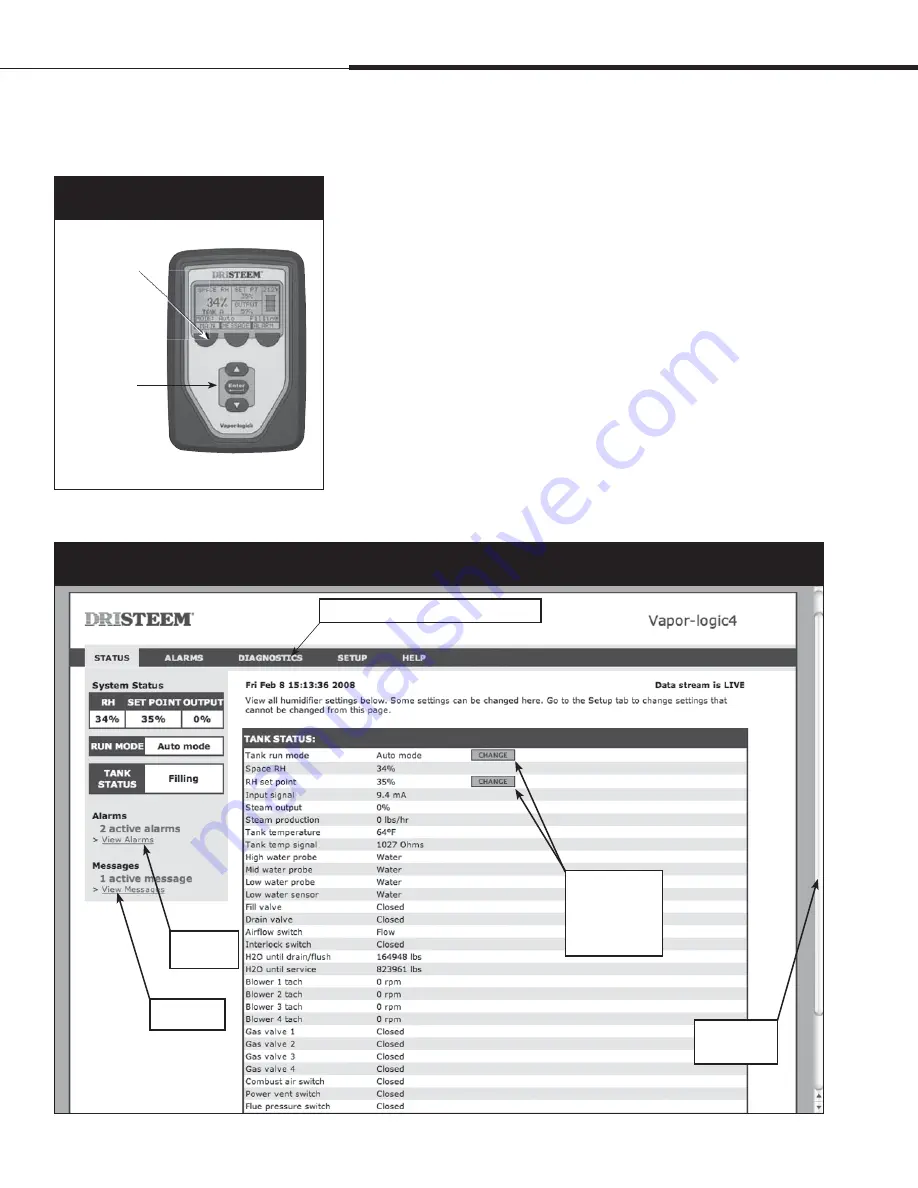
1BHF t %3*45&&. 7BQPSMPHJD *OTUBMMBUJPO BOE 0QFSBUJPO .BOVBM
Operation
.
O p e r a t i o n :
U s i n g m e n u s a n d s c r e e n s
Vapor-logic4 keypad/display
has the following menus and screens:
r )PNFTDSFFO
r .BJONFOVBOEGPVSTVCNFOVT
– Status
– Diagnostics
– Alarms
– Setup
Press the Main softkey to go to the Main menu selection screen.
Press the Up and Down arrow keys to choose a submenu and press
Enter to select.
Vapor-logic4 Web interface
has the following screens:
r 4UBUVT
r %JBHOPTUJDT
r "MBSNT
r 4FUVQ
r )FMQ
Click on tab labels to go to other screens. The highlighted tab
indicates the current screen.
Press the Main
softkey to go to
Status, Diagnostics,
Alarms, or Setup
screens
tics,
p
Figure 34-1:
Using the keypad/display
Press the Up or
Down arrow keys to
choose a submenu
or change a value.
Press the Enter key
to select a submenu
or value.
Click on a tab label to move to another screen
Click here to
view alarms
Click here to
view messages
Drag scroll bar
to view more of
the window
Figure 34-2:
Using the Vapor-logic4 Web interface (Status screen shown)
Click on CHANGE
to change value.
Note that most
system parameters
are changed in the
Setup menu.






























