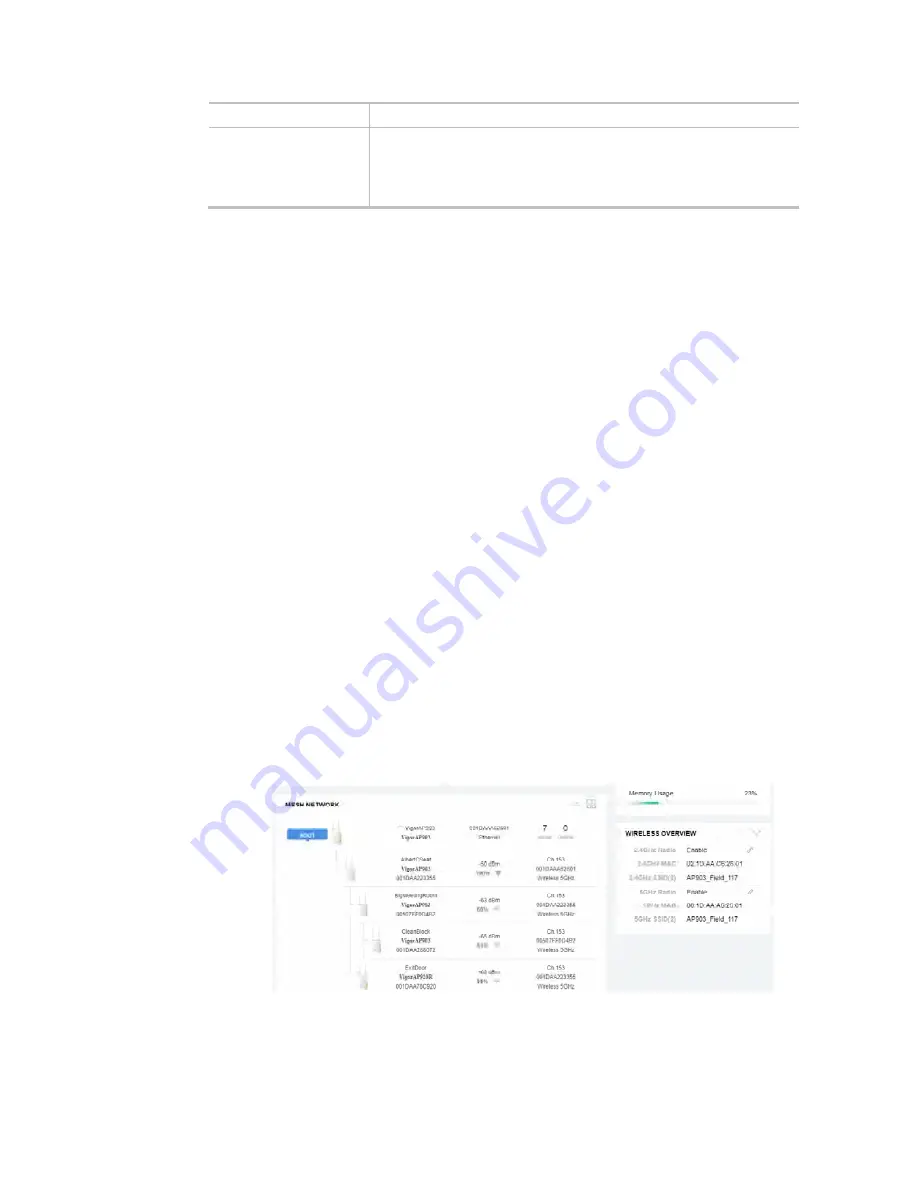
77
Item Description
System Maintenance /
Wireless LAN (2.4Hz)
/
Wireless LAN (5GHz)
Check the item(s) you want to make configuration sync.
Apply – Click it to apply the settings configured by such AP to all
connected mesh node. Note that this button is available only when
such AP is in mesh root mode.
Tips for Mesh Network Setup
Set up TWO mesh devices with uplink RSSI larger than -65dBm.
Upgrade the firmware version of Mesh devices through Mesh link, starting from the mesh device with
less hop number. For example, upgrade the firmware from the root, hop1 Mesh Node then hop2 Mesh
Node, and so on.
VigorMesh network supports up to 3 hops of mesh devices. However, it is suggested to connect the
mesh group with less than or equals to 2 hops.
For your reference, we make a real mesh environment test and get the following record. (Use VigorAP
APP to do internet speed test with different hops mesh node.)
Internet Download Speed (for root and hop1 ~ hop3):
iPad connects to Root : 80Mbps
iPad connects to hop1 Node : 49Mbps (Uplink RSSI : -55dBm)
iPad connects to hop2 Node : 41Mbps (Uplink RSSI : hop2 -64dBm / hop1 -55dBm)
iPad connects to hop3 Node : 26Mbps (Uplink RSSI : hop3 -62dBm / hop2 -68dBm / hop1
-55dBm)
It is not suggested to use a wireless Mesh Node with Ethernet cable connected to a Mesh Root.
If resetting a Mesh Root,
-
All "connected" Mesh Nodes will be informed to reset.
-
Group List and Group Key will be reset, too.
-
For those Mesh Nodes unable to reset, reset them manually. Reset the Group List by web or
factory default.
If resetting a Mesh Node,
-
Group List and Group Key will be cleared.
-
Link Status will become "New".
Mesh network status also can be viewed and checked through the dashboard by clicking MESH
NETWORK.
If Mesh Search / Apply / Discover is worked too fast or is done with empty result, your request may be
rejected. Please try again.
Troubleshooting:
-
Check the firmware version. Please make sure all APs within the mesh group are in the newest
firmware version.
Summary of Contents for VigorAP 903
Page 1: ...I ...
Page 6: ...Chapter I Installation ...
Page 29: ...23 ...
Page 34: ...28 8 Later a summary page of mesh root with mesh node will be shown on the screen ...
Page 40: ...34 This page is left blank ...
Page 41: ...35 Chapter II Connectivity ...
Page 45: ...39 ...
Page 68: ...62 Below shows how Band Steering works ...
Page 92: ...86 This page is left blank ...
Page 93: ...87 Chapter III Management ...
Page 116: ...110 This page is left blank ...
Page 117: ...111 Chapter IV Others ...
Page 128: ...122 This page is left blank ...
Page 129: ...123 Chapter V Troubleshooting ...
Page 147: ...141 ...






























