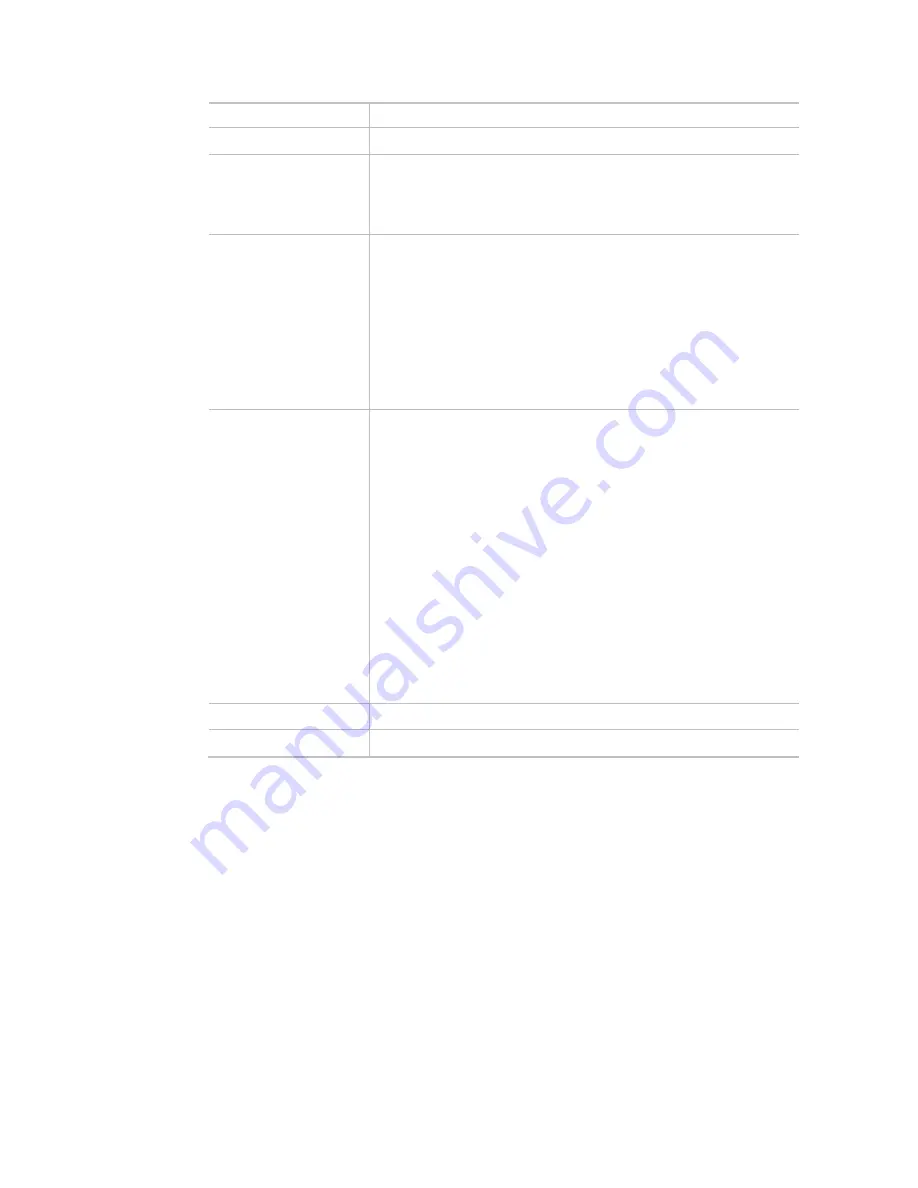
113
Item Description
Enable RADIUS Server Check it to enable the internal RADIUS server.
Authentication Type
Let the user to choose the authentication method for RADIUS server.
Radius EAP Type – There are two types, PEAP and EAP TLS, offered for
selection. If EAP TLS is selected, a certificate must be installed or must be
ensured to be trusted.
Users Profile
Username – Type a new name for the user profile.
Password – Type a new password for such new user profile.
Confirm Password – Retype the password to confirm it.
Configure
Add – Make a new user profile with the name and password specified
on the left boxes.
Cancel – Clear current settings for user profile.
Delete Selected – Delete the selected user profile (s).
Delete All – Delete all of the user profiles.
Authentication Client
This internal RADIUS server of VigorAP 903 can be treated as the external
RADIUS server for other users. Specify the client IP and secret key to make
the wireless client choosing VigorAP 903 as its external RADUIS server.
Client IP – Type the IP address for the user to be authenticated by
VigorAP 903 when the user tries to use VigorAP 903 as the external
RADIUS server.
Secret Key – Type the password for the user to be authenticated by
VigorAP 903 while the user tries to use VigorAP 903 as the external
RADIUS server.
Confirm Secret Key – Type the password again for confirmation.
Configure
Add – Make a new client with IP and secret key specified on the left
boxes.
Cancel – Clear current settings for the client.
Delete Selected – Delete the selected client(s).
Delete All – Delete all of the clients.
Backup
Click it to store the settings (RADIUS configuration) on this page as a file.
Restore
Click it to restore the settings (RADIUS configuration) from an existed file.
After finishing this web page configuration, please click OK to save the settings.
IV-1-2 Certificate Management
When the local client and remote server are required to make certificate authentication (e.g., Radius
EAP-TLS authentication) for wireless connection and avoiding the attack of MITM, a trusted root certificate
authority (Root CA) will be used to authenticate the digital certificates offered by both ends.
However, the procedure of applying digital certificate from a trusted root certificate authority is
complicated and time-consuming. Therefore, Vigor AP offers a mechanism which allows you to generate
root CA to save time and provide convenience for general user. Later, such root CA generated by DrayTek
server can perform the issuing of local certificate.
Root CA can be deleted but not edited. If you want to modify the settings for a Root CA, please delete the
one and create another one by clicking Create Root CA.
Summary of Contents for VigorAP 903
Page 1: ...I ...
Page 6: ...Chapter I Installation ...
Page 29: ...23 ...
Page 34: ...28 8 Later a summary page of mesh root with mesh node will be shown on the screen ...
Page 40: ...34 This page is left blank ...
Page 41: ...35 Chapter II Connectivity ...
Page 45: ...39 ...
Page 68: ...62 Below shows how Band Steering works ...
Page 92: ...86 This page is left blank ...
Page 93: ...87 Chapter III Management ...
Page 116: ...110 This page is left blank ...
Page 117: ...111 Chapter IV Others ...
Page 128: ...122 This page is left blank ...
Page 129: ...123 Chapter V Troubleshooting ...
Page 147: ...141 ...






























