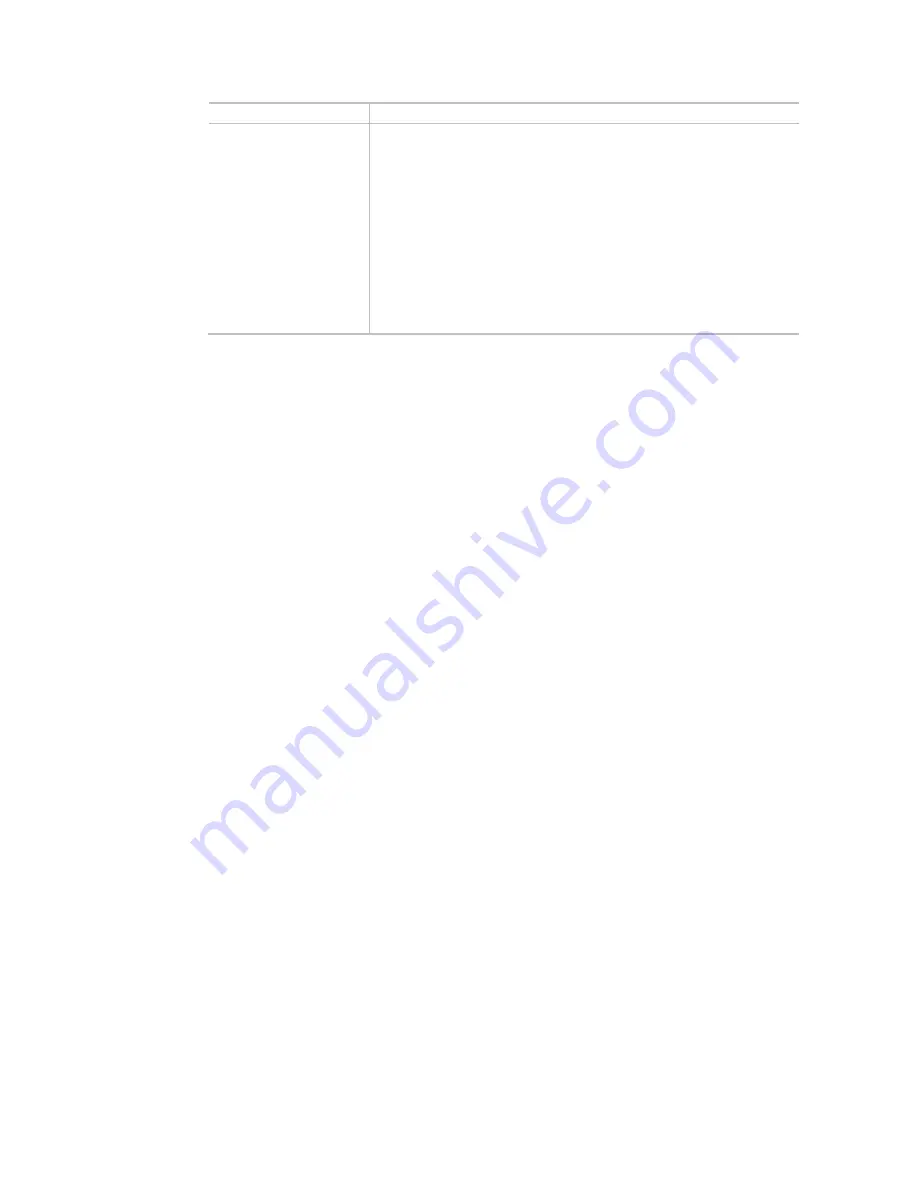
59
With Adjacent AP RSSI over – Specify a value as a threshold.
Fast Roaming
(WPA2/802.1x)
Enable – Check the box to enable fast roaming configuration.
PMK Caching - Set the expire time of WPA2 PMK (Pairwise master key)
cache. PMK Cache manages the list from the BSSIDs in the associated SSID
with which it has pre-authenticated. Such feature is available for
WPA2/802.1 mode.
Pre-Authentication - Enables a station to authenticate to multiple APs
for roaming securer and faster. With the pre-authentication procedure
defined in IEEE 802.11i specification, the pre-four-way-handshake can
reduce handoff delay perceivable by a mobile node. It makes roaming
faster and more secure. (Only valid in WPA2)
Enable - Enable IEEE 802.1X Pre-Authentication.
Disable - Disable IEEE 802.1X Pre-Authentication.
After finishing this web page configuration, please click OK to save the settings.
Summary of Contents for VigorAP 903
Page 1: ...I ...
Page 6: ...Chapter I Installation ...
Page 29: ...23 ...
Page 34: ...28 8 Later a summary page of mesh root with mesh node will be shown on the screen ...
Page 40: ...34 This page is left blank ...
Page 41: ...35 Chapter II Connectivity ...
Page 45: ...39 ...
Page 68: ...62 Below shows how Band Steering works ...
Page 92: ...86 This page is left blank ...
Page 93: ...87 Chapter III Management ...
Page 116: ...110 This page is left blank ...
Page 117: ...111 Chapter IV Others ...
Page 128: ...122 This page is left blank ...
Page 129: ...123 Chapter V Troubleshooting ...
Page 147: ...141 ...






























