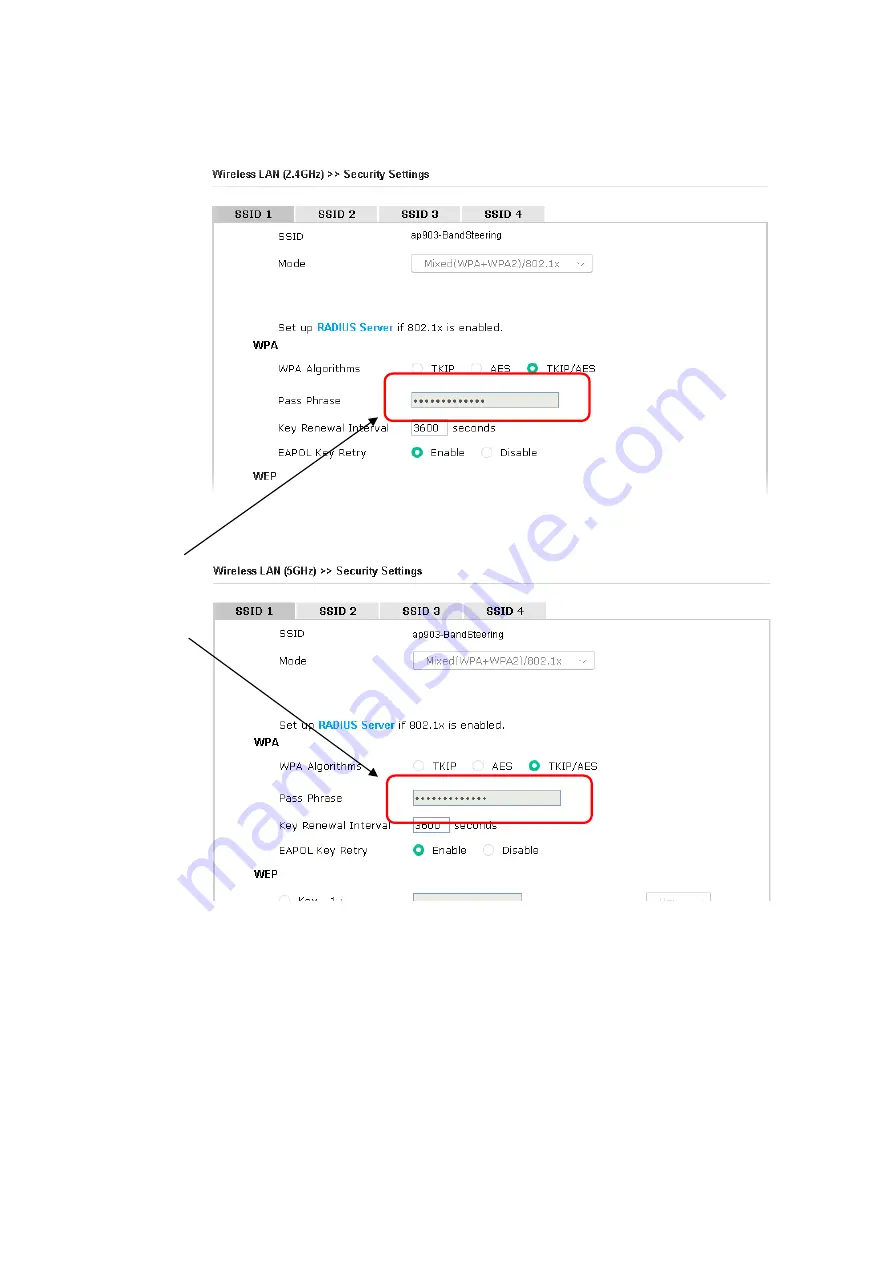
53
5.
Open
Wireless LAN (2.4GHz)>>Security
and
Wireless LAN (5GHz)>>Security.
Configure
Security as
12345678
for both pages. Click
OK
to save the settings.
6.
Now, VigorAP 802 will let the wireless clients connect to less congested wireless LAN, such as
5GHz to prevent from network congestion.
Same value
for 2.4GHz
and 5GHz
Summary of Contents for VigorAP 802
Page 1: ...I ...
Page 6: ...Chapter I Installation ...
Page 28: ...22 5 A summary of settings configuration will be shown on screen Click Finish ...
Page 29: ...23 Chapter II Connectivity ...
Page 34: ...28 ...
Page 57: ...51 Below shows how Band Steering works ...
Page 61: ...55 ...
Page 81: ...75 Chapter III Management ...
Page 101: ...95 ...
Page 104: ...98 ...
Page 113: ...107 Chapter IV Others ...
Page 121: ...115 Chapter V Troubleshooting ...
Page 125: ...119 V 1 4 WLAN 2 4GHz Statistics Such page is used for debug by RD only ...
Page 134: ...VigorAP 802 User s Guide 128 ...
















































