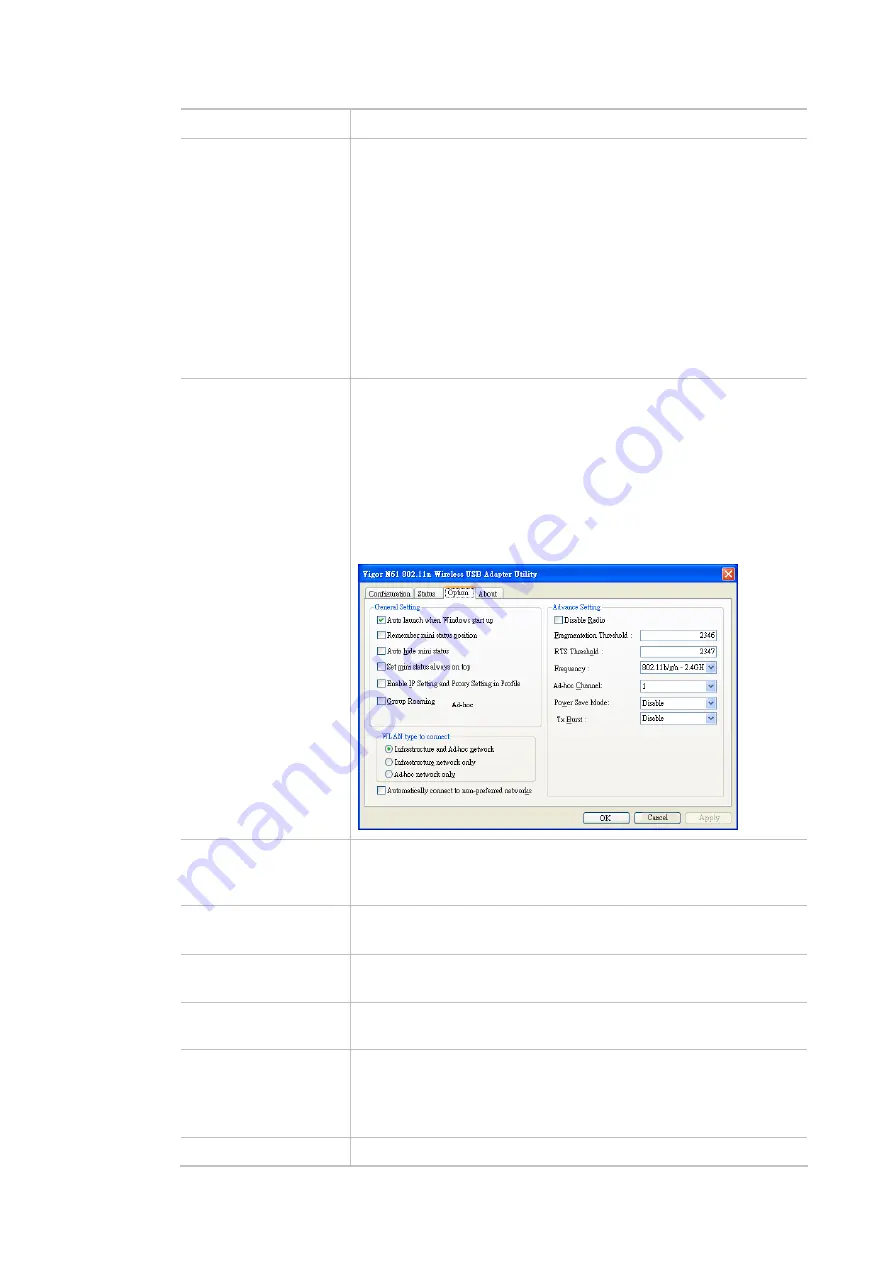
39
Item Description
Channel Width
20 MHz-
The device will use 20MHz for data transmission and
receiving between the AP and the stations.
Auto 20/40 MHz–
The AP will scan for nearby wireless AP, and then
use 20MHz if the number of AP is more than 10, or use 40MHz if it's
not.
40 MHz-
The device will use 40MHz for data transmission and
receiving between the AP and the stations. It is for wireless LAN
2.4GHz only.
Auto 20/40 /80 MHz -
The device will use 20/40/80 MHz channel
bandwidth for data transmission and receiving between the AP and
the stations.
Packet-OVERDRIVE
(for 2.4GHz only)
This feature can enhance the performance in data transmission about
40%* more (by checking
Tx Burs
t). It is active only when both sides of
Access Point and Station (in wireless client) invoke this function at the
same time. That is, the wireless client must support this feature and
invoke the function, too.
Vigor N61 wireless adapter supports this function. Therefore, you can
use and install it into your PC for matching with Packet-OVERDRIVE
(refer to the following picture of Vigor N61 wireless utility window,
choose
Enable
for
TxBURST
on the tab of
Option
).
Antenna
(for 2.4GHz only)
VigorAP can be attached with two antennas to have good data
transmission via wireless connection. However, if you have only one
antenna attached, please choose 1T1R.
Tx Power
The default setting is the maximum (100%). Lowering down the value
may degrade range and throughput of wireless.
Rate Adaptation
Algorithm
Wireless transmission rate is adapted dynamically. Usually,
performance of “new” algorithm is better than “old”.
Fragment Length
Set the Fragment threshold of wireless radio. Do not modify default
value if you don’t know what it is, default value is 2346.
RTS Threshold
Minimize the collision (unit is bytes) between hidden stations to
improve wireless performance.
Set the RTS threshold of wireless radio. Do not modify default value if
you don’t know what it is, default value is 2347.
Country Code
VigorAP broadcasts country codes by following the 802.11d standard.
Summary of Contents for VigorAP 802
Page 1: ...I ...
Page 6: ...Chapter I Installation ...
Page 28: ...22 5 A summary of settings configuration will be shown on screen Click Finish ...
Page 29: ...23 Chapter II Connectivity ...
Page 34: ...28 ...
Page 57: ...51 Below shows how Band Steering works ...
Page 61: ...55 ...
Page 81: ...75 Chapter III Management ...
Page 101: ...95 ...
Page 104: ...98 ...
Page 113: ...107 Chapter IV Others ...
Page 121: ...115 Chapter V Troubleshooting ...
Page 125: ...119 V 1 4 WLAN 2 4GHz Statistics Such page is used for debug by RD only ...
Page 134: ...VigorAP 802 User s Guide 128 ...
















































