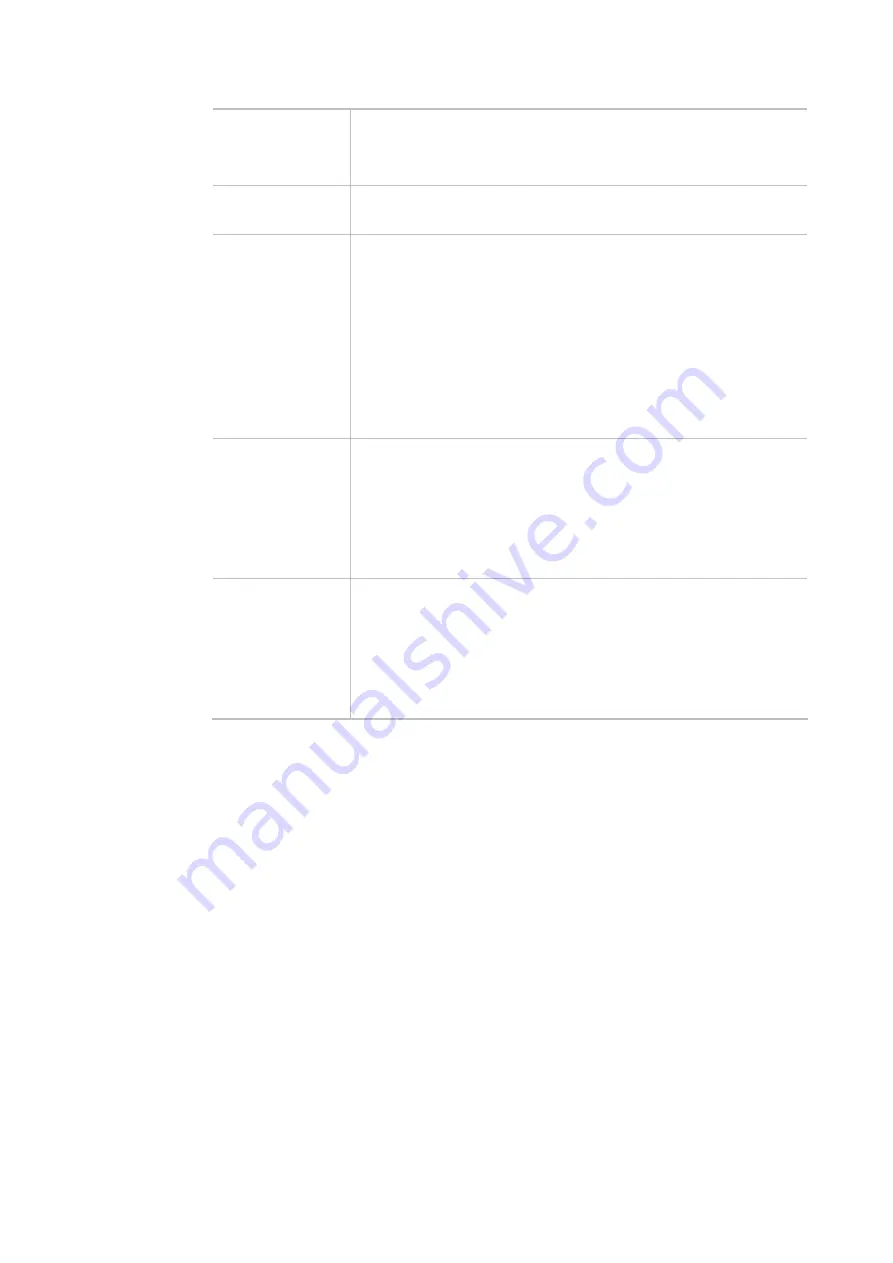
19
WiFi Name
Display the default name with the rule of DrayTek-last three MAC
address.
Change a name for VigorAP 802 to be identified if you want.
WiFi Password
Type
8~63
ASCII characters, such as 012345678..(or 64 Hexadecimal
digits leading by 0x, such as "0x321253abcde...").
Enable 2nd WiFi
Check the box to enable the second wireless setting.
Such feature is especially useful for free Wi-Fi service. For example, a
coffee shop offers free Wi-Fi service for its guests for one hour every
day.
2nd WiFi Name
- Set a name for VigorAP 802 which can be identified
and connected by wireless guest.
2nd WiFi Password -
Set
8~63
ASCII characters or
8~63
ASCII
characters which can be used for logging into VigorAP 802 by wireless
guest.
Enable
Bandwidth Limit
Check the box to define the maximum speed of the data
uploading/downloading which will be used for the guest connecting to
Vigor device with the same SSID.
Upload Limit
– Scroll the radio button to choose the value you want.
Download Limit
–Scroll the radio button to choose the value you
want.
Enable Station
Control
Check the box to set the duration for the guest connecting
/reconnecting to Vigor device.
Connection Time
–Scroll the radio button to choose the value you
want.
Reconnection Time
–Scroll the radio button to choose the value you
want.
Summary of Contents for VigorAP 802
Page 1: ...I ...
Page 6: ...Chapter I Installation ...
Page 28: ...22 5 A summary of settings configuration will be shown on screen Click Finish ...
Page 29: ...23 Chapter II Connectivity ...
Page 34: ...28 ...
Page 57: ...51 Below shows how Band Steering works ...
Page 61: ...55 ...
Page 81: ...75 Chapter III Management ...
Page 101: ...95 ...
Page 104: ...98 ...
Page 113: ...107 Chapter IV Others ...
Page 121: ...115 Chapter V Troubleshooting ...
Page 125: ...119 V 1 4 WLAN 2 4GHz Statistics Such page is used for debug by RD only ...
Page 134: ...VigorAP 802 User s Guide 128 ...






























