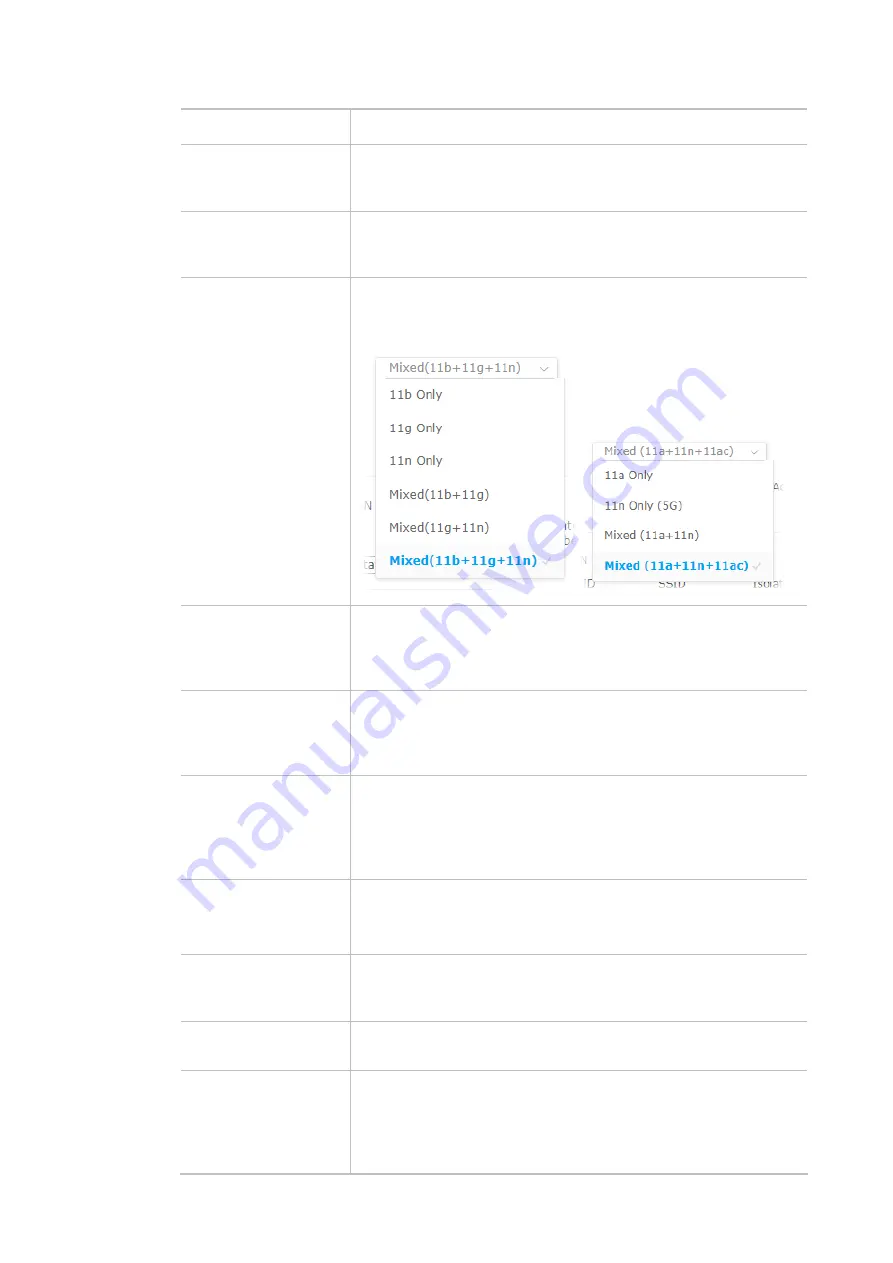
31
Enable Wireless LAN
Check the box to enable wireless function.
Enable Client Limit
Check the box to set the maximum number of wireless stations which
try to connect Internet through Vigor device. The number you can set
is from 3 to 64.
Enable Client Limit per
SSID
Define the maximum number of wireless stations per SSID which try
to connect to Internet through Vigor device. The number you can set
is from 3 to 64.
Mode
At present, VigorAP 802 can connect to 11b only, 11g only, 11n only,
Mixed (11b+11g), Mixed (11g+11n) and Mixed (11b+11g+11n) stations
simultaneously. Simply choose Mixed (11b+11g+11n) mode.
Channel
Means the channel of frequency of the wireless LAN. You may switch
channel if the selected channel is under serious interference. If you
have no idea of choosing the frequency, please select
AutoSelect
to
let system determine for you.
Extension Channel
With 802.11n, there is one option to double the bandwidth per
channel. The available extension channel options will be varied
according to the
Channel
selected above. Configure the extension
channel you want.
Hide SSID
Check it to prevent from wireless sniffing and make it harder for
unauthorized clients or STAs to join your wireless LAN. Depending on
the wireless utility, the user may only see the information except SSID
or just cannot see any thing about VigorAP 802 while site surveying.
The system allows you to set four sets of SSID for different usage.
SSID
Display the default name with the rule of DrayTek-last three MAC
address.
Change a name for VigorAP 802 to be identified if you want.
Isolate LAN
Check this box to isolate the wireless connection from LAN. It can
make the wireless clients (stations) with remote-dial and LAN to LAN
users not accessing for each other.
Isolate Member
Check this box to make the wireless clients (stations) with the same
SSID not access for each other.
VLAN ID
Type the value for such SSID. Packets transferred from such SSID to
LAN will be tagged with the number.
If your network uses VLANs, you can assign the SSID to a VLAN on
your network. Client devices that associate using the SSID are grouped
into this VLAN. The VLAN ID range is from 3 to 4095. The VLAN ID is 0
Summary of Contents for VigorAP 802
Page 1: ...I ...
Page 6: ...Chapter I Installation ...
Page 28: ...22 5 A summary of settings configuration will be shown on screen Click Finish ...
Page 29: ...23 Chapter II Connectivity ...
Page 34: ...28 ...
Page 57: ...51 Below shows how Band Steering works ...
Page 61: ...55 ...
Page 81: ...75 Chapter III Management ...
Page 101: ...95 ...
Page 104: ...98 ...
Page 113: ...107 Chapter IV Others ...
Page 121: ...115 Chapter V Troubleshooting ...
Page 125: ...119 V 1 4 WLAN 2 4GHz Statistics Such page is used for debug by RD only ...
Page 134: ...VigorAP 802 User s Guide 128 ...
















































